The Safety Manager UX One role is available for JD Edwards users. This role brings several benefits to users, including access to the associated UX One pages and components, tools for receiving alerts, analyzing data, and easy access to related programs that enable users to take action if required. The Safety Manager role and the associated pages and components enable Safety Managers to:
- Receive alerts regarding injuries and illness that have occurred, damage to equipment, and incidents due to environment
- Analyze incident types, incident costs, incident severity, incident by location, and occupational injuries
- Quickly and easily act on the information they see
There are 52 roles delivered in UX One for rapid deployment. You can leverage this out-of-the-box content, configure the roles, or create your own material from scratch. With UX One, users can also enjoy UDOs like role-based landing pages, Watchlists, analytic components and a springboard filled with related actions. This Alert, Analyze, Act paradigm design within UX One makes users more proactive and efficient in their day-to-day work.
Prerequisites for Leveraging the Safety Manager Role
Before you can leverage the Safety Manager role (SFTYMGRJDE) and the associated components, your system administrator must complete the steps to associate the user ID with the Safety Manager role.
After a role has been defined, users can be associated with it and security can be applied to provide the appropriate level of access to EnterpriseOne functions. More than one user can be assigned to a role, and more than one role can be assigned to a user. To establish a role relationship, use the Role Relationships application (P95921).
To set up a role relationship in P95921, a system administrator should follow these steps:
- Complete the user field and click “Find.” The system will display the user’s assigned roles and the available roles in separate tree controls.
- Select a role from the Available Roles tree control and click the left arrow button to add it to the list of assigned roles.
- On the Role Revisions form, enter an effective date if you want an effective date that is different from today’s date. Today’s date is the default value for the field.
- Enter an expiration date in the Expiration Date field, if one is needed.
- Select the “Include in ALL*” option if you want the role to be one that the user can play if the user enters JD Edwards EnterpriseOne playing all roles.
- Click “OK.”
Once this is complete, users who log in with this role will automatically see the pages for the role when they log into the JD Edwards EnterpriseOne system.
Safety Manager UX One Pages
With the Safety Manager role, you can access the following UX One pages:
- Safety Manager (P54HS00X|W54HS00XA)
- Safety Manager Reporting (P54HS00X|W54HS00XB)
Safety Manager Page
The Safety Manager page (P54HS00X|W54HS00XA) enables users to:
- Receive alerts associated with incidents, illness, and newly reported incidents
- Analyze incident types, incident severity, and incident cost
- Access programs to quickly and easily act on the information that is displayed on the page
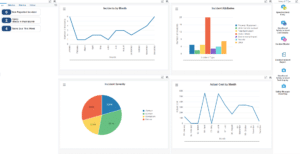
Watchlist Alerts
There are several watchlist alerts that are available on the Safety Manager page. Watchlist alerts are based on EnterpriseOne programs and can help users be more proactive and efficient.
By default, the alerts are set up to use queries that are based on delivered demo data. Each of these queries is associated with a specific program version. To use a different query or call a different program version, you can modify these queries or create new queries that better meet your requirements. Additionally, these watchlists have been set up with specific warning and critical threshold values. You can adjust these values to meet your requirements.
Watchlist alerts that are available with the Safety Manager page include:
- New Reported Incident: This alert tells users about the number of new incidents reported. This alert is based on the One View Incident Summary Inquiry program (P54HS220). When you click the alert, the system displays the One View Incident Summary form.
- Injury/Illness in Past Month: This alert tells users about the number of injuries or illnesses that have occurred in the past month. This alert is based on the One View Incident Summary Inquiry program (P54HS220). When you click the alert, the system displays the One View Incident Summary Inquiry form.
- Tasks Due This Week: This alert tells users about the tasks that are due the next week. This alert is based on the Incident Task Inquiry program (P54HS215). When you click the alert, the system displays the Incident Task Inquiry form.
Charts
There are also several charts based on EnterpriseOne programs and made available with the Safety Manager page.
By default, the charts are set up to render using queries that are based on delivered demo data. Each of these queries is associated with a specific program version. To use a different query or call a different program version, you can modify these queries or create new queries that better meet your requirements.
The charts that are available with the Safety Manager page include:
- Incidents by Month: Use this chart to view the number of incidents that occurred by month. This chart is based on the One View Incident Summary Inquiry program (P54HS220).
- Incident Attributes: Use this chart to view the number of incidents that occurred for each incident attributes. This chart is based on the One View Incident Summary Inquiry program (P54HS220).
- Incident Severity: Use this chart to view the incident percentage by incident severity. This chart is based on the One View Incident Summary Inquiry program (P54HS220).
- Actual Cost by Month: Use this chart to view the actual cost incurred for all incidents by month. This chart is based on the One View Incident Summary Inquiry program (P54HS220).
Springboard Tasks
Finally, the Safety Manager page offers several springboard tasks that can be used to access EnterpriseOne programs and other UX One pages. The tasks are included in a springboard on the right-hand side of the page.
Tasks that are available with the Safety Manager page include:
- Speed Incident Entry: Use this task to access the Speed Incident Entry – Report an Incident program (P54HS30).
- Health and Safety Incident Case Inquiry: Use this task to access the Health and Safety Incident Case Inquiry – Incident Case Inquiry program (P54HS210).
- Incident Master: Use this task to access the Incident Master – Manage Incidents program (P54HS00).
- Detailed Incident Report: Use this task to access the Detailed Incident Report program (R54HS400).
- Health and Safety Incident Task Inquiry: Use this task to access the Health and Safety Incident Task Inquiry – Incident Task Inquiry program (P54HS215).
- Safety Manager Reporting: Use this task to access the Safety Manager Reporting page (P54HS00X|W54HS00XB).
Safety Manager Reporting Page
The Safety Manager Reporting page (P54HS00X|W54HS00XB) enables users to:
- Receive alerts associated with environmental incidents, OSHA cases opened this week, and equipment damage
- Analyze the number of reportable cases and occupational injuries
- Access programs to quickly and easily act on the information that is displayed on the page
Watchlist Alerts
There are several watchlist alerts that are available on the Safety Manager Reporting page. Watchlist alerts are based on EnterpriseOne programs and can help users be more proactive and efficient.
By default, the alerts are set up to use queries that are based on delivered demo data. Each of these queries is associated with a specific program version. To use a different query or call a different program version, you can modify these queries or create new queries that better meet your requirements. Additionally, these watchlists have been set up with specific warning and critical threshold values. You can adjust these values to meet your requirements.
Watchlist alerts that are available with the Safety Manager Reporting page include:
- OSHA Cases Opened This Week: This alert tells users about the number of OSHA cases opened in the current week. This alert is based on the One View Incident Summary Inquiry program (P54HS230). When you click the alert, the system displays the One View Incident People Inquiry form.
- YTD Incidents: This alert tells users about the number of incidents that occurred in the current year. This alert is based on the One View Incident Summary Inquiry program (P54HS220). When you click the alert, the system displays the One View Incident Summary Inquiry form.
- Equipment Damaged in Past Month: This alert tells users how many pieces of equipment were damaged in the past month. This alert is based on the One View Incident Equipment Inquiry program (P54HS240). When you click the alert, the system displays the One View Incident Equipment Inquiry form.
- Environmental Incidents in Past Month: This alert tells users about the number of environmental incidents that occurred in the past month. This alert is based on the One View Incident Summary Inquiry program (P54HS250). When you click the alert, the system displays the One View Environmental Incident Inquiry form.
Charts
There are also several charts based on EnterpriseOne programs and made available with the Safety Manager Reporting page.
By default, the charts are set up to render using queries that are based on delivered demo data. Each of these queries is associated with a specific program version. To use a different query or call a different program version, you can modify these queries or create new queries that better meet your requirements.
The charts that are available with the Safety Manager Reporting page include:
- Number of Reportable Cases: Use this chart to view the number of reportable cases by organizational units. This chart is based on the One View Safety Statistics Inquiry program (P54HS260).
- Occupational Injuries by Injury Classification: Use this chart to view the number of cases by injury classification. This chart is based on the One View Incident People Inquiry program (P54HS230).
Springboard Tasks
Finally, the Safety Manager Reporting page offers several springboard tasks that can be used to access EnterpriseOne programs and other UX One pages. The tasks are included in a springboard on the right-hand side of the page.
Tasks that are available with the Safety Manager Reporting page include:
- One View Incident Summary Inquiry: Use this task to access the Detailed Incident Report (R54HS400).
- OSHA 300 Log: Use this task to access the OSHA – Form 300 Log of Work-Related Injuries and Illnesses program (R54HS300).
- OSHA 300A Summary: Use this task to access the OSHA 300A – Summary of Work-Related Injuries and Illnesses program (R54HS300A).
- OSHA – Form 301: Use this task to access the OSHA – Form 301 Illness Incident Report program (R54HS301).
- BLS Survey: Use this task to access the BLS Survey of Occupational Injuries and Illnesses program (R54HS320).