Best Practices in Automating Personnel Action Requests Using Guided Self-Service in PeopleSoft HCM
-
Posted by Quest Customer Learning Team
- Last updated 11/09/22
- Share
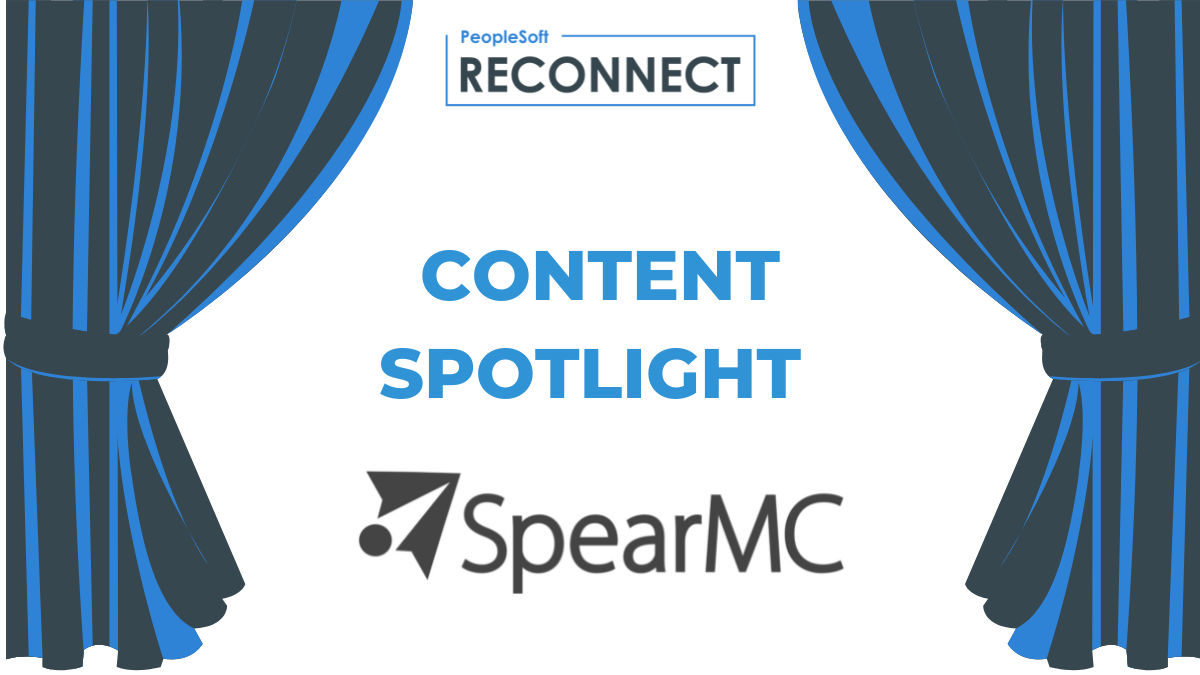
Best Practices in Automating Personnel Action Requests Using Guided Self-Service in PeopleSoft HCM
November 9, 2022
In a presentation by the Managing Director of SpearMC Consulting, Logesh Balasubramaniam explained how to best use Guided Self-Service for your organization. He gave an overview of the GSS framework, how to deploy it, and the potential gaps that can be filled by SpearMC’s creative solutions.
Guided Self-Service (GSS) Overview
Guided Self-Service is a PeopleSoft term for the framework in Manager Self-Service for configuring Personnel Action Requests. It follows a Request-Approval model and can be configured to automate all actions on an employee’s job data.
In your PeopleSoft system, you can find this functionality. Start by going to the Manager Self-Service homepage and click on the Update Team Information. It opens a screen that looks like the one below. When you click on those items, the actual page where the employee would perform those actions comes up. You can see a layout of the actions and detail pages for performing those actions, but you cannot perform the actions on their behalf.
The Guided Self-Service framework enables managers to request updates to employee data, not necessarily complete the updates themselves.

Request Process Flow
The business process flow for Guided Self-Service looks like this:

Breaking down the process flow a bit, the optional Workflow Approval is separate from the HR Review. This is because manager-submitted requests are typically intended for approvals that happen in the manager’s department before it even reaches HR. You can build as many workflow approvals into the process as you would like to. After workflow approvals are complete, the decision point is where the request either goes to HR for review or automatically updates the database. Most often, the request goes to HR Review.
HR Review acts as the gatekeeper. In this step, there are three options pertaining to the request: Review & Save, Auto Update, or Manual Override Option. This is a separate process, and it is called HR Review because it is not HR Approval. It’s basically authorization for the request.
Backing up to the first step, let’s take a look at Submitting the Request, in which the manager submits the request. That action is a guided process for managers to submit a request.
Here’s how the Manager Request works:

There are several actions that can be performed with Guided Self-Service Requests. Below is a list of some of them. The framework is configurable, so you can add others if you would like to:
- Request Reporting Change
- Request Ad Hoc Salary Change
- Request Location Change
- Change Full/Part Time or Hours
- Request Leave of Absence
- Request Paid Leave of Absence
- Retire Employee
- Terminate Employee
- Transfer Employee*
- Promote Employee*
- Demote Employee*
- Position Clone
- Update Job Details for Group (Supervisor, Department, Lcoation Changes)
*For the actions marked with an asterisk, the position does not get updated. Instead, the employee is moved from one position to another position. This is important to keep in mind because your organization may or may not be currently following this practice.
The best way to transfer an employee from one position to another is to create the new position and move the employee to the new position. However, some businesses may be simply moving the position to a new department. For best practices, take the route suggested above.
For a demo of Guided Self-Service, you can take a look at this video from 20:24 to 27:46.
The GSS Deployment
There is a very easy way to go about the deployment process. You can simply pick and choose what is available that’s deliverable and make the action available to the managers.

Guided Self-Service can offer you significant cost and effort savings, cut down manual work and condone paperless forms. Application of GSS in these ways is transformative, allowing you to offload HR manual tasks to the GSS frameworks. HR becomes the gatekeeper.
To determine how GSS could help you, make a list of high-volume job updates that are happening. Look to see how many of them can be initiated by managers and sent through the GSS process.
Remember, managers are not performing the update. They are requesting it. HR still views the request before the data gets updated, so you can maintain confidence in the process.
If your organization currently uses email for approvals, there’s no way to accurately track and audit the actions and pending updates. Emails make it impossible to see how many transactions occur per week, and employee updates often get stuck somewhere along the way, completing much later than needed.
Below is an example of a Requirements document for Guided Self-Service. Everything in blue is preloaded. The gold is a customer report.

Configuration Checklist
You’ll need to deploy the following for Guided Self-Service. Take note that everything you need for the requests mentioned earlier in this post is delivered out of the box. You don’t need to create anything from scratch. Everything is preconfigured, and you’ll only change things if you want to.

Implementation Considerations
As in deploying any technology, there are unique business situations that can require filling in the gaps. The following are the “gaps” we’ve filled with SpearMC workarounds for Guided Self-Service:
- “Transfer” requests need to be initiated by current manager, not the receiving manager. This is a logical approach, but it can cause issues in some cases. A configurable workaround is to have the current manager do a report to change to send to the other manager. The other manager can submit the job data change. The reporting manager can submit it later. It becomes a two-step process.
- All data field changes (except compensation) get loaded into employee’s job data in a single row. If it needs to be broken down into multiple rows, you will need a workaround.
- Compensation change is always a separate row. If you’re used to doing promotions, transfers, and compensation changes in a single row, there will be a gap here. The GSS framework always keeps the compensation in a separate row.
- If an employee has a Future dated Job row, it does not get automatically updated by GSS processing. It needs to be handled manually by HR.
- A request cannot be saved mid-way for editing later.
- A GSS approval that is denied cannot be edited. The manager must submit a new request.
Common Technical Requirements
Some of the common needs for technical requirements are listed below:
- Limiting the transaction date to pay period dates
- Hyperlinks on the questionnaire section
- Making comments/attachments mandatory
- Read-only page for managers to view past requests
- Additional search fields on GSS administration page for HR users
- Custom approval workflow routing rules
- Including additional Job data fields to the GSS Framework
Case Studies
Here are some quick snapshots of how SpearMC Consulting has helped customers to fill in the gaps on Guided Self-Service for their unique business needs:
- Guided Self-Service provides an option for managers to clone a position in their team, but you cannot request a new position without cloning an existing position. SpearMC helped to make this possible and added hyperlinks to the questionnaire:

- For another customer, SpearMC enabled only certain indexes from which they can choose:

- On the View Transactions page, SpearMC helped a customer to make changes to a delivered page:

- This SpearMC client had significantly enhanced customizations with many custom transactions. They had new positions requested, hire requests, additional pay requests, and request paid sabbaticals. They also had elaborate approval requirements:


- SpearMC helped this customer with a completely custom hire request:


