Enhancements to PeopleSoft Fluid Simplified Journal in Image 29
-
Posted by Harry E Fowler
- Last updated 5/24/23
- Share
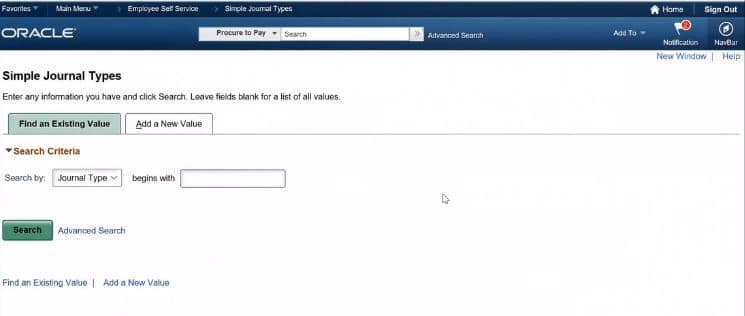
The PeopleSoft team has identified potential issues within Fluid Simplified Journals and has corrected them in order to create a more efficient process for users. One of the primary problems is that the Journal Entry Component Page has had a very large number of fields and links. Many of these fields and links are used on only a few journals and have very particular functions. For example, federal fields are only for federal agencies working out of the United States. ADB is for banking and financial services companies only. Reversal journals are used only for reversals. The list continues.
Users who do not require the fields and links with specific functions end up viewing busy screens, causing confusion and errors. In addition, if a user entered data into a field that was not applicable to his or her task, it could lead to erroneous entries down the line. The previous logic of displaying all fields on all journals led to considerable clutter, confusion, potential waste of time and increased chances of incorrect values being entered.
The Solution
At PeopleSoft, this problem has been approached with a multi-level functionality in order to address all issues. It was discovered that many fields are dependent on the purpose of the journal entry itself. In addition, all of the fields are not necessary to be used on every journal. Some fields within journals are not mandatory and a few fields are usually defaulted and do not necessitate edits. Finally, many journal entries are straightforward and remain unchanged for the department, while other journal entries are user-specific. Keeping all of this in mind, PeopleSoft has implemented the following layers to Image 29, which works with large and medium form factors:
- Layer 1: Fields that are not often required, such as VAT or Federal, were eliminated.
- Layer 2: All fields were grouped by function, allowing the display of functions based on journal entry type.
- Layer 3: The display of certain fields is now optional. Examples of these optional fields are ADB, Dates & Adjustments, Reversals, Currency Defaults, and Totals.
- Layer 4: Certain fields are displayed dynamically based on requirement such as Approvals and Errors.
- Layer 5: Users are able to select field level consideration. Most fields can be made display only, hidden, read-only, mandatory, or optional.
- Layer 6: For most fields, an administrator or user with access privileges can enter default values relevant to the user or the journal entry, simplifying journal entry further.
- Layer 7: Any values that are not entered by the user on the simple journal will default from business unit settings or user preferences. Included in these values are Header, Line, and Attachments.
- Layer 8: The chart field display template configurator can be used to hide any unwanted or inappropriate fields on the chart field grid.
- Layer 9: Within the chart field display template, chart field security will be used to define the value in chart fields by prompts that are most appropriate for the particular user. For example, the values of the department selected are displayed, and no other department.
- Layer 10: The simple journal can be secured by User ID, role, or permission list. A user can only access a template or templates that are accessible by him or her.
In addition to creating these layers of efficiency within Simple Journals, PeopleSoft has also implemented the ability to categorize Simple Journal Templates within a container called Simple Journal Types. Users with admin rights or privileges can create the template that is most appropriate for their journal before grouping it by similar functionality.
For example, a user may want to group templates into containers for Apportionment, Reversals, Additions, etc., depending on their most appropriate function. One Simple Journal Type can have an infinite number of Simple Journal Templates.
Once the Simple Journal Types have been created, a user who wants to create a Simple Journal should select the appropriate business unit and the Simple Journal type. The system will display all Simple Journal templates that match the parameters entered and that the user has appropriate access rights to.
Simplified Journal Entry, available in Image 29 and used to improve financial accounting efficiency, brings major benefits like improved operational efficiency and reduced complexity for business users. The changes in Image 29 created a simpler, easier process in which unnecessary information no longer clutters screens and entices mistakes.
