Establishing UDO View Security with the UDO Management Application
-
Posted by Quest Editor
- Last updated 3/26/23
- Share
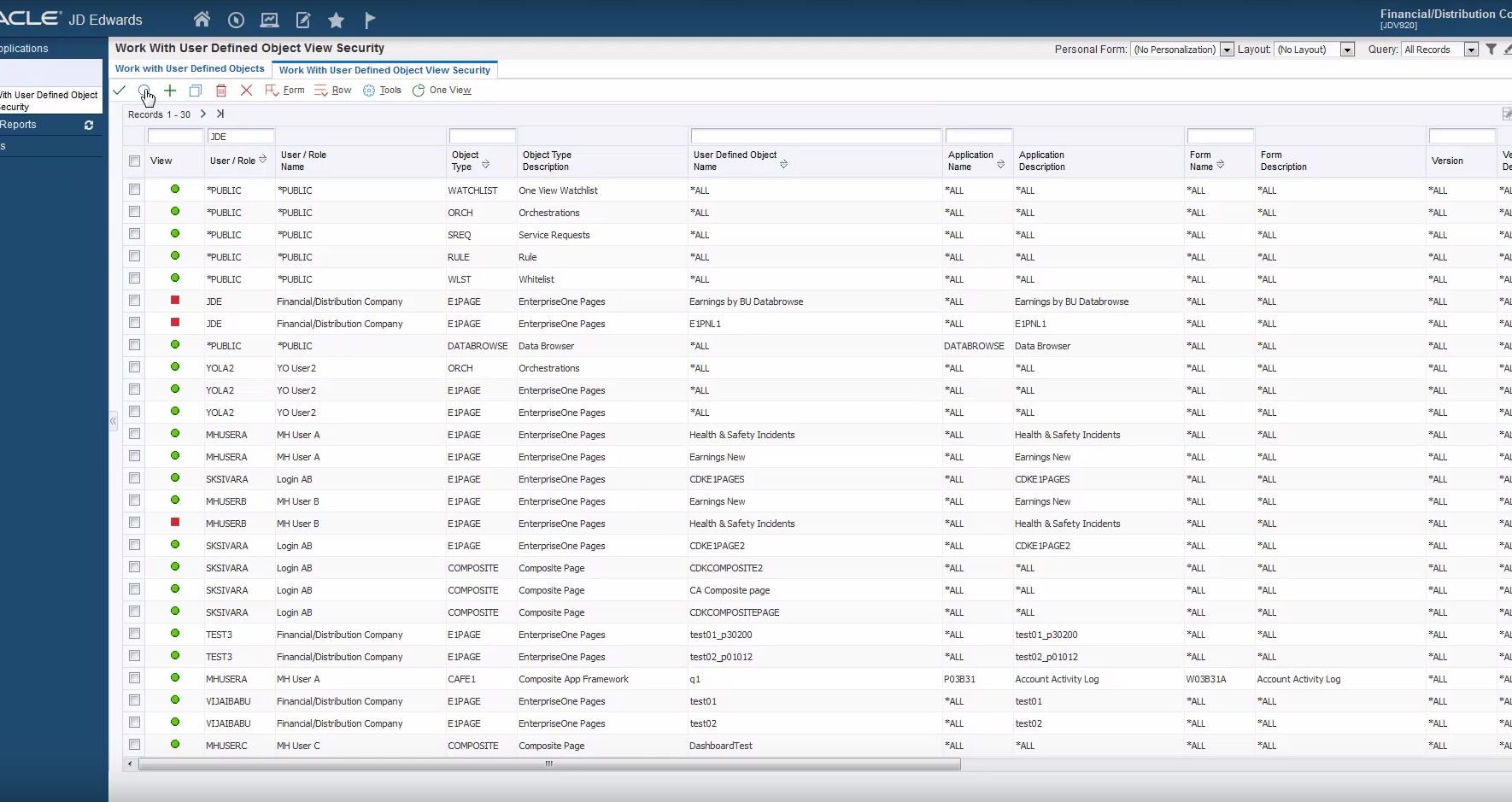
One way for you to establish User Defined Object View Security of individual UDOs or groups of shared UDOs is by using the UDO Management Application (P98220U). It’s important to ensure that the permission to set up user View Security via the UDO Management Applications is only granted to power users or administrators specifically tasked with setting up UDO View Security.
Once you are in the application, go to the Form menu and select View Security. This will open the Work with User Defined Object View Security form in a new tab, so you can easily move back and forth between tabs. Click the Find button (the magnifying glass icon) to load all UDO View Security records.
You can set up View Security for individual UDOs or for all shared UDOs of a particular UDO type. You can also view the security records to which a particular user or role has access to. The application also lets you modify any existing view security record for selected UDOs.
View Security Copy Functionality
You could also copy the security information from one user or role to another. When you copy security, you can either use the Copy and Add option to add the new security information to the existing or use the Copy and Replace option to override the current security for that user or role. The copy functionality enables you to copy multiple view security records—either in bulk or one at a time.
UDO Management Application vs. Security Workbench
You can still manage UDO security through the Security Workbench (P00950), but the benefit of setting up UDO View Security through this form is that you can authorize someone other than a system or security administration to manage UDO View Security. In other words, you can have a user manage View Security without giving them access to Security Workbench. Regardless of which View Security form you use, the security records will be reflected in both versions of the form (P00950 and P98220U).
For a step-by-step demonstration of how to manage View Security in the UDO Management Application (P98220U), check out the video below.

