How to Set Search and Page Preferences in JD Edwards
-
Posted by Harry E Fowler
- Last updated 6/15/23
- Share
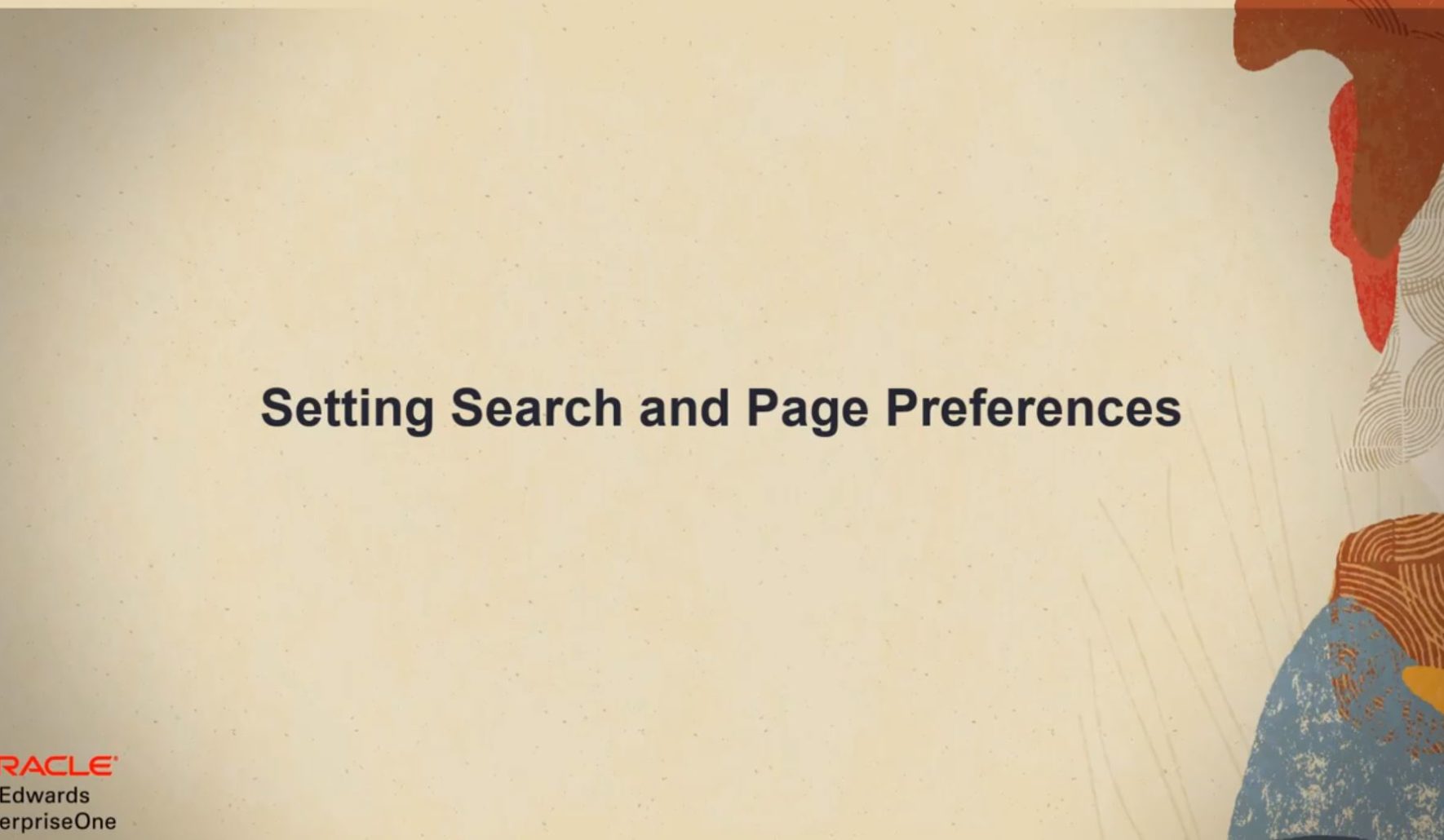
A Oracle YouTube video gave a quick overview of how to set search and page preferences in JD Edwards. You can personalize or limit which search groups your searches will initially execute using the My Searches feature. Similarly, using the My Pages feature, you can also limit the number of pages that are displayed in the page navigation bar to the pages you frequently use. This quick demo shows how to use the My Searches and My Pages features to set your preferences.
How to Set Search and Page Preferences
My Searches
From the login dropdown menu, click on My Content and then My Searches. This takes you to the EnterpriseOne search preferences dialog window.
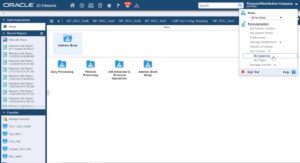
By default, all items are selected. Deselect the search items that are not required and save your preferences.
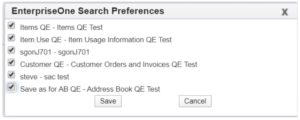
You can view your search preferences by executing a search in the search input box. Enter a string and then select My Searches from the dropdown list. You can also select the Search icon or press Enter.
My Pages
Similar to before, click on My Content in the dropdown menu and click My Pages.

The system displays the Select My Pages dialog window that lists all of the pages that you have access to. All available pages are selected by default. Deselect the pages that are not required. You can also search for a specific page. Save your preferences.
After you save your preferences, you can see your saved pages on the navigation bar.

You can toggle between My Pages and all pages from the Select Pages menu icon on the lefthand side of the page navigation bar. Here, you can search for all pages you have access to.

To learn more about how to set search and page preferences in JD Edwards, check out the YouTube video below.

