Overview of PeopleSoft Employee Snapshot
-
Posted by Harry E Fowler
- Last updated 2/20/23
- Share
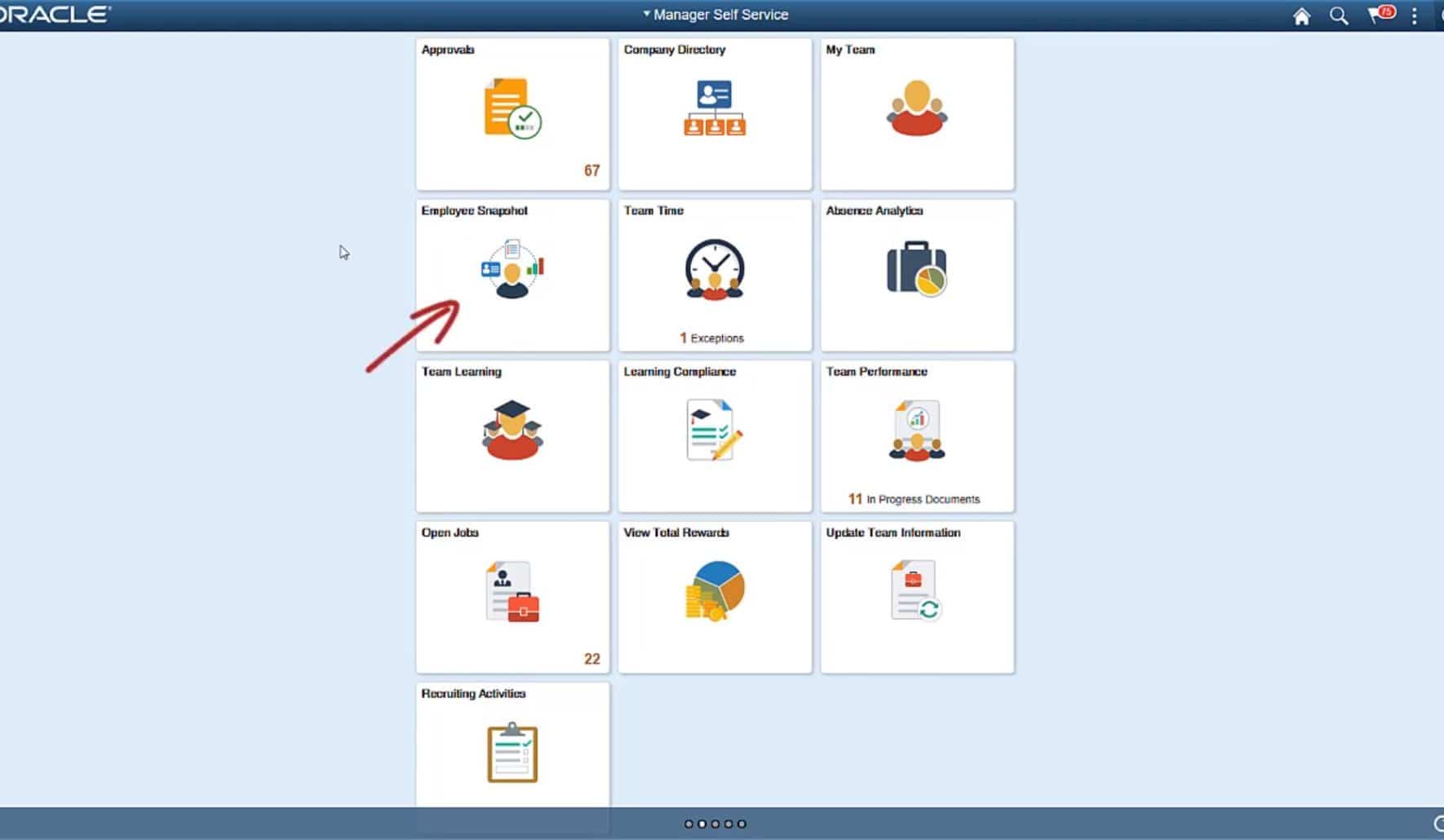
PeopleSoft HCM Employee Snapshot provides your managers and administrators a summary of your employee’s talent information based on business tasks. Using the PeopleSoft Fluid User Interface, your Administrator can configure the tasks and views. You can access Employee Snapshot anytime on any device.
Demonstration of Employee Snapshot
A recent PeopleSoft video followed what managers and administrators see when using Employee Snapshot to see if an employee is ready for a promotion.
Employee Snapshot Capabilities for Managers
You can navigate to Employee Snapshot using the Manager Self Service homepage or through related actions on the My Team or Company Directory pages. Through the Manager Self Service homepage, you can see a list of all of your direct reports. You can also drill down to see indirect reports. When you click on an employee on the list, it will take you to that employee’s Employee Snapshot.
In Employee Snapshot, you can see summarized information including:
- Performance
- Compensation
- Job details
- Job competencies
- Personal competencies
- Licenses and certifications
- Responsibilities
- Honors and awards
- Job interests
- Education
- Career plans
This summary will show you if the employee’s performance meets expectations, how many years that employee has been with the company and in their current role, if their job competencies are at, above, or below target, and more.

You can also drill down into these summary tiles for more information. For example, within Job Competencies, you can drill down to see information about where the employee rates in different categories, whether they are at, above, or below the target rating, and what the target rating and actual rating are. This helps you see where the employee is doing well and where they need help.

In the pane on the left-hand side of the screen, you can see logical groupings of information. Groupings facilitate decision making during organizational processes like promotions, performance reviews, merit awards, etc. You can choose to use the default groupings or customize them based on business needs.
To see whether your employee is ready for a promotion, you can access the Promotion Readiness grouping from the pane.

Here, you can see and evaluate an employee’s eligibility for promotion. You can see details about their current salary, job competencies, salary history, performance history, personal competencies, learning, and job history. You can also drill down into each for more information.

You can even see a completed performance appraisal by drilling down into the chart on the Performance History tile. When you access the tile, you can see the performance review details. You can return to Employee Snapshot to see more data.
Using related actions, you can easily initiate a promotion within Employee Snapshot. The “Promote Employee” action will take you to a guided self-service transaction for promoting the employee.

If your organization uses PeopleSoft Enterprise Learning Management (ELM), you can have a tile within Employee Snapshot that shows the current and mandatory learning for an employee. This is the same information that is shown on the current Learning tile in PeopleSoft ELM Self Service.
You can also see your employee’s career aspirations within your organization. By using the Career Planning grouping, you can see tiles that are selected by your administrator that will help you, as a manager, understand your employee’s career plan. Some tiles, like Job Competencies, appear in multiple sections.
Within Career Planning, you can also see career plans, succession plans, or Employee impact graphs to help managers make informed decisions.

Employee Snapshot Capabilities for Administrators
Administrators in your organization can also access Employee Snapshot. Navigate to the Talent Administrators homepage to access the Employee Snapshot tile.
You can use Elasticsearch to search for an employee by his name, title, department, or location. You can narrow the search by using delivered facets on the left-hand side.

Once you select an employee from the list, the Employee Snapshot pages are the same as what was shown for managers.
Now, administrators can work alongside managers to help determine the best course of action for employees. By working together, HR can help lead the conversation and make sure that important data points are being considered when making decisions.
Conclusion
PeopleSoft Employee Snapshot allows organizations to group talent information in a logical and meaningful way without the restriction of complex navigation. It provides managers and administrators with an actionable resource that enables them to see complete talent information with fewer clicks than ever before.
For more information about PeopleSoft Employee Snapshot, check out the video and additional Quest resources attached below.
Additional Resources
To learn from the experiences of your peers within the Quest Oracle Community, check out the PeopleSoft Customer Stories page that houses 30+ PeopleSoft customer stories about Selective Adoption, user experience, PeopleSoft in the Cloud, PeopleSoft Human Capital Management, PeopleSoft Enterprise Resource Planning, and PeopleSoft tools and technology!
If there are products of interest to you, join a focus group to provide feedback and help the PeopleSoft team develop best practices. You can also join the Customer Advisory Board to help review, shape, and validate the strategy for PeopleSoft HCM applications and technology.
