PeopleSoft HCM Update Image 38 Highlights
-
Posted by Harry E Fowler
- Last updated 6/23/21
- Share
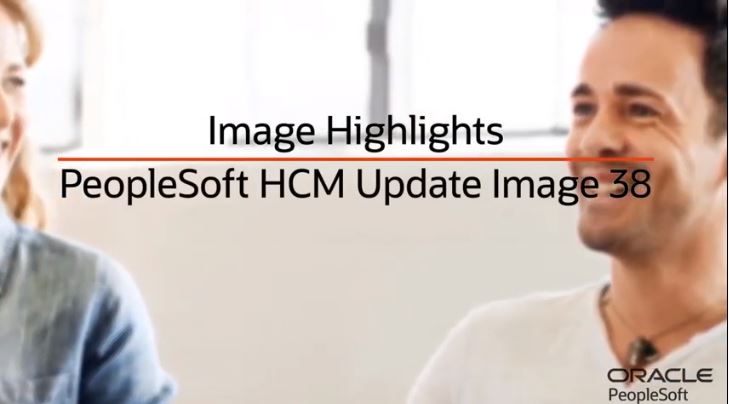
PeopleSoft HCM Update Image 38 was recently released, and it contains a long list of helpful new features. Some of the highlights from the new Image update include:
- Kibana Analytics
- PeopleSoft PICASO Digital Assistant
- Copy Job Items to a Person Profile
- Breakout Multiple Applications Information
- Eligible to Work in the U.S.
- Fluid Job Data Search Enhancements
- PeopleSoft Global Payroll for Brazil eSocial
PeopleSoft HCM Update Image 38 Highlights
Kibana Analytics
Kibana Analytics features include:
- Time and Labor Reported Time Kibana Dashboard
- Absence Events Kibana Dashboard
Time and Labor Reported Time Kibana Dashboard
Time administrators and managers can use the Time and Labor Reported Time Kibana Dashboard to view several interactive visualizations based on time-reported data. The dashboard uses the Time and Labor Timesheet and Employee Schedules for timesheet indexes to build visualizations for Time and Labor and answer questions such as:
- Are schedules being followed?
- When is time being entered?
- Are schedules being adhered to?
- What time reporter codes are being used? With what frequency?
Use the Reported Time Insight tile to access the Time and Labor Kibana Dashboard for reported time. Changing the date or adding filters updates all visualizations automatically. You can also use additional filters to filter the data by business unit, department, and location.
Visualizations come in different chart forms to best present the data. For example, the Time series chart shows the count of submitted time reports with respect to the hours of the day. The line chart represents the trend of reported and scheduled time for time reporters over the last year. The pie chart displays the analytics for reported time by time reporting code. You can hover the mouse over a segment of the pie chart to view the information of the associated time reporting code, such as total amount and percentage of the total. This analytic will use the time filter specified at the top of the page.
The Reported Time Trend bar chart depicts the reported time trend by time reporting code and month for the last 12 months. From this chart, you can click a bar item and apply additional filters related to that item. Any filter selected here updates all visualizations accordingly.
The Top Time Reporting Codes display lists the overall employee reported hours by time reporting code. The Reported Time details is the list of data used to create the analytics on this dashboard. The list reflects the filters that were applied and includes a link to the timesheet where more information can be viewed.
Absence Events Kibana Dashboard
PeopleSoft HCM delivered a new Kibana dashboard for Absence events that streamlines the process of viewing and analyzing employee Absence events data. It provides interactive visual reports that are built using the Absence Request search index – enabling administrators to analyze the Absence data for the organization quickly and easily and answering questions such as:
- Have absences increased or decreased over the past five years?
- Are certain absences more prevalent in particular months?
- What departments are taking the most leave? What type of leave are they taking?
Use the Absence Event Insights tile to access the Kibana dashboard for Absence events. The Absence Event Insights dashboard includes multiple interactive visualizations. Filters refine the data you see on visualizations, such as the date range filter. By default, the dashboard shows Absence data for the past five years. You can use your own date range to change the set of data you’re viewing. You can use predefined additional filters to filter the data by department, business unit, location, and regulatory region.
Different chart forms have been used to best present the data. The double donut visualization represents absences by type and name used by the organization. The inner ring shows the absence type and the outer ring displays the absence names within each type.
In the Absence by Approval Status visualization, the inner ring shows the absence processing status, and the outer ring displays the absence approval status within each processing status.
The stacked bar chart shows the Absence Division Trend, which is the percentage information of each absence within the total absences. The horizontal bar chart for Absence by Department shows the total absence duration by department for the period selected. The line diagram in Absence by Calendar Year shows the cumulative totals of absence duration in hours by year. The bar chart with different colors shows the year-on-year trend by Absence Name based on the timeline you’ve selected.
As with any visualization, you can hover over an item to view the associated absence name and year. In the tag cloud, the most reported absence type is in the largest font size. You can also click on any of the absence types to filter the dashboard for that type.
The Absence Details grid shows all the data currently used in the visualizations in a grid format. From the grid, you can add filters to further refine Absence data to be presented in the visual reports as needed.
PeopleSoft PICASO Digital Assistant
PeopleSoft now provides a unified chatbot interaction experience known as PICASO or PeopleSoft Intelligent Chat Assistant from Oracle. PeopleSoft PICASO allows users to access all available chatbots or skills within one chatbot window. PeopleSoft PICASO for Employees, or PeopleSoft Employee Digital Assistant, is a consolidated single-point access chatbot where your employees can ask questions across PeopleSoft applications.
With PeopleSoft PICASO, you can ask questions like:
- Show my paycheck
- What’s my Absence balance?
- Who’s my medical plan provider?
- Look up John’s contact information
- Is my leave approved?
- Download my W2
- Much more! All through a single interface!
You can access PeopleSoft PICASO as a chatbot widget in the bottom right-hand corner of any PeopleSoft homepage, dashboard, or other Fluid application for employees and managers. Use the chatbot widget to open PeopleSoft PICASO. You can type in your question or use the suggested options to tell PeopleSoft Employee Digital Assistant what you need help with. Use the navigation button to view the available skills. The interaction continues while navigating through the application – providing a seamless interaction experience for your employees. Your chat interactions remain in the chat window, even when you navigate to another page.
You can easily add, remove, or update more PeopleSoft skills to PeopleSoft Employee Digital Assistant to provide one-stop-shop access for your employees’ inquires or tasks.
Copy Job Items to a Person Profile
PeopleSoft HCM continues to streamline the process of creating and maintaining a person’s profile data in Fluid. This is an important function to make sure you can track the skills, competencies, and qualifications pertained to the current job.
When on their own profile or their direct report’s profile, employees and managers can easily copy job items into the profile using the Related Actions menu. When you copy job items, the system identifies profile content related to the person’s job.
Select the profile from which you want to copy job items. If only one job profile is related to this person’s job, the system skips this step and displays the Copy Job Items page. The Copy Job Items page displays those items that are part of the job profile but are not yet part of the employee’s profile. You can select all of the items from the job profile by clicking the Select All link or individually select the items you want to add to the profile. As you select items, the Copy Status column lets you know whether the item is ready to be copied.
If an item needs your attention, the status will indicate that you need to make updates prior to copying it to the person’s profile. Once all of the items you’ve selected are ready to copy, the Copy Items button is available for selection. Review the items you want to copy to the person’s profile and then submit them. Return to the Copy Job Items page to see the status of the job items being copied to the person’s profile. When an item requires approval to be added to a profile, the status indicates that it has been submitted for approval. For those items that don’t need approval, the system automatically adds the profile items to the person’s profile.
Breakout Multiple Applications Information
PeopleSoft Fluid Candidate Gateway allows applicants to apply for multiple job openings with one application. With this enhancement, the administrator can now provide applicants a separate view and withdrawal of each submitted job opening. The administrator will select the “Split Multiple Jobs” check box in the site set up to show the submitted multiple job applications into individual applications. Applicants can now view the status of each application and withdraw applications individually – providing a better candidate experience.
Eligible to Work in the U.S.
PeopleSoft Fluid Candidate Gateway enhances the resume template configuration to provide administrators with more flexibility to control the fields in the Referrals section of the Apply for Job activity guide. Administrators now have the option to add a work eligibility question to the job application under the Referral Additional Questions section. Selecting the option adds a new field in the Referral section of job applications for applicants to indicate their eligibility to work in the U.S. This data is then populated on the Application Details page for the recruiter to review.
Fluid Job Data Search Enhancements
Fluid Job Data modernization in conjunction with configurable search continues to improve the user search experience – making it even easier to quickly retrieve employee Job Data. Using the new search record delivered for the Manage Job component, the administrator can include even more fields in the search criteria. You can also specify search criteria, such as preferred first name, pay group, full or part-time status, and more.
PeopleSoft Global Payroll for Brazil eSocial
Global Payroll for Brazil enhancements include:
- Employee Events History
- Simplified eSocial (S1.0)
Employee Events History
Administrators can now look up and track the history of generated eSocial reports by employee on the new Employee Event History page. Options are available to refine the search by time period, event category, and event status. The results provide the information needed to audit historical event data.
Simplified eSocial (S1.0)
The S1.0 version of eSocial simplifies the reporting process by inactivating unneeded reports and streamlining numerous report layouts to increase efficiency. HCM delivers enhancements in Global Payroll for Brazil and Human Resources to support simplified eSocial.
To learn more about the PeopleSoft HCM Update Image 38 highlights, check out the video below or visit the Cumulative Feature Overview Tool, the Update Image overview on My Oracle Support, or the PeopleSoft Information Portal for updates.
