PeopleTools 8.57: Event Mapping, Drop Zones, and Personalized Analytic Notifications
-
Posted by Harry E Fowler
- Last updated 6/19/23
- Share
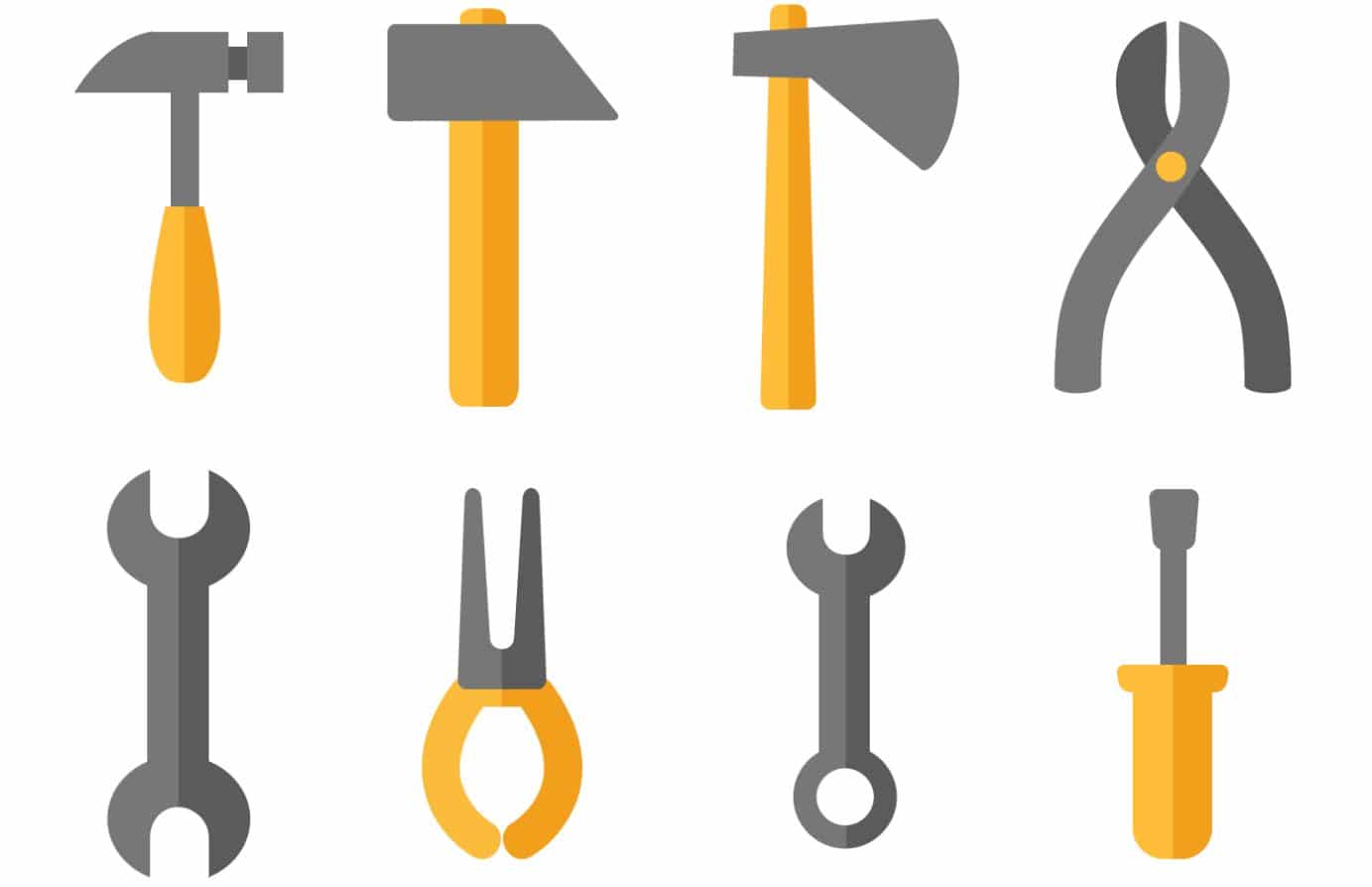
Ramasimha Rangaraju and Arokia Rajashekar from Oracle spoke about some of the features available in PeopleTools 8.57, like Event Mapping, Drop Zones, and Personalized Analytic Notifications.
At a high level, Event Mapping Framework enables users to inject custom code to component/component field events without modifying the actual objects. Drop Zones allow users to extend fields that are displayed and processed on delivered pages without customizing the component or Fluid page definition. Personalized Analytics Notifications can inform users about threshold violations within applications in real time.
Event Mapping
Event Mapping is a PeopleSoft delivered framework that helps applications and customers adapt PeopleSoft to meet their business needs with minimum upgrade impact. It introduces business logic as a configuration instead of customization. Event mapping allows the user to develop reusable code and artifacts and ensures that the customer’s code will not be overwritten by PeopleSoft delivered code during an upgrade.
New functions within Event Mapping are available in PeopleTools 8.57. One new capability is the ability to indicate Event Mapping customizations by identifying existing Event Mapping customizations when clicking the Event Mapping button in the Application Designer toolbar. This button acts as a visual indicator of custom PeopleCode programs that are mapped to events of a component, component page, component record, or component record field. To access this functionality, open an existing PeopleSoft application and click on the Event Mapping indicator.
Supported events for Event Mapping in PeopleTools 8.57 are:

Drop Zones
If you’ve ever felt frustrated by upgrades that bring new overheads to maintain on delivered pages, Drop Zones are for you. Introduced in 8.57, Drop Zones are placeholders in which fields or grids can be added to a page via configuration. By utilizing Drop Zones, a user can integrate different PeopleSoft entities that are related. Specifically, a user can add sub-pages to delivered Fluid pages without customizing the component.
The existing page could be the main page, subpage, or secondary page at any nesting level. PeopleSoft applications will deliver Fluid pages with Drop Zone containers, and the fields from the main page and sub-page will be saved simultaneously. Customers can configure sub-pages in these Drop Zone containers to meet business needs. During runtime, the fields from the main page and the configured sub-page can interact with each other.
To leverage Drop Zones, three roles need to get to work. First, the application developer, who can be either the PeopleSoft developer or the customer site application developer, should identify the Fluid page to which additional fields need to be added. This person will open the Fluid page in Application Designer and insert Drop Zones.
Next, the business analyst will design the sub-page to be configured on the Fluid page. In other words, he or she creates the placeholder. The business analyst opens the Drop Zone configuration page, identifies which fields need to be applied, and configures the sub-page for the Drop Zone.
Lastly, the end user opens the Fluid page with the Drop Zone and enters the data. When the user saves, it will save the data in both the main page and the sub-page.
Drop Zones will currently only work within Fluid pages but may be available for Classic in the future.
Personalized Analytic Notifications
Personalized Analytic Notifications in PeopleTools 8.57 will save you time and prevent potential issues within your business. In short, you tell the program what to flag, and it alerts you when it does so. This feature works in unison with Pivot Grid Thresholds to define boundaries. If thresholds are exceeded, a notification is sent by email, push notification, or both, depending on user settings. Even if multiple thresholds are exceeded within the specified time frame, only one notification will be sent to the user about all alerts. This notification includes a link to the page on which the violation(s) occurred and allows the user to act accordingly.
It is important to note that everything that previously existed in previous versions of PeopleTools is still supported. Specific updates to the feature in PeopleTools 8.57 include:
- Adding notification criteria for administrators through the Wizard
- Support for end-user personalization of thresholds and notifications
- Allowing notifications to be sent via push notifications
- Administrator control over which end users have access to personalize and/or receive notifications
The first step to setting up Personalized Analytic Notifications is for the administrator to state the frequency at which criteria is searched—also known as the recurrence. To do so, the administrator should open Pivot Grid Administration, select Notification Frequency, and set the Recurrence Name.
From there, an administrator will follow these steps to set up Personalized Analytic Notifications:
- Open the Pivot Grid Wizard.
- Make sure “Threshold Options” and “Allow User Addition” are selected in the Display Options box within the page marked Specify Data Model Options.
In order to personalize notifications, follow these steps:
- Open the Pivot Grid Viewer.
- Access Threshold Options from the Options
- Change Fields.
- Click Apply.
- Select save from the options menu.
One idea for the roadmap of this feature is to set up notifications through text messages or WhatsApp Messages by submitting a phone number under the My Preferences tab. Another potential item for the roadmap is to allow notification configuration at the data point level, meaning every Y-Axis point or fact level could be monitored for threshold exception.

