How to Personalize My Team Pages in PeopleSoft
-
Posted by Harry E Fowler
- Last updated 6/15/23
- Share
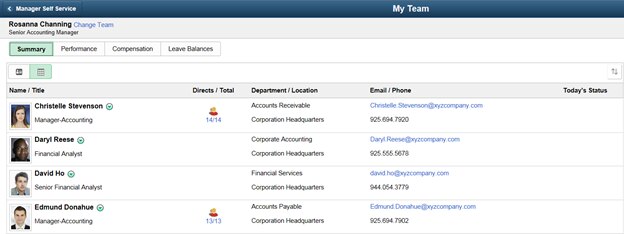
Julie Alonso, Product Management Director at Oracle, recently wrote about how to personalize My Team pages in PeopleSoft.
The My Team pages allow managers to see, at a glance, a range of human resources information for their direct line reports – including job information, contact information, leave balances, performance data, and compensation data. A new feature delivered in PeopleSoft HCM Image 32 is the ability to personalize the My Team page for managers.
How to Personalize My Team Pages
Alonso laid out step-by-step instructions for how to personalize My Team pages for managers.
Step 1: Log In as a Manager
The image below shows the delivered My Team page (pre-Image 31) when logged in as RCHANNING, a manager.

Step 2: Log in PS/PS a PS Administrator
Use the new setup page to configure the My Team for your managers.

Navigation: Set Up HCM > Common Definitions > My Team Configuration > Configure My Team
The My Team setup page allows you to:
- Change the tab order display
- Change the Tab label (ex. updated from Summary to My Team Summary)
- Hide a page from displaying (ex. Using a third-party leave software, not PeopleSoft Absence Management)
- Add a ‘custom’ page using Drop Zones (ex. tab for Employee Birthdays or Anniversary Dates)

Learn how to configure using Drop Zones.
Step 3: Log In as a Manager
You should see that the My Team page has been configured to:
- Have new tab descriptions
- Leave Balances Tab as been hidden
- New Tab ‘My Team Birthday’s has been added using Drop Zones


