How to Use JD Edwards Form Extensions to Improve Your User Experience
-
Posted by Quest Editor
- Last updated 9/23/24
- Share
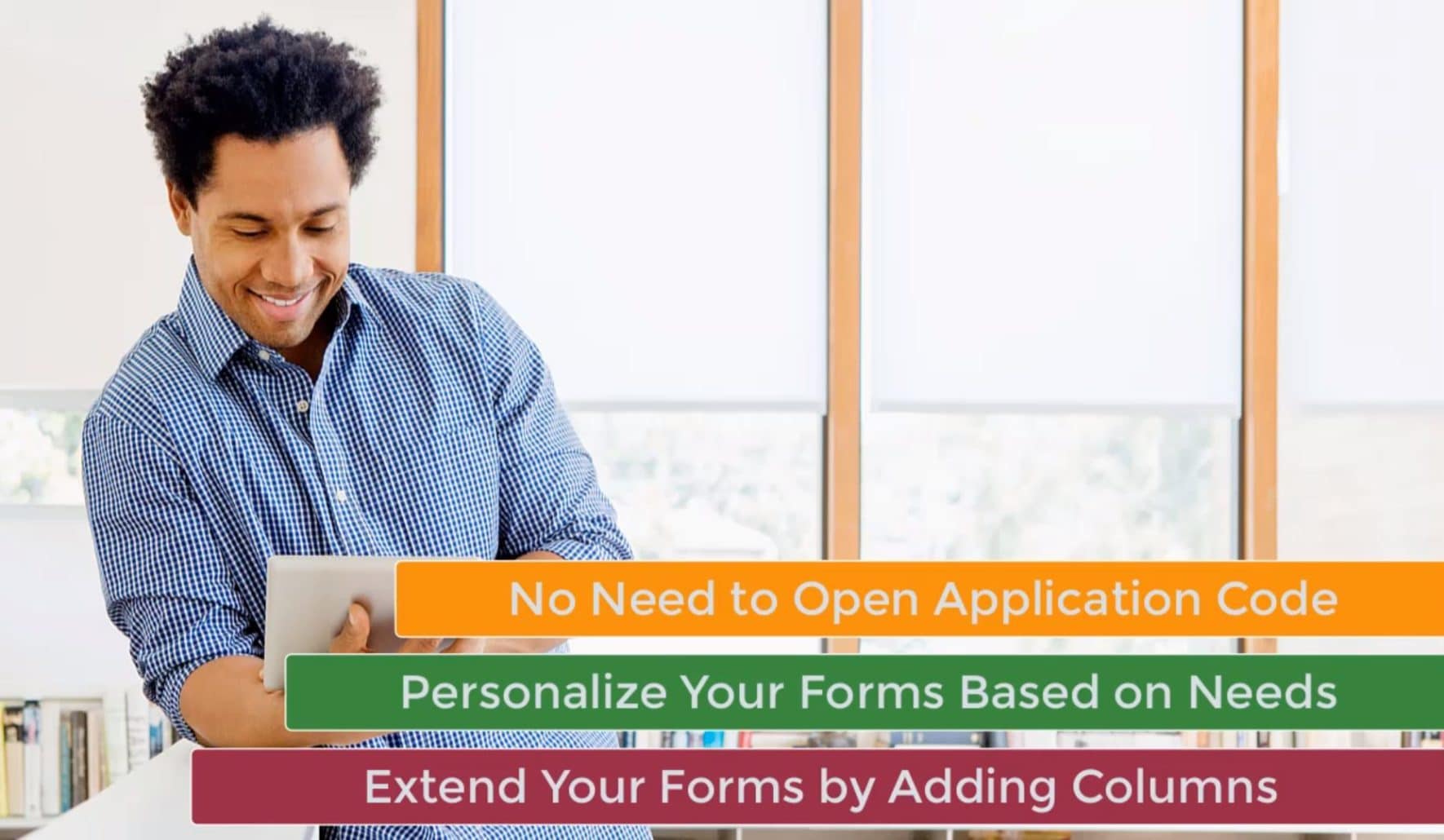
Do you have industry or regional data requirements to store additional information on your JD Edwards forms? Do you want to minimize your dependence on your limited IT resources to meet those requirements? Have you ever wished you could add additional columns to forms on the Glass?
With Form Extension, you can! Form Extension is where personalization meets extensibility to create a better user experience.
With Form Extension, you can:
- Create a holistic solution without creating barriers to continuous adoption
- Capture additional information to meet industry and regional data requirements quickly and easily
- Consume them in personalization frameworks like Personal Forms, Orchestrations, CafeOne layouts, etc.
You no longer need to open the application code to add available business view columns to your forms. Citizen developers can drag and drop the columns that they need by using Form Extension. You can choose to drag and drop columns in the form header or the grid, and if there are multiple business views, you can easily switch back and forth between them. You can even update the tab sequence of the fields on the form. After you’ve created the form extension, you can use the extend form controls in other personalization frameworks like Advanced Queries, Orchestrations, CafeOne layouts, etc.
Form Extension is a great way to extend and personalize your forms by adding more business view columns based on your needs without having to open application code.
For more information and examples of how to use JD Edwards Form Extensions, check out the video below or visit www.learnjde.com.

