Overview of the Maintenance Scheduler UX One Role
-
Posted by Harry E Fowler
- Last updated 6/15/23
- Share
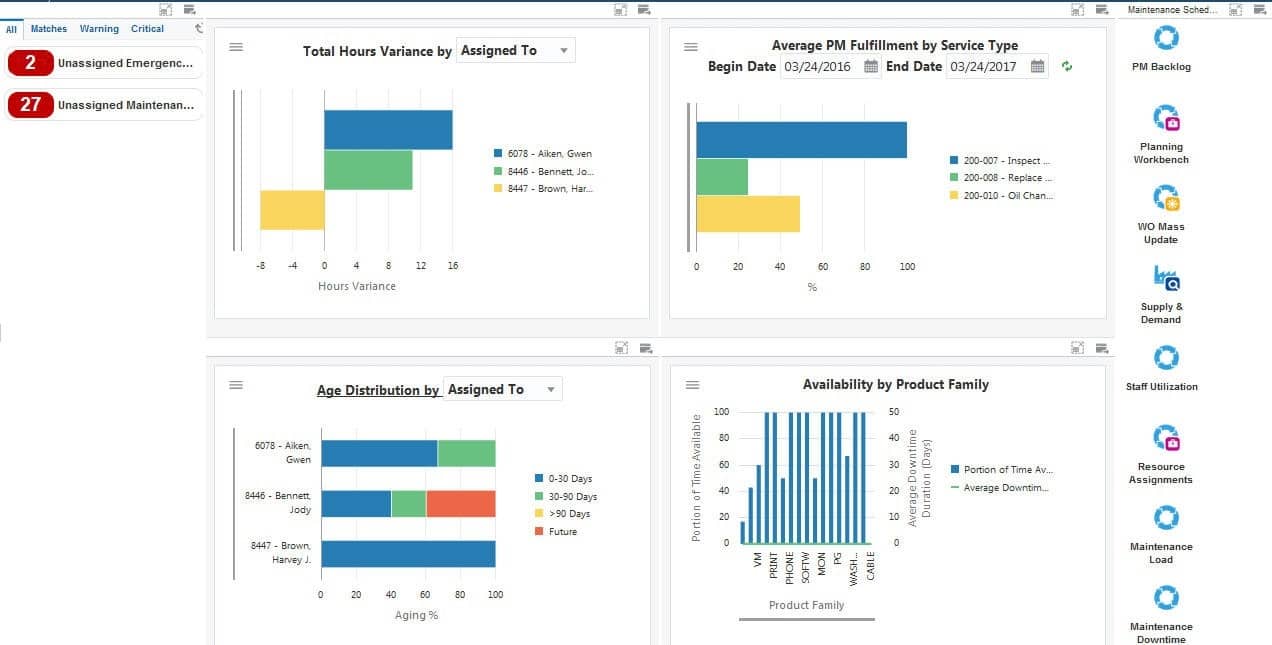
The Maintenance Scheduler UX One role is available for JD Edwards users. This role brings several benefits to users, including access to the associated UX One pages and components, tools for receiving alerts, analyzing data, and easy access to related programs that enable users to take action if required. The Maintenance Scheduler role and the associated pages and components enable Maintenance Schedulers to:
- Receive alerts
- Analyze data
- Access related programs to enable them to take action, if required
There are 52 roles delivered in UX One for rapid deployment. You can leverage this out-of-the-box content, configure the roles, or create your own material from scratch. With UX One, users can also enjoy UDOs like role-based landing pages, Watchlists, analytic components and a springboard filled with related actions. This Alert, Analyze, Act paradigm design within UX One makes users more proactive and efficient in their day-to-day work.
Prerequisites for Leveraging the Maintenance Scheduler UX One Role
Before you can leverage the Maintenance Scheduler role (MNTSCHJDE) and the associated components, your system administrator must complete the steps to associate the user ID with the Maintenance Scheduler role.
After a role has been defined, users can be associated with it and security can be applied to provide the appropriate level of access to EnterpriseOne functions. More than one user can be assigned to a role, and more than one role can be assigned to a user. To establish a role relationship, use the Role Relationships application (P95921).
To set up a role relationship in P95921, a system administrator should follow these steps:
- Complete the user field and click “Find.” The system will display the user’s assigned roles and the available roles in separate tree controls.
- Select a role from the Available Roles tree control and click the left arrow button to add it to the list of assigned roles.
- On the Role Revisions form, enter an effective date if you want an effective date that is different from today’s date. Today’s date is the default value for the field.
- Enter an expiration date in the Expiration Date field, if one is needed.
- Select the “Include in ALL*” option if you want the role to be one that the user can play if the user enters JD Edwards EnterpriseOne playing all roles.
- Click “OK.”
Once this is complete, users who log in with this role will automatically see the pages for the role when they log into the JD Edwards EnterpriseOne system.
Maintenance Scheduler UX One Pages
With the Maintenance Scheduler role, you can access the following UX One pages:
- Maintenance Scheduler (P13005X|W13005XA)
- Maintenance Load (P13005X|W13005XB)
- Maintenance Downtime (P13005X|W13005XC)
Maintenance Scheduler Page
The Maintenance Scheduler page (P13005X|W13005XA) enables users to:
- Receive alerts about unassigned emergency and maintenance work orders
- Analyze asset data
- Access related programs and additional UX One pages

Watchlist Alerts
There are several watchlist alerts that are available on the Maintenance Scheduler page. Watchlist alerts are based on EnterpriseOne programs and can help users be more proactive and efficient.
By default, the alerts are set up to use queries that are based on delivered demo data. Each of these queries is associated with a specific program version. To use a different query or call a different program version, you can modify these queries or create new queries that better meet your requirements. Additionally, these watchlists have been set up with specific warning and critical threshold values. You can adjust these values to meet your requirements.
Watchlist alerts that are available with the Maintenance Scheduler page include:
- Unassigned Emergency Work Orders: This alert displays the number of unassigned emergency work orders. This alert is based on the Planning Workbench program (P13700, version ZJDE0001). When you click this alert, the system displays the Search for Equipment Work Orders form.
- Unassigned Maintenance Work Orders: This alert displays the number of unassigned maintenance work orders. This alert is based on the Planning Workbench program (P13700, version ZJDE0001). When you click this alert, the system displays the Search for Equipment Work Orders form.
Charts
There are also several charts based on EnterpriseOne programs and made available with the Maintenance Scheduler page.
By default, the charts are set up to render using queries that are based on delivered demo data. Each of these queries is associated with a specific program version. To use a different query or call a different program version, you can modify these queries or create new queries that better meet your requirements.
The charts that are available with the Maintenance Scheduler page include:
- Total Hours Variance: Use this chart to view the total hours variance based on the assignee, equipment, or product family. This chart is based on the One View Work Order Analysis program (P13560). Additionally, you can use the drop-down menu on the top of the chart to change the data that the system displays.
- Age Distribution: Use this chart to analyze the age of the equipment work orders. This chart is based on the One View Work Order Analysis program (P13560). Additionally, you can use the drop-down menu on the top of the chart to change the data that the system displays.
- Average PM Fulfillment by Service Type: Use this chart to view the average fulfillment percentage for each service type. This chart is based on the One View PM Analysis program (P13570).
- Availability by Product Family: Use this chart to compare the percentage of time available against the average downtime for each product family. This chart is based on the One View Equipment Status Inquiry program (P13400).
Springboard Tasks
Finally, the Maintenance Scheduler page offers several springboard tasks that can be used to access EnterpriseOne programs and other UX One pages. The tasks are included in a springboard on the right-hand side of the page.
Tasks that are available with the Maintenance Scheduler page include:
- PM Backlog: Use this task to access the Preventative Maintenance Backlog program (P12071, version ZJDE0001).
- Planning Workbench: Use this task to access the Planning Workbench program (P13700, version ZJDE0001).
- WO Mass Update: Use this task to access the Search for Work Orders program (P48022, version ZJDE0001).
- Supply & Demand: Use this task to access the Supply and Demand Inquiry program (P4021, version ZJDE0003).
- Staff Utilization: Use this task to access the Staff Utilization Chart program (P48001X).
- Resource Assignments: Use this task to access the Resource Assignment program (P48331).
- Maintenance Load: Use this task to access the Maintenance Load page.
- Maintenance Downtime: Use this task to access the Maintenance Downtime page.
Maintenance Load Page
The Maintenance Load page (P13005X|W13005XB) enables maintenance schedulers to:
- Receive notification alerts about unassigned emergency and maintenance repairs
- Analyze work order load information
- Access related applications to take any required action

Watchlist Alerts
There are several watchlist alerts that are available on the Maintenance Load page. Watchlist alerts are based on EnterpriseOne programs and can help users be more proactive and efficient.
By default, the alerts are set up to use queries that are based on delivered demo data. Each of these queries is associated with a specific program version. To use a different query or call a different program version, you can modify these queries or create new queries that better meet your requirements. Additionally, these watchlists have been set up with specific warning and critical threshold values. You can adjust these values to meet your requirements.
Watchlist alerts that are available with the Maintenance Load page include:
- Unassigned Emergency Work Orders: This alert displays the number of unassigned emergency work orders. This alert is based on the Planning Workbench program (P13700, version ZJDE0001). When you click this alert, the system displays the Search for Equipment Work Orders form.
- Unassigned Maintenance Work Orders: This alert displays the number of unassigned maintenance work orders. This alert is based on the Planning Workbench program (P13700, version ZJDE0001). When you click this alert, the system displays the Search for Equipment Work Orders form.
Charts
There are also several charts based on EnterpriseOne programs and made available with the Maintenance Load page.
By default, the charts are set up to render using queries that are based on delivered demo data. Each of these queries is associated with a specific program version. To use a different query or call a different program version, you can modify these queries or create new queries that better meet your requirements.
The charts that are available with the Maintenance Load page include:
- Incoming Load per Period: Use this chart to analyze the rate at which work orders are created. You can view the incoming work order load for each period based on the assignee, supervisor, or business unit. This chart is based on the One View Work Order Analysis program (P13560).
- Planned Load per Period: Use this chart to analyze the rate at which work orders are scheduled. You can view the planned work order load for each period based on the assignee, supervisor, or business unit. This chart is based on the One View Work Order Analysis program (P13560).
- Completed Load per Period: Use this chart to analyze the rate at which work orders are completed. You can view the completed work order load for each period based on the assignee, supervisor, or business unit. This chart is based on the One View Work Order Analysis program (P13560).
- Quantity Ordered, Quantity Received and Expected Receipt Quantity by Item: Use this chart to compare the quantity ordered, quantity received, and expected receipt quantity for each item that you have availability issues with. This chart is based on the One View Purchase Order Inquiry program (P43261).
Springboard Tasks
Finally, the Maintenance Load page offers several springboard tasks that can be used to access EnterpriseOne programs and other UX One pages. The tasks are included in a springboard on the right-hand side of the page.
Tasks that are available with the Maintenance Load page include:
- PM Backlog: Use this task to access the Preventative Maintenance Backlog program (P12071, version ZJDE0001).
- Planning Workbench: Use this task to access the Planning Workbench program (P13700, version ZJDE0001).
- WO Mass Update: Use this task to access the Search for Work Orders program (P48022, version ZJDE0001).
- Supply & Demand: Use this task to access the Supply and Demand Inquiry program (P4021, version ZJDE0003).
- Staff Utilization: Use this task to access the Staff Utilization Chart program (P48001X).
- Resource Assignments: Use this task to access the Resource Assignment program (P48331).
- Maintenance Load: Use this task to access the Maintenance Load page.
- Maintenance Downtime: Use this task to access the Maintenance Downtime page.
Maintenance Downtime Page
The Maintenance Downtime page (P13005X|W13005XC) enables maintenance schedulers to:
- Receive notification alerts about unassigned emergency and maintenance repairs
- Analyze data related to maintenance downtime
- Access related applications to take any required action

Watchlist Alerts
There are several watchlist alerts that are available on the Maintenance Downtime page. Watchlist alerts are based on EnterpriseOne programs and can help users be more proactive and efficient.
By default, the alerts are set up to use queries that are based on delivered demo data. Each of these queries is associated with a specific program version. To use a different query or call a different program version, you can modify these queries or create new queries that better meet your requirements. Additionally, these watchlists have been set up with specific warning and critical threshold values. You can adjust these values to meet your requirements.
Watchlist alerts that are available with the Maintenance Downtime page include:
- Unassigned Emergency Work Orders: This alert displays the number of unassigned emergency work orders. This alert is based on the Planning Workbench program (P13700, version ZJDE0001). When you click this alert, the system displays the Search for Equipment Work Orders form.
- Unassigned Maintenance Work Orders: This alert displays the number of unassigned maintenance work orders. This alert is based on the Planning Workbench program (P13700, version ZJDE0001). When you click this alert, the system displays the Search for Equipment Work Orders form.
Charts
There are also several charts based on EnterpriseOne programs and made available with the Maintenance Downtime page.
By default, the charts are set up to render using queries that are based on delivered demo data. Each of these queries is associated with a specific program version. To use a different query or call a different program version, you can modify these queries or create new queries that better meet your requirements.
The charts that are available with the Maintenance Downtime page include:
- Total Equipment Days by Location: Use this chart to view the total number of days that equipment is at each location. This chart is based on the One View Equipment Location Inquiry program (P13230).
- Average Days At and Not At Status: Use this chart to analyze the status history for a piece of equipment. This chart is based on the One View Equipment Status Inquiry program (P13400).
- Total Downtime Hours Variance: Use this chart to view the total downtime hours variance based on the assignee, equipment, product family, or product model. This chart is based on the One View Work Order Analysis program (P13560).
- Average Total Cost Variance/WO: Use this chart to view the average total cost variance for your work orders based on the product family or site. This chart is based on the One View Work Order Analysis program (P13560).
Springboard Tasks
Finally, the Maintenance Downtime page offers several springboard tasks that can be used to access EnterpriseOne programs and other UX One pages. The tasks are included in a springboard on the right-hand side of the page.
Tasks that are available with the Maintenance Downtime page include:
- PM Backlog: Use this task to access the Preventative Maintenance Backlog program (P12071, version ZJDE0001).
- Planning Workbench: Use this task to access the Planning Workbench program (P13700, version ZJDE0001).
- WO Mass Update: Use this task to access the Search for Work Orders program (P48022, version ZJDE0001).
- Supply & Demand: Use this task to access the Supply and Demand Inquiry program (P4021, version ZJDE0003).
- Staff Utilization: Use this task to access the Staff Utilization Chart program (P48001X).
- Resource Assignments: Use this task to access the Resource Assignment program (P48331).
- Maintenance Load: Use this task to access the Maintenance Load page.
- Maintenance Downtime: Use this task to access the Maintenance Downtime page.

