PeopleSoft HCM Update Image 35 Highlights
-
Posted by Harry E Fowler
- Last updated 8/04/20
- Share
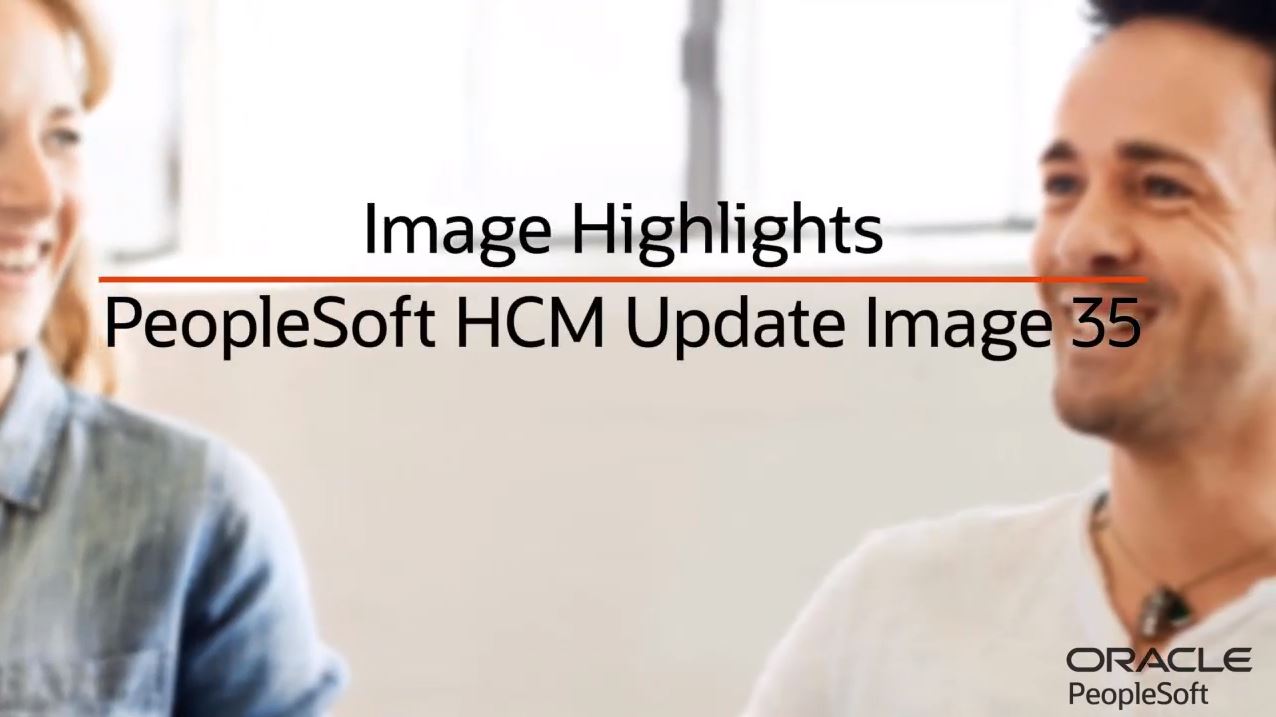
PeopleSoft HCM Update Image 35 was recently released, and it contains a long list of helpful new features. Some of the highlights from the new Image update include:
- Time and Labor Fluid WorkCenter
- External Applicant View of Consents and Agreements
- Voluntary Self-Identification of Disability Form
- Chatbot Updates: Twilio Channel and WebSDK Update
- Modernization of Birth and Adoption Pages
- Benefit Preview Statement Enhancement
- Reported Time Totals for Units and Amounts
- Fluid ChartFields
- Job Opening Additional View Enhancement
PeopleSoft HCM Update Image 35 Highlights
Time and Labor Fluid WorkCenter
The Time and Labor Fluid WorkCenter leverages the existing Fluid WorkCenter Framework to provide real-time information and easy navigation to Time and Labor related processes. It also provides an organized view of an existing Classic WorkCenter with items like My Work showing items that require attention.
Time and Labor managers can access the Fluid WorkCenter using the Team Time tile on the Manager Self Service homepage. It can also be accessed through the Team Time navigation collection.

The Time and Labor Fluid WorkCenter page supports display and filtering options, providing flexibility to personalize the data based on your requirements. Under the filtering options, you’ll find the Manager Search options that are used throughout Time and Labor that your organization has configured.
PeopleSoft delivers the pagelets contained in the My Work section. The Links, Queries, and Reports/Processes sections can be configured by your organization. The My Work section contains Alerts, Exceptions, and Approvals pagelets – bringing focus to situations that may require attention.
The Alerts collapsible section contains seven alert categories:
- Balances
- Data verification
- Exceptions
- Limit
- Pattern
- Status
- Unprocessed data
The alerts can be configured and have multiple alert types under each category. Select an alert category and click on the Actions icon in an employee row to access the related actions for that alert type. After selecting multiple alerts, use the bulk action to complete actions for multiple alerts at a time – like Mark Reviewed, Mark Complete, and Notify.
Use Allowable Exceptions related actions for a manager or administrator to allow or manage exceptions. Review and approve the pending approvals using the corresponding Time Approval AWE pages.
Administrators can access the WorkCenter through the Workforce Administrator homepage. Additional options for the Time Reporter Status and Attendance are available for administrators. Time Reporter Status allows the administrator to see the processing status of time reporters, and the Attendance section shows the individual violations as well as any actions that were warranted.

External Applicant View of Consents and Agreements
In PeopleSoft HCM Update Image 35, external applicants can now see the acknowledgments that they agreed to during registration or while applying for jobs. It’s important to note that you must configure the Acknowledgment Framework to create these consents.
The My Account Information page that includes the user’s profile and contact details now has a Registration Acknowledgement section that lists the registration consent that the user agreed to. If there are historical agreements, the applicant can view those using the View History link.

The My Job Applications page also has an Application Acknowledgement section that lists the consent or acknowledgment that the user agreed to while applying for jobs.

Voluntary Self-Identification of Disability Form
In response to the 503 Form revisions by the Office of Federal Contract Compliance Programs, PeopleSoft HCM pages for U.S. employees and applicants to enter self-identification of a disability are current. Employees record this information on the Voluntary Self-Identification of Disability page in Personal Details. The revised form includes the employee ID, updated text, and a more inclusive list of disabilities. Applicants are asked to voluntarily enter disability information at the pre-offer and post-offer steps when applying for a job.
Chatbot Updates: Twilio Channel and WebSDK Update
With PeopleSoft HCM Update Image 35, in addition to the web access, you can now interact with the Employee Directory Assistant chatbot through text messaging applications on your mobile device. Once your organization gets a Twilio number, employees can send text messages to this number to interact with the Employee Directory Assistant chatbot. After signing in with your PeopleSoft credentials, using the link prompted in the text messaging application, you can converse the same way you would with the web-based Employee Directory Assistant chatbot. All of the features of the web-based Employee Directory Assistant chatbot will be available when accessed using the text channel as well, so you can send a text asking for:
- General profile information
- Job title
- Business address
- Email address
- Phone number
- Manager and direct report

PeopleSoft Chatbot Integration Framework provides the supporting infrastructure for the secure integration between PeopleSoft, Twilio, and Oracle Digital Assistant. You can configure PeopleSoft delivered chatbots and the ones that you build to be accessed using the Twilio-based text channel.
Also, PeopleSoft now supports ODA provisioned WebSDK 20.3.
Modernization of Birth and Adoption Pages
PeopleSoft HCM Update Image 35 delivers new Fluid pages for birth and adoption dates within the Life Events activity guide. When an employee enters and submits the birth or adoption date, the benefits administrator receives an alert in the notifications area and an email notification if the Notify Administrator option is selected in the Life Events Rules setting. The benefits administrator receives an action notification as well as an email notification if the Proof Required option is selected.
Benefit Preview Statement Enhancement
PeopleSoft HCM Update Image 35 delivers a new benefit statement type for submitted enrollment. The new submitted enrollment statement is automatically saved when the employee submits the enrollment. Also, the benefits enrollment status now has a timestamp to show when it was submitted. If the employee makes a change after submitting, a new status for “Changed – Resubmit Required” is shown.
Reported Time Totals for Units and Amounts
With Image 35, PeopleSoft HCM Time and Labor delivers updates to Time pages – displaying the reported time total with different time units like hour, amount, and unit of work. The Time Summary tile displays the time total in units, and the number of additional time reports is shown with a link at the bottom of the tile.

The employee can see the reported time totals in hours, amount, and units in the main header and week headers on the Enter Time page based on the type specified in the Time Reporting Code setup. You can also see the new reported time totals in the header at the day level and in the footer box on the Time Summary page.

The manager can see an employee’s time total in hours, amounts, and units on the Enter Time page. The same information is also available in the header at the day level and in the footer box on the Time Summary page.
Fluid ChartFields
PeopleSoft HCM Update Image 35 delivers Fluid ChartFields Search to support Fluid pages with advanced search capabilities. Select the Advanced Search link to open the ChartField Detail page.

Use the Combination Codes tab to search the GL combination code or any other field, such as account, or use the Speed Types tab to search for ChartFields using PeopleSoft Financial speed types.

Time and Labor users can now report time against ChartFields in Fluid using Enter Time, Report Time, Weekly Time, and Quick Fill pages. Select a task group enabled with ChartFields to report time. Use the ChartFields link to open the advanced search for combination codes and speed types. ChartField search is also available to all types of time reporters using a mobile device. You can see the ChartFields associated with the selected task group on the Weekly Time Entry page.
Job Opening Additional View Enhancement
On the Site Setup page, recruiting administrators can now set the job search result display to grid view, list view, or both. If both views are chosen, you can select which view will be the default for the user. Once you’ve complete the setup, the views are available for use in the Search Jobs page. If both the grid and list views are selected, the candidate can toggle between the views.
To learn more about the PeopleSoft HCM Update Image 35 highlights, check out the video below.

