Leveraging the PeopleSoft Business Partners Feature
-
Posted by Harry E Fowler
- Last updated 6/22/23
- Share
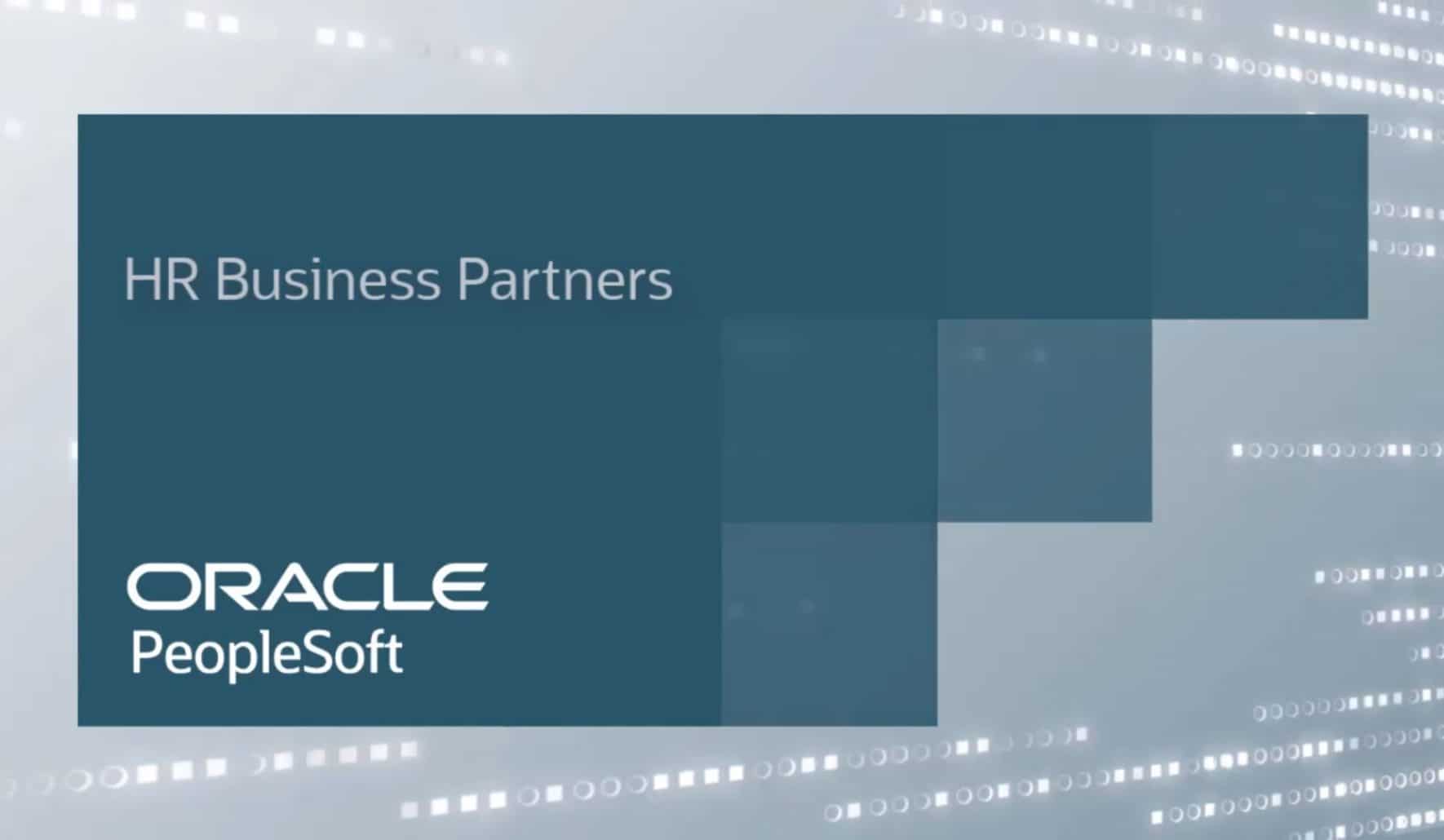
In PeopleSoft HCM, the PeopleSoft Business Partners feature lets you define specific people in your organization to serve as Human Resources liaisons for groups of employees. You can define groups by work location, business unit, department, job, last name, or any other criteria. The liaisons, or business partners, can be HR generalists or specialists like payroll business partners, benefits business partners, etc. If you have a shared HR service center model, you can define your organization’s HR representatives and define the employees they serve.
The PeopleSoft Group Build function enables you to use simple or advanced criteria to determine the employees assigned to each HR business partner. HR business partners can review information and perform actions for all employees assigned to them. Employees can see their business partners’ contact information using Company Directory and Employee Self-Service.
New Tiles for HR Business Partners
Manage Business Partners Tile
PeopleSoft HCM Image 31 delivers new tiles for HR business partners. The Manage Business Partners tile is included in the Workforce Administrator homepage. This navigation collection helps HR administrators easily set up business partner types, define actions that a business partner can perform, and assign business partners to a group of employees within your organization.
Business Partner Teams Tile
The Business Partner Teams tile enables business partners to view their teams and employees assigned to them. A business partner can review team members’ information and perform actions for their employees – for example, change location, ad-hoc salary increase, etc. You can add the Business Partner Teams tile to any of your homepages.

As an active HR business partner in the Business Partner Teams tile, you can see a list of all of your active business partner teams by clicking on the tile. You can see details for your team members and perform actions based on your responsibilities and permissions.
The Actions popup menu contains several categories of actions. To request an ad hoc salary increase for a team member, select the down arrow next to your employee’s name, choose the Compensation category, then select the “Request Ad Hoc Salary Change” action. From here, guided self-service enables you to initiate an ad hoc salary request for your employee.

You can toggle between directs and business partner team members to update your team information. You can also see your team member’s information using the Company Directory.
Define your preferences when setting up Matrix Teams. For example, selecting “Show in Viewer for Owner Only” prevents the general visibility of your business partner member’s profiles through the Company Directory.
Personal Details Tile
Through the Personal Details tile, employees can look up their business partner contact information. As an employee, you can see all the contact details of your business partners for HR, payroll, benefits, and more. For each business partner team, organizations can choose to display contact information and define how to display that information, and whether to display the business partner or an alternate contact.

Here, because the team uses an alternate contact, it is easy to reach out to a pool or distribution list for all business partners of the same type.
All of the required setup for the Business Partner feature is available in the Manage Business Partner tile.
Manage Business Partners Tile
Group Build
The Group Build section provides the components that your HR Administrator needs to create business partner teams. Group Builds in HCM enables you to create groups of people. You can build business partner teams using group IDs, a department security tree, reports to position, department manager ID, supervisor ID, and more.

Group Builds allow you to use simple or complex criteria to build your business partner teams. For example, you can create a team with all employees by job code, location, or with a last name starting with the letters between A and G.
You can also define exceptions to include or exclude specific employees in the group. For example, adding all employees with a last name starting with letters between A and G, plus those on the board of directors.
You can create groups across companies or departments. Groups have their own security structure that is separate from, and overrides, data permission security. Once you’ve created the group build for the business partner team, you will need to grant permission for your HR Administrator to use this group in the matrix setup component.
The Group Membership report allows you to review your team members.
Matrix Teams
The Matrix Teams section gives you access to the components you need to set up your business partner types and teams.

Now that you have created your group build and granted permission to use it in matrix teams, you are ready to define business partner types, business partner teams, and provide access to the corresponding components.
Matrix Types allow you to identify the tasks that your business partners can perform. The information entered on this page shows in the Matrix Team page.

Use the Matrix Teams page to create and manage your business partner team details – like name, status, and description. This is also where you define the business partner owner of the team. The Matrix Team page also allows you to build a team based on an existing hierarchy – such as linking your business partner team with the group ID that you have created.

Partner Configuration
Use the Partner Configuration section to define the business partner types and alternate contact information for your teams.

Now that you have defined your business partner team, it is time to configure the information related to business partners. This information identifies business partner teams of the same type as well as configuring the contact information display for the team. Options include displaying the owner as the contact, using an alternate contact, or not displaying the contact information.
Business Partner Feature Summary
As a business partner, you can review and perform actions for your employees. Employees can review their business partner contact information. You can assign business partners using simple or complex criteria or using any hierarchy – like department security tree, department manager ID, and so on.
The business partner is an important role within an organization and PeopleSoft’s Business Partner feature enables you to track multiple business partners or representatives in your organization who serve as liaisons for HR, payroll, or benefits.
Business partners can administer the complete system because you can define actions that they can perform, and their team members are defined by groups that have their own security structure that is separate from, and overrides, data permission security.
