Overview of the Asset Scheduler UX One Role
-
Posted by Harry E Fowler
- Last updated 6/22/23
- Share
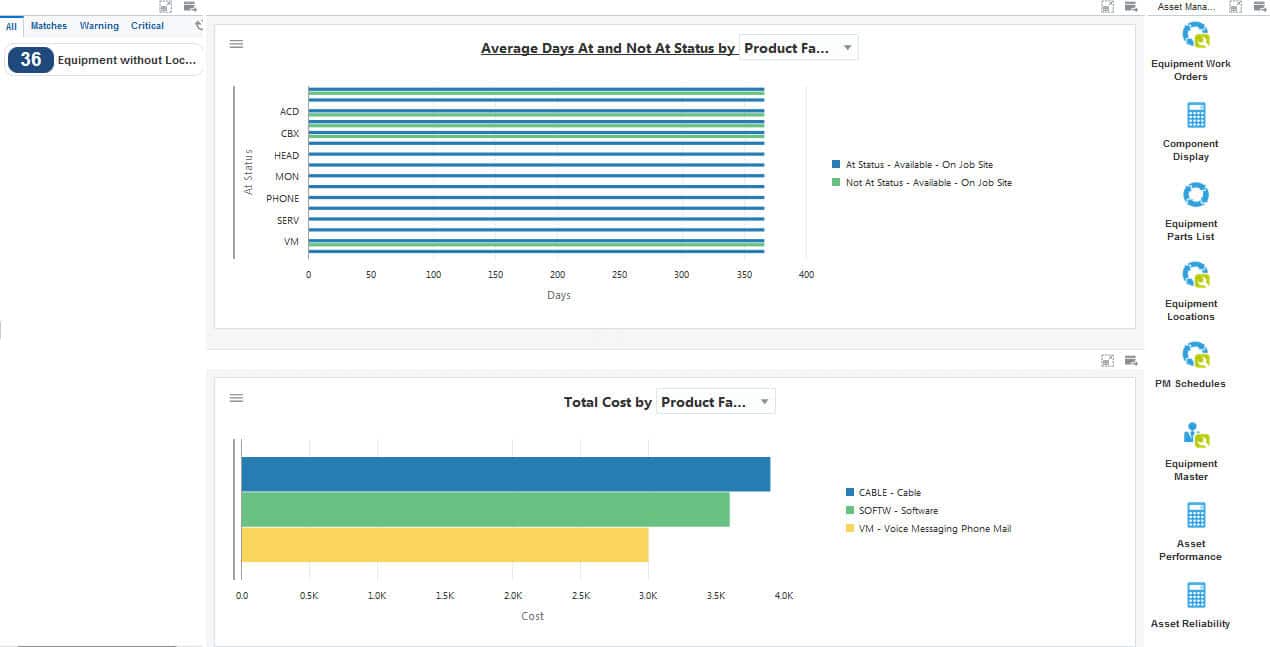
The Asset Scheduler UX One role is available for JD Edwards users. This role brings several benefits to users, including access to the associated UX One pages and components, tools for receiving alerts, analyzing data, and easy access to related programs that enable users to take action if required. The Asset Scheduler role and the associated pages and components enable Asset Schedulers to:
- Receive alerts
- Analyze data
- Access related programs to enable them to take action, if required
There are 52 roles delivered in UX One for rapid deployment. You can leverage this out-of-the-box content, configure the roles, or create your own material from scratch. With UX One, users can also enjoy UDOs like role-based landing pages, Watchlists, analytic components and a springboard filled with related actions. This Alert, Analyze, Act paradigm design within UX One makes users more proactive and efficient in their day-to-day work.
Prerequisites for Leveraging the Asset Scheduler UX One Role
Before you can leverage the Asset Scheduler role (ASSTMGRJDE) and the associated components, your system administrator must complete the steps to associate the user ID with the Asset Scheduler role.
After a role has been defined, users can be associated with it and security can be applied to provide the appropriate level of access to EnterpriseOne functions. More than one user can be assigned to a role, and more than one role can be assigned to a user. To establish a role relationship, use the Role Relationships application (P95921).
To set up a role relationship in P95921, a system administrator should follow these steps:
- Complete the user field and click “Find.” The system will display the user’s assigned roles and the available roles in separate tree controls.
- Select a role from the Available Roles tree control and click the left arrow button to add it to the list of assigned roles.
- On the Role Revisions form, enter an effective date if you want an effective date that is different from today’s date. Today’s date is the default value for the field.
- Enter an expiration date in the Expiration Date field, if one is needed.
- Select the “Include in ALL*” option if you want the role to be one that the user can play if the user enters JD Edwards EnterpriseOne playing all roles.
- Click “OK.”
Once this is complete, users who log in with this role will automatically see the pages for the role when they log into the JD Edwards EnterpriseOne system.
Asset Scheduler UX One Pages
With the Asset Scheduler role, you can access the following UX One pages:
- Asset Manager (P13007X|W13007XA)
- Asset Performance (P13007X|W13007XB)
- Asset Reliability (P13007X|W13007XC)
Asset Manager Page
The Asset Manager (P13007X|W13007XA) enables users to:
- Receive alerts about equipment that are not associated with any location
- Analyze data related to maintenance of asset information
- Act on the data that you see by accessing related programs

Watchlist Alerts
There are several watchlist alerts that are available on the Asset Manager page. Watchlist alerts are based on EnterpriseOne programs and can help users be more proactive and efficient.
By default, the alerts are set up to use queries that are based on delivered demo data. Each of these queries is associated with a specific program version. To use a different query or call a different program version, you can modify these queries or create new queries that better meet your requirements. Additionally, these watchlists have been set up with specific warning and critical threshold values. You can adjust these values to meet your requirements.
Watchlist alerts that are available with the Asset Manager page include:
- Equipment Without Location: This alert displays the number of pieces of equipment in a business unit that are not assigned to a location. This alert is based on the Equipment Master program (P1701). When you click this alert, the system displays the Search for Equipment Work Orders form.
Charts
There are also several charts based on EnterpriseOne programs and made available with the Asset Manager page.
By default, the charts are set up to render using queries that are based on delivered demo data. Each of these queries is associated with a specific program version. To use a different query or call a different program version, you can modify these queries or create new queries that better meet your requirements.
The charts that are available with the Asset Manager page include:
- Average Days At and Not At Status: Use this chart to review the status history for a piece of equipment. This chart is based on the One View Equipment Status Inquiry program (P13400).
- Total Cost: Use this chart to review the total work order cost. This chart is based on the One View Work Order Analysis program (P13560).
Springboard Tasks
Finally, the Asset Manager page offers several springboard tasks that can be used to access EnterpriseOne programs and other UX One pages. The tasks are included in a springboard on the right-hand side of the page.
Tasks that are available with the Asset Manager page include:
- Equipment Work Orders: Use this task to access the Work With Work Orders program (P48201, version ZJDE0001), where you can review work order data and generate recommendations to replace, rebuild, or repair equipment.
- Component Display: Use this task to access the Equipment Master Parent/Child program (P12017, version ZJDE0001) to review parent-component relationships.
- Equipment Parts List: Use this task to access the Equipment Parts List program (P13017, version ZJDE0001) to review the parts list for an equipment.
- Equipment Locations: Use this task to access the Work With Locations program (P12215, version ZJDE0001), where you can review equipment locations and move equipment that are no longer in use to inactive locations.
- PM Schedules: Use this task to access the Equipment PM Schedule program (P1207, version ZJDE0001), where you can review preventive maintenance schedules of equipment.
- Equipment Master: Use this task to access the Work with Equipment Master program (P1701, version ZJDE0002), where you can review equipment master information to ensure that financial data of equipment is accurate.
- Asset Performance: Use this task to access the Asset Performance page.
- Asset Reliability: Use this task to access the Asset Reliability page.
Asset Performance Page
The Asset Performance (P13007X|W13007XB) page enables users to:
- Receive alerts about equipment that are not associated with any location
- Review work order metrics
- Access related programs where you can perform any required action

Watchlist Alerts
There are several watchlist alerts that are available on the Asset Performance page. Watchlist alerts are based on EnterpriseOne programs and can help users be more proactive and efficient.
By default, the alerts are set up to use queries that are based on delivered demo data. Each of these queries is associated with a specific program version. To use a different query or call a different program version, you can modify these queries or create new queries that better meet your requirements. Additionally, these watchlists have been set up with specific warning and critical threshold values. You can adjust these values to meet your requirements.
Watchlist alerts that are available with the Asset Performance page include:
- Equipment Without Location: This alert displays the number of pieces of equipment in a business unit that are not assigned to a location. This alert is based on the Equipment Master program (P1701). When you click this alert, the system displays the Search for Equipment Work Orders form.
Charts
There are also several charts based on EnterpriseOne programs and made available with the Asset Performance page.
By default, the charts are set up to render using queries that are based on delivered demo data. Each of these queries is associated with a specific program version. To use a different query or call a different program version, you can modify these queries or create new queries that better meet your requirements.
The charts that are available with the Asset Performance page include:
- Total Cost: Use this chart to review the total work order cost. This chart is based on the One View Work Order Analysis program (P13560).
- Total Downtime Hours Variance: Use this chart to view the total downtime hours variance based on the assignee, equipment, product family, or product model. This chart is based on the One View Work Order Analysis program (P13560).
- Total Actual Hours: Use this chart to view the total number of actual hours for your work orders. This chart is based on the One View Equipment Work Order Analysis Inquiry program (P13560).
- Average Equipment Age: Use this chart to review the average age of each equipment. This chart is based on the Work With Equipment Master program (P1701).
Springboard Tasks
Finally, the Asset Performance page offers several springboard tasks that can be used to access EnterpriseOne programs and other UX One pages. The tasks are included in a springboard on the right-hand side of the page.
Tasks that are available with the Asset Performance page include:
- Equipment Cost Analysis: Use this task to access the Equipment Cost Analysis program (P13801, version ZJDE0002).
- Equipment Work Orders: Use this task to access the Work With Work Orders program (P48201, version ZJDE0001), where you can review work order data.
- Equipment Master: Use this task to access the Work with Equipment Master program (P1701, version ZJDE0002), where you can review equipment master information to ensure that the financial data of the equipment is accurate.
Asset Reliability Page
The Asset Reliability (P13007X|W13007XC) page enables users to:
- Receive alerts about equipment that are not associated with any location
- Analyze equipment data such as alert metrics and idle locations
- Access related programs where you can perform any required action

Watchlist Alerts
There are several watchlist alerts that are available on the Asset Reliability page. Watchlist alerts are based on EnterpriseOne programs and can help users be more proactive and efficient.
By default, the alerts are set up to use queries that are based on delivered demo data. Each of these queries is associated with a specific program version. To use a different query or call a different program version, you can modify these queries or create new queries that better meet your requirements. Additionally, these watchlists have been set up with specific warning and critical threshold values. You can adjust these values to meet your requirements.
Watchlist alerts that are available with the Asset Reliability page include:
- Equipment Without Location: This alert displays the number of pieces of equipment in a business unit that are not assigned to a location. This alert is based on the Equipment Master program (P1701). When you click this alert, the system displays the Search for Equipment Work Orders form.
Charts
There are also several charts based on EnterpriseOne programs and made available with the Asset Reliability page.
By default, the charts are set up to render using queries that are based on delivered demo data. Each of these queries is associated with a specific program version. To use a different query or call a different program version, you can modify these queries or create new queries that better meet your requirements.
The charts that are available with the Asset Reliability page include:
- Average Days At and Not At Status: Use this chart to review the status history for a piece of equipment. This chart is based on the One View Equipment Status Inquiry program (P13400).
- Alert Level: Use this chart to review the alert metrics for equipment. This chart is based on the Condition-Based Alerts Workbench program (P1310).
- Total Equipment Days by Location: Use this chart to review the idle locations for a piece of equipment. This chart is based on the One View Equipment Location Inquiry program (P13230).
Springboard Tasks
Finally, the Asset Reliability page offers several springboard tasks that can be used to access EnterpriseOne programs and other UX One pages. The tasks are included in a springboard on the right-hand side of the page.
Tasks that are available with the Asset Reliability page include:
- Meter Readings: Use this task to access the Meter Readings program (P12120, version ZJDE0001), where you can review meter readings to identify underutilized and obsolete equipment.
- Condition Based Alerts: Use this task to access the Condition-Based Alerts Workbench program (P1310, version ZJDE0001), where you can review alert data and generate recommendations to replace, rebuild, or repair equipment.
- Failure Analysis: Use this task to access the Work with Failure Analysis program (P17766, version ZJDE0001), where you can review failure analysis data.
- Equipment Status History: Use this task to access the Status History program (P1307, version ZJDE0001), where you can review equipment status history.
- Equipment Work Orders: Use this task to access the Work With Work Orders program (P48201, version ZJDE0001), where you can review work order data.
- Equipment Master: Use this task to access the Work with Equipment Master program (P1701, version ZJDE0002), where you can review equipment master information to ensure that the financial data of the equipment is accurate.
