Overview of the Lessee Accounting Manager UX One Role
-
Posted by Harry E Fowler
- Last updated 12/05/23
- Share
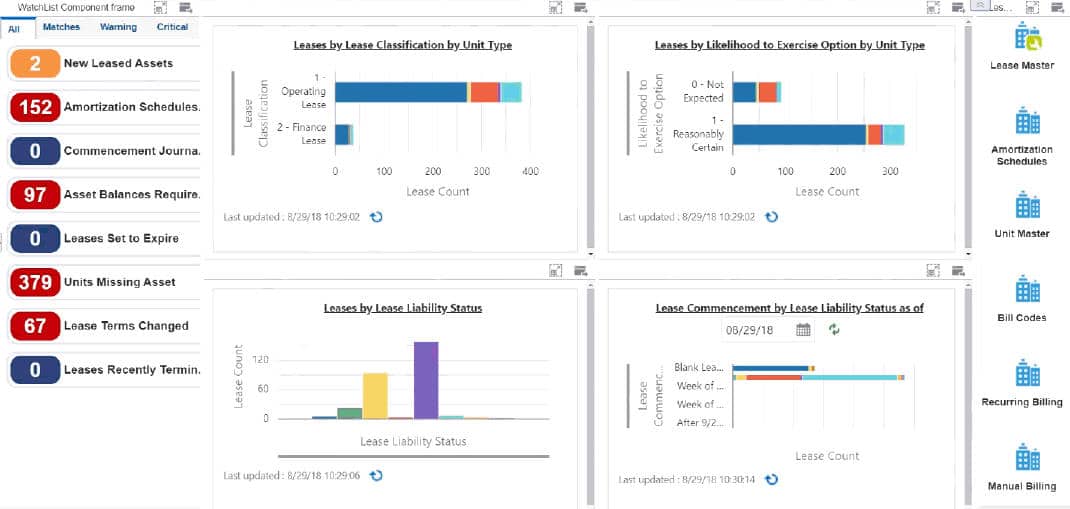
The Lessee Accounting Manager UX One role is available for JD Edwards users. This role brings several benefits to users, including access to the associated UX One pages and components, tools for receiving alerts, analyzing data, and easy access to related programs that enable users to take action if required. The Lessee Accounting Manager role and the associated pages and components enable Lessee Accounting Managers to:
- Receive alerts regarding newly leased assets, missing amortization schedules, commencement journal entry errors, asset balances that require updating, and leases that are set to expire
- Analyze lessee lease information
- Easily access Real Estate Management programs that enable users to manage leases
There are 52 roles delivered in UX One for rapid deployment. You can leverage this out-of-the-box content, configure the roles, or create your own material from scratch. With UX One, users can also enjoy UDOs like role-based landing pages, Watchlists, analytic components and a springboard filled with related actions. This Alert, Analyze, Act paradigm design within UX One makes users more proactive and efficient in their day-to-day work.
Prerequisites for Leveraging the Lessee Accounting Manager UX One Role
Before you can leverage the Lessee Accounting Manager role (LSACMGRJDE) and the associated components, your system administrator must complete the steps to associate the user ID with the Lessee Accounting Manager role.
After a role has been defined, users can be associated with it and security can be applied to provide the appropriate level of access to EnterpriseOne functions. More than one user can be assigned to a role, and more than one role can be assigned to a user. To establish a role relationship, use the Role Relationships application (P95921).
To set up a role relationship in P95921, a system administrator should follow these steps:
- Complete the user field and click “Find.” The system will display the user’s assigned roles and the available roles in separate tree controls.
- Select a role from the Available Roles tree control and click the left arrow button to add it to the list of assigned roles.
- On the Role Revisions form, enter an effective date if you want an effective date that is different from today’s date. Today’s date is the default value for the field.
- Enter an expiration date in the Expiration Date field, if one is needed.
- Select the “Include in ALL*” option if you want the role to be one that the user can play if the user enters JD Edwards EnterpriseOne playing all roles.
- Click “OK.”
Once this is complete, users who log in with this role will automatically see the pages for the role when they log into the JD Edwards EnterpriseOne system.
Lessee Accounting Manager UX One Pages
With the Lessee Accounting Manager role, you can access the following UX One page:
- Lessee Accounting Manager Page (P15004X|W15004XA)
Lessee Accounting Manager Page
The Lessee Accounting Manager page (P15004X|W15004XA) enables users to:
- Receive alerts regarding newly leased assets, missing amortization schedules, commencement journal entry errors, asset balances that require updating, and leases that are set to expire
- Analyze lessee lease information
- Easily access Real Estate Management programs that enable users to manage leases

Watchlist Alerts
There are several watchlist alerts that are available on the Lessee Accounting Manager page. Watchlist alerts are based on EnterpriseOne programs and can help users be more proactive and efficient.
By default, the alerts are set up to use queries that are based on delivered demo data. Each of these queries is associated with a specific program version. To use a different query or call a different program version, you can modify these queries or create new queries that better meet your requirements. Additionally, these watchlists have been set up with specific warning and critical threshold values. You can adjust these values to meet your requirements.
Watchlist alerts that are available with the Lessee Accounting Manager page include:
- New Leased Assets: This alert tells users how many new assets have been leased within the last 60 days. The system displays leases with a lease commencement date in the last 60 days. When you click the alert, the system displays the Work With Amortization Schedules form.
- Amortization Schedules Missing: This alert tells users when leases have been created, but are not yet at a lease classification status of 20. When you click the alert, the system displays the Work With Amortization Schedules form.
- Commencement Journal Errors: This alert tells users when leases have commencement journal entries in error and are at a lease classification status of 35. When you click the alert, the system displays the Work With Amortization Schedules form.
- Asset Balances Require Update: This alert tells users when journal entries for a leased asset have not been created in more than 30 days. The system displays leases with the Lessee Accounting Thru Date is older than 30 days. When you click the alert, the system displays the Work With Amortization Schedules form.
- Leases Set to Expire: This alert tells users how many leases are set to expire within the specified time frame. The system displays leases with a space available date between the system date and the next 60 days. When you click the alert, the system displays the Work With Amortization Schedules form.
- Units Missing Assets: This alert tells users whether there are units with the lessee flag turned on that do not have an asset number. When you click this alert, the system displays the Work With Units form.
- Lease Terms Changed: This alert tells users whether there are any leases where the terms have changed and have not been either terminated early or remeasured. (Recalculate Lease Liability flag not equal to 0). When you click this alert, the system displays the Work with Amortization Schedules form.
- Leases Recently Terminated: This alert tells users whether there are any leases that have been terminated within the last 30 days. (Lease Liability Status = 55, Lessee Accounting JE Thru Date between today minus 30 and today.) When you click this alert, the system displays the Work with Amortization Schedules form.
Charts
There are also several charts based on EnterpriseOne programs and made available with the Lessee Accounting Manager page.
By default, the charts are set up to render using queries that are based on delivered demo data. Each of these queries is associated with a specific program version. To use a different query or call a different program version, you can modify these queries or create new queries that better meet your requirements.
The charts that are available with the Lessee Accounting Manager page include:
- Leases by Lease Classification by Unit Type: Use this chart to view leases by lease classification and unit type. This chart is based on the Work With Amortization Schedules program (P15171).
- Leases by Likelihood to Exercise Option by Unit Type: Use this chart to view leases by their likelihood to exercise option and by unit type. This chart is based on the Work With Amortization Schedules program (P15171).
- Leases by Lease Liability Status: Use this chart to view leases by their lease liability status codes. This chart is based on the Work With Amortization Schedules program (P15171).
- Lease Commencement by Lease Liability Status: Use this chart to view leases that are scheduled to commence in the next 4 weeks, from the specified date, by lease liability status code. The chart groups all leases that fall outside of the 4-week range in separate bars, and also includes a separate bar for all leases without a lease commencement date. This chart is based on the Work With Amortization Schedules program (P15171).
Springboard Tasks
Finally, the Lessee Accounting Manager page offers several springboard tasks that can be used to access EnterpriseOne programs and other UX One pages. The tasks are included in a springboard on the right-hand side of the page.
Tasks that are available with the Lessee Accounting Manager page include:
- Lease Master: Use this task to access the Lease Master program (P1501, Version ZJDE0003).
- Amortization Schedules: Use this task to access the Amortization Schedules program (P15171).
- Unit Master: Use this task to access the Unit Master program (P15217).
- Bill Codes: Use this task to access the Bill Codes program (P1512).
- Recurring Billing: Use this task to access the Recurring Billing program (P1502).
- Manual Billing: Use this task to access the Manual Billing program (P1511).
- Trial Balance by Subledger: Use this task to access Trial Balance by Subledger program (P09215).
