Overview of the Maintenance Manager UX One Role
-
Posted by Harry E Fowler
- Last updated 12/04/23
- Share

The Maintenance Manager UX One role is available for JD Edwards users. This role brings several benefits to users, including access to the associated UX One pages and components, tools for receiving alerts, analyzing data, and easy access to related programs that enable users to take action if required. The Maintenance Manager role and the associated pages and components enable Maintenance Managers to:
- Review pages provide equipment maintenance management with important equipment-related alerts that require attention
- View a snapshot of important data associated with their team’s workload, schedule compliance, equipment reliability, and cost performance
There are 52 roles delivered in UX One for rapid deployment. You can leverage this out-of-the-box content, configure the roles, or create your own material from scratch. With UX One, users can also enjoy UDOs like role-based landing pages, Watchlists, analytic components and a springboard filled with related actions. This Alert, Analyze, Act paradigm design within UX One makes users more proactive and efficient in their day-to-day work.
Prerequisites for Leveraging the Maintenance Manager UX One Role
Before you can leverage the Maintenance Manager role (MNTMGRJDE) and the associated components, your system administrator must complete the steps to associate the user ID with the Maintenance Manager role.
After a role has been defined, users can be associated with it and security can be applied to provide the appropriate level of access to EnterpriseOne functions. More than one user can be assigned to a role, and more than one role can be assigned to a user. To establish a role relationship, use the Role Relationships application (P95921).
To set up a role relationship in P95921, a system administrator should follow these steps:
- Complete the user field and click “Find.” The system will display the user’s assigned roles and the available roles in separate tree controls.
- Select a role from the Available Roles tree control and click the left arrow button to add it to the list of assigned roles.
- On the Role Revisions form, enter an effective date if you want an effective date that is different from today’s date. Today’s date is the default value for the field.
- Enter an expiration date in the Expiration Date field, if one is needed.
- Select the “Include in ALL*” option if you want the role to be one that the user can play if the user enters JD Edwards EnterpriseOne playing all roles.
- Click “OK.”
Once this is complete, users who log in with this role will automatically see the pages for the role when they log into the JD Edwards EnterpriseOne system.
Maintenance Manager UX One Pages
With the Maintenance Manager role, you can access the following UX One pages:
- Maintenance Manager (P13002X|W13002XA)
- Maint Team Work Order Load (P13002X|W13002XB)
- Maint Team Schedule (P13002X|W13002XC)
- Maint Team Reliability (P13002X|W13002XD)
- Maint Team Cost Performance (P13002X|W13002XE)
Maintenance Manager Page
The Maintenance Manager page (P13002X|W13002XA) enables users to receive alerts, analyze equipment data, and access programs and additional UX One pages to easily manage maintenance activities.
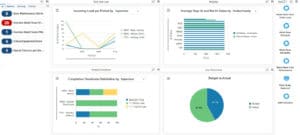
Watchlist Alerts
There are several watchlist alerts that are available on the Maintenance Manager page. Watchlist alerts are based on EnterpriseOne programs and can help users be more proactive and efficient.
By default, the alerts are set up to use queries that are based on delivered demo data. Each of these queries is associated with a specific program version. To use a different query or call a different program version, you can modify these queries or create new queries that better meet your requirements. Additionally, these watchlists have been set up with specific warning and critical threshold values. You can adjust these values to meet your requirements.
Watchlist alerts that are available with the Maintenance Manager page include:
- Open Maintenance Alerts: This alert tells users how many alerts are currently open. This alert is based on the Condition-Based Alerts Workbench program (P1310). When you click the alert, the system displays the Work with Condition-Based Alerts form.
- Overdue Maint Team WOs: This alert tells users how many work orders are currently overdue. This alert is based on the Planning Workbench program (P13700). When you click on the alert, the system displays the One View Equipment Work Order Analysis Inquiry form.
- Overdue Maint Team PMs: This alert tells users how many preventive maintenance records are currently overdue. This alert is based on the Preventive Maintenance backlog program (P12071, version ZJDE0001). When you click the alert, the system displays the PM Backlog form.
- Critical Equipment Down: This alert tells users how many pieces of equipment are currently at a down status. This alert is based on the Equipment Master program (P1701). When you click the alert, the system displays the Work with Equipment Master form.
- Payroll Time in Last Week: This alert tells users how many payroll timecards have been entered in the last week. This alert is based on the Speed Time Entry program (P051121). When you click this alert, the system displays the Work with Time Entry by Individual form.
Charts
There are also several charts based on EnterpriseOne programs and made available with the Maintenance Manager page.
By default, the charts are set up to render using queries that are based on delivered demo data. Each of these queries is associated with a specific program version. To use a different query or call a different program version, you can modify these queries or create new queries that better meet your requirements.
The charts that are available with the Maintenance Manager page include:
- Incoming Load Per Period: Use this chart to view the incoming work order load for the period. This chart is based on the One View Equipment Work Order Analysis Inquiry program (P13560). You can use the drop-down menu on top of the chart to change the data that the system displays.
- Average Days At and Not At Status: Use this chart to view the number of days that equipment has been at or not at a specified status. This chart is based on the One View Equipment Status Inquiry program (P13400). You can use the drop-down menu on top of the chart to change the data that the system displays.
- Completion Timeliness Distribution: Use this chart to view completion timeliness statistics for work orders. This chart is based on the One View Equipment Work Orders Analysis Inquiry program (P13560). You can use the drop-down menu on top of the chart to change the data that the system displays.
- Budget vs. Actual: Use this chart to view budgeted amounts in comparison to actual amounts for equipment cost accounts. This chart is based on the One View Account Balance Inquiry program (P09217, version ZJDE0002).
Springboard Tasks
Finally, the Maintenance Manager page offers several springboard tasks that can be used to access EnterpriseOne programs and other UX One pages. The tasks are included in a springboard on the right-hand side of the page.
Tasks that are available with the Maintenance Manager page include:
- Maint Team Work Order Load: Use this task to access the Maint Team Work Order Load UX One page.
- Maint Team Schedule: Use this task to access the Maint Team Schedule UX One page.
- Maint Team Reliability: Use this task to access the Maint Team Reliability UX One page.
- Maint Team Cost Performance: Use this task to access the Maint Team Cost Performance UX One page.
- Work Order Approval: Use this task to access the Employee Queue Manager program (P012503, version ZJDE0001), which you can use to approve work orders. When you click this task, the system takes you to the Work Order Approval – Work Center form.
- Staff Utilization: Use this task to access the Staff Utilization Chart program (P48001X).
Maint Team Work Order Load Page
The Maint Team Work Order Load page (P13002X|W13002XB) enables maintenance managers to easily view information about upcoming, planned, and completed work order load for their teams.

Watchlist Alerts
There are several watchlist alerts that are available on the Maint Team Work Order Load page. Watchlist alerts are based on EnterpriseOne programs and can help users be more proactive and efficient.
By default, the alerts are set up to use queries that are based on delivered demo data. Each of these queries is associated with a specific program version. To use a different query or call a different program version, you can modify these queries or create new queries that better meet your requirements. Additionally, these watchlists have been set up with specific warning and critical threshold values. You can adjust these values to meet your requirements.
Watchlist alerts that are available with the Maint Team Work Order Load page include:
- Open Maintenance Alerts: This alert tells users how many alerts are currently open. This alert is based on the Condition-Based Alerts Workbench program (P1310). When you click the alert, the system displays the Work With Condition-Based Alerts form.
- Overdue Maint Team WOs: This alert tells users how many work orders are currently overdue. This alert is based on the Planning Workbench program (P13700). When you click on the alert, the system displays the One View Equipment Work Order Analysis Inquiry form.
- Overdue Maint Team PMs: This alert tells users how many preventive maintenance records are currently overdue. This alert is based on the Preventive Maintenance backlog program (P12071, version ZJDE0001). When you click the alert, the system displays the PM Backlog form.
Charts
There are also several charts based on EnterpriseOne programs and made available with the Maint Team Work Order Load page.
By default, the charts are set up to render using queries that are based on delivered demo data. Each of these queries is associated with a specific program version. To use a different query or call a different program version, you can modify these queries or create new queries that better meet your requirements.
The charts that are available with the Maint Team Work Order Load page include:
- Incoming Load Per Period: Use this chart to view the incoming work order load for the period. This chart is based on the One View Equipment Work Order Analysis Inquiry program (P13560). You can use the drop-down menu on top of the chart to change the data that the system displays.
- Planned Load Per Period: Use this chart to view the planned work order load for the period. This chart is based on the One View Equipment Work Order Analysis Inquiry program (P13560). You can use the drop-down menu on top of the chart to change the data that the system displays.
- Completed Load Per Period: Use this chart to view the completed work order load for the period. This chart is based on the One View Equipment Work Order Analysis Inquiry program (P13560). You can use the drop-down menu on top of the chart to change the data that the system displays.
- Age Distribution: Use this chart to view work order aging information. This chart is based on the One View Equipment Work Order Analysis Inquiry program (P13560). You can use the drop-down menu on top of the chart to change the data that the system displays.
Springboard Tasks
Finally, the Maint Team Work Order Load page offers several springboard tasks that can be used to access EnterpriseOne programs and other UX One pages. The tasks are included in a springboard on the right-hand side of the page.
Tasks that are available with the Maint Team Work Order Load page include:
- PM Backlog: Use this task to access the Preventive Maintenance Backlog program (P12071, version ZJDE0001). When you click this task, the system takes you to the PM Backlog form.
- Planning Workbench: Use this task to access the Planning Workbench program (P13700, version ZJDE0001). When you click this task, the system takes you to the Planning Workbench – Search for Equipment Work Orders form.
- Work Order Mass Update: Use this task to access the Search for Work Orders program (P48022, version ZJDE0001). When you click this task, the system takes you to the Work Order Mass Update – Search for Equipment Work Orders form.
- Work Order Approval: Use this task to access the Employee Queue Manager program (P012503, version ZJDE0001), which you can use to approve work orders. When you click this task, the system takes you to the Work Order Approval – Work Center form.
- Supply/Demand: Use this task to access the Supply and Demand Inquiry program (P4021, version ZJDE0001). When you click this task, the system brings you to the Supply/Demand – Work With Supply and Demand form.
Maint Team Schedule Page
The Maint Team Schedule page (P13002X|W13002XC) enables maintenance managers to quickly view and act on schedule compliance data. The page displays actual hours, hours variance, and PM fulfillment data, and alerts users to any overdue work orders or preventive maintenance records.

Watchlist Alerts
There are several watchlist alerts that are available on the Maint Team Schedule page. Watchlist alerts are based on EnterpriseOne programs and can help users be more proactive and efficient.
By default, the alerts are set up to use queries that are based on delivered demo data. Each of these queries is associated with a specific program version. To use a different query or call a different program version, you can modify these queries or create new queries that better meet your requirements. Additionally, these watchlists have been set up with specific warning and critical threshold values. You can adjust these values to meet your requirements.
Watchlist alerts that are available with the Maint Team Schedule page include:
- Overdue Maint Team WOs: This alert tells users how many work orders are currently overdue. This alert is based on the Planning Workbench program (P13700). When you click on the alert, the system displays the One View Equipment Work Order Analysis Inquiry form.
- Overdue Maint Team PMs: This alert tells users how many preventive maintenance records are currently overdue. This alert is based on the Preventive Maintenance backlog program (P12071, version ZJDE0001). When you click the alert, the system displays the PM Backlog form.
Charts
There are also several charts based on EnterpriseOne programs and made available with the Maint Team Schedule page.
By default, the charts are set up to render using queries that are based on delivered demo data. Each of these queries is associated with a specific program version. To use a different query or call a different program version, you can modify these queries or create new queries that better meet your requirements.
The charts that are available with the Maint Team Schedule page include:
- Total Hours Variance: Use this chart to view the hours variance. This chart is based on the One View Equipment Work Order Analysis Inquiry program (P13560). You can use the drop-down menu on top of the chart to change the data that the system displays.
- Total Actual Hours: Use this chart to view the total number of actual hours. This chart is based on the One View Equipment Work Order Analysis Inquiry program (P13560). You can use the drop-down menu on top of the chart to change the data that the system displays.
- Average PM Fulfillment by Service Type: Use this chart to view the average preventive maintenance fulfillment data by service type. This chart is based on the One View PM Analysis program (P13570). You can use the Begin Date and End Date fields to adjust the date range for the chart.
- Quantity Ordered, Quantity Received, and Expected Receipt Quantity by Item: Use this chart to view quantity ordered and received, and also the expected receipt quantity by item. This chart is based on the One View Purchase Order Inquiry program (P43261).
Springboard Tasks
Finally, the Maint Team Schedule page offers several springboard tasks that can be used to access EnterpriseOne programs and other UX One pages. The tasks are included in a springboard on the right-hand side of the page.
Tasks that are available with the Maint Team Schedule page include:
- Planning Workbench: Use this task to access the Planning Workbench program (P13700, version ZJDE0001). When you click this task, the system takes you to the Planning Workbench – Search for Equipment Work Orders form.
- Supply/Demand: Use this task to access the Supply and Demand Inquiry program (P4021, version ZJDE0001). When you click this task, the system brings you to the Supply/Demand – Work with Supply and Demand form.
- PM Backlog: Use this task to access the Preventive Maintenance Backlog program (P12071, version ZJDE0001). When you click this task, the system takes you to the PM Backlog form.
- Staff Utilization: Use this task to access the Staff Utilization Chart program (P48001X).
Maint Team Reliability Page
The Maint Team Reliability page (P13002X|W13002XD) enables maintenance managers to quickly gain insight into the reliability data of their assets and equipment.

Watchlist Alerts
There are several watchlist alerts that are available on the Maint Team Reliability page. Watchlist alerts are based on EnterpriseOne programs and can help users be more proactive and efficient.
By default, the alerts are set up to use queries that are based on delivered demo data. Each of these queries is associated with a specific program version. To use a different query or call a different program version, you can modify these queries or create new queries that better meet your requirements. Additionally, these watchlists have been set up with specific warning and critical threshold values. You can adjust these values to meet your requirements.
Watchlist alerts that are available with the Maint Team Reliability page include:
- Critical Equipment Down: This alert tells users how many pieces of equipment are currently at a down status. This alert is based on the Equipment Master program (P1701). When you click the alert, the system displays the Work with Equipment Master form.
- Open Maintenance Alerts: This alert tells users how many alerts are currently open. This alert is based on the Condition-Based Alerts Workbench program (P1310). When you click the alert, the system displays the Work with Condition-Based Alerts form.
Charts
There are also several charts based on EnterpriseOne programs and made available with the Maint Team Reliability page.
By default, the charts are set up to render using queries that are based on delivered demo data. Each of these queries is associated with a specific program version. To use a different query or call a different program version, you can modify these queries or create new queries that better meet your requirements.
The charts that are available with the Maint Team Reliability page include:
- Total Downtime Hours Variance: Use this chart to view the downtime hours variance. This chart is based on the One View Equipment Work Order Analysis Inquiry program (P13560). You can use the drop-down menu on top of the chart to change the data that the system displays.
- Alert Level by Equipment: Use this chart to view the alert level for each piece of equipment. This chart is based on the Condition-Based Alerts Workbench program (P1310).
- Total Equipment Days by Location: Use this chart to view the total number of equipment days by location. This chart is based on the One View Equipment Location Inquiry program (P13230). You can use the drop-down menu at the top of the chart to change the data that the system displays.
- Average Days At and Not At Status: Use this chart to view the number of days equipment items have been at or not at a specified status. This chart is based on the One View Equipment Status Inquiry program (P13400). You can use the drop-down menu at the top of the chart to change the data that the system displays.
Springboard Tasks
Finally, the Maint Team Reliability page offers several springboard tasks that can be used to access EnterpriseOne programs and other UX One pages. The tasks are included in a springboard on the right-hand side of the page.
Tasks that are available with the Maint Team Reliability page include:
- Equipment Locations: Use this task to access the Work with Locations program (P12215, version ZJDE0001). When you click the task, the system takes you to the Equipment Locations – Work with Locations form.
- Planning Workbench: Use this task to access the Planning Workbench program (P13700, version ZJDE0001). When you click this task, the system takes you to the Planning Workbench – Search for Equipment Work Orders form.
- PM Backlog: Use this task to access the Preventive Maintenance Backlog program (P12071, version ZJDE0001). When you click this task, the system takes you to the PM Backlog form.
- Failure Analysis: Use this task to access the Work with Failure Analysis program (P17766, version ZJDE0001). When you click this task, the system takes you to the Failure Analysis – Work with Failure Analysis form.
Maint Team Cost Performance Page
The Maint Team Cost Performance page (P13002X|W13002XD) enables maintenance managers to view overall cost performance data for their assets and equipment. The page provides a snapshot of current costs, cost variances, and budget amounts as compared to actual amounts. The page also enables users to easily access programs they need to maintain or update equipment cost data.

Charts
There are also several charts based on EnterpriseOne programs and made available with the Maint Team Cost Performance page.
By default, the charts are set up to render using queries that are based on delivered demo data. Each of these queries is associated with a specific program version. To use a different query or call a different program version, you can modify these queries or create new queries that better meet your requirements.
The charts that are available with the Maint Team Cost Performance page include:
- Average Total Cost Variance/WO by Product Family: Use this chart to view the average total cost variance by product family. This chart is based on the One View Equipment Work Order Analysis Inquiry program (P13560).
- Total Cost: Use this chart to view the total cost of work orders. This chart is based on the One View Equipment Work Order Analysis Inquiry program (P13560). You can use the drop-down menu at the top of the chart to change the data that the system displays.
- Budget vs. Actual by Period: Use this chart to view budgeted and actual amounts for selected periods. This chart is based on the One View Account Balance Inquiry program (P09217). You can use the fields at the top of the chart to specify your period range.
Springboard Tasks
Finally, the Maint Team Cost Performance page offers several springboard tasks that can be used to access EnterpriseOne programs and other UX One pages. The tasks are included in a springboard on the right-hand side of the page.
Tasks that are available with the Maint Team Cost Performance page include:
- Equipment Cost Analysis: Use this task to access the Equipment Cost Analysis program (P13801, version ZJDE0001). When you click the task, the system takes you to the Equipment Cost Analysis – Work with Equipment Cost Analysis form.
- Cost Summary: Use this task to access the Cost Summary program (P122101, version ZJDE0001). When you click this task, the system takes you to the Cost Summary – Work with Cost Summary form.
- Planning Workbench: Use this task to access the Planning Workbench program (P13700, version ZJDE0001). When you click this task, the system takes you to the Planning Workbench – Search for Equipment Work Orders form.
