Overview of Total Compensation Statement Builder in EnterpriseOne
-
Posted by Quest Editor
- Last updated 9/17/24
- Share
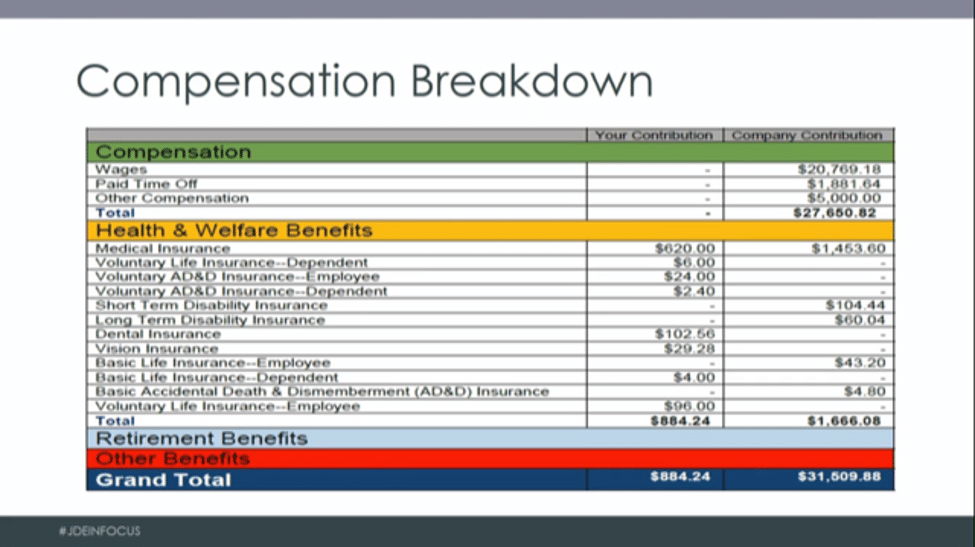
Learn how MFA Oil created Total Compensation Statements using BI Publisher and JD Edwards EnterpriseOne. The Total Compensation Statements shows employer and employee costs broken down into wages, benefits, retirement, and other compensation.
About MFA Oil Company
MFA Oil Company is a farmer-owned cooperative that supplies fuels, lubricants and propane products to its 40,000 members. It includes a fully owned subsidiary MFA Petroleum where they operate Break Time convenience stores, and a retail automotive division that includes Jiffy Lube and Big O franchises.
Overview of Total Compensation Statements
There are several benefits of the Total Compensation Statements. They are an easy way to show employees how much your company actually is investing in them. They gain employee appreciation of the provided benefits, and they can boost employee satisfaction and retention.
Within this concept of the Total Compensation Statements, MFA wanted to communicate three important things.
- They wanted a way to show what they contributed to an employee in a year. To do this, MFA had to decide what items they wanted to include in the statement.
- They also included not only compensation, but benefits, retirement, and taxes as well. They decided to use graphical representations for ease of understanding.
- They also wanted to include employee cost to contrast the amount they as an employer were contributing. MFA also decided to only show the benefits that the employee was eligible for.
To set up the Total Compensation Statements, the user must utilize The Total Compensation Historical Setup. This is a custom screen that was provided to allow changes to how the statements would be set up. It allows modification and additions of subtypes.
You are also able to update with new PDBAs to include that may be added from year to year. Additionally, you can change the order of how lines appear. In MFA’s experience, due to the way some items are calculated, some of the lines needed to be hardcoded. This meant that they would not be able to be moved and would have to be in the same order on the statement from year to year.
There are three main parts to the building of the Total Compensation Statement Builder:
- You will need to run the Total Compensation Historical Build (R560801A) that populates the Total Compensation Setup Table (F5608183).
- Then, use the setup table for pulling PDBA totals for a given year from Employee Transaction History, Tax History, Workers Compensation Summary History, or Employee Transaction History Summary.
- It then writes information to custom tables such as the Employee Total Compensation History Header Table and Employee Total Compensation History Header Table Detail.
It is important to remember that this process will need to be rerun with every change to the Total Compensation Historical Setup.
MFA chose to create four Total Compensation Statement versions. The MFA Oil Company version includes the MFA Oil Company logo and verbiage to reference the company name. The Petroleum Company version includes the Petroleum Company logo and different verbiage to reference the company name. The employee email version allows users to email their personal statements similar to W2s or pay stubs. The HR version allows HR to run a prior year statement for a given employee.
There is a percentage of the Total Compensation Pie Chart that calculates the percent of Compensation Type Totals over the Total Compensation. It will only show the percentages if the employee has totals in those types.
There is also a Total Employee and Company Contribution Bar Graph that shows the total contribution for each category and provides a visual representation of how much of it is Employee versus Employer costs.
The image below shows an example of the compensation breakdown.


