PeopleSoft FSCM Update Image 36 Highlights
-
Posted by Harry E Fowler
- Last updated 6/23/23
- Share
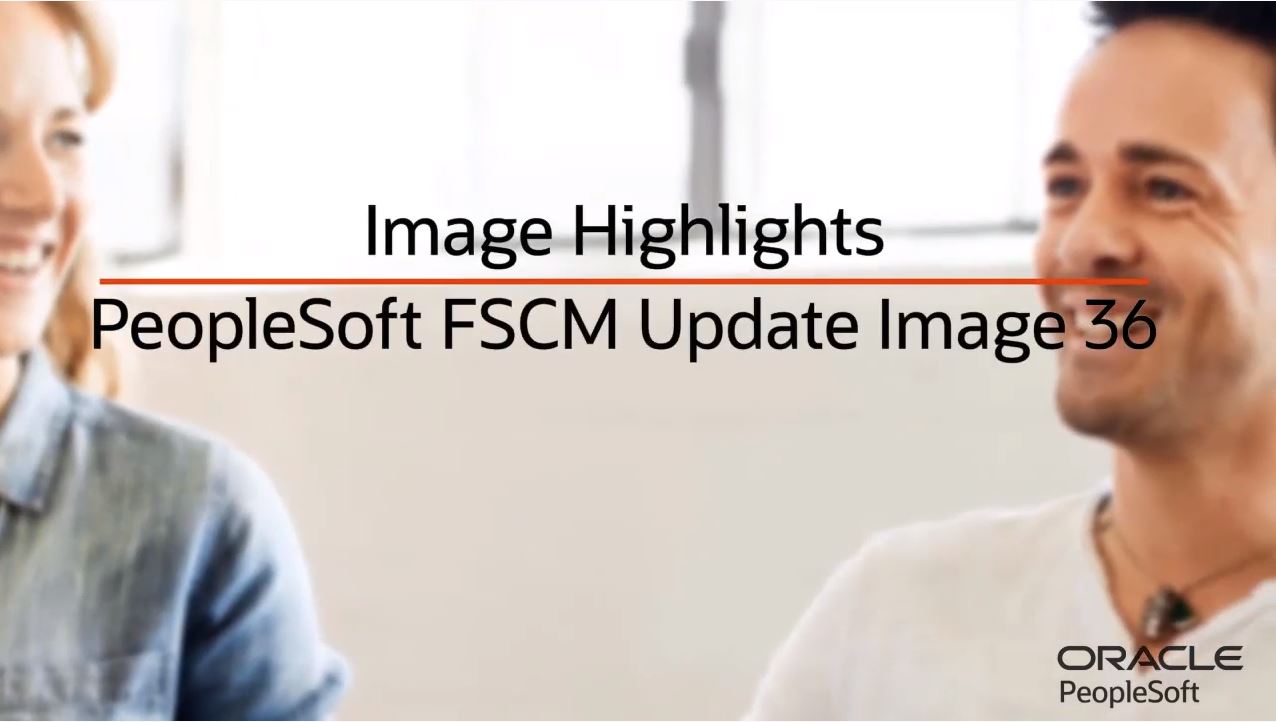
PeopleSoft FSCM Update Image 36 was recently released, and it contains a long list of helpful new features. Some of the highlights from the new Image update include:
- COVID-19 Feature: Suspend Overdue Charges
- COVID-19 Feature: Approval Priority on PO Header
- Early Detection and Monitoring
- Enterprise Components Features
- FSCM Update of PeopleTools 8.57 Features: Drop Zones and Grids
- Enhance Billing Specialist Page
- Expenses
- Contracts Features
- Fluid Approval for Imported Asset Data
- Enhance Year End Close Process
- Streamline Procurement Card
- Reprint Putaway Plan
- Process Contract Billing: New Date Options
- Enhanced Work Order Search
- Additional Features
PeopleSoft FSCM Update Image 36 Highlights
COVID-19 Feature: Suspend Overdue Charges
In PeopleSoft FSCM Update Image 36, Receivables enhances the Credit Collections feature to allow you to suspend overdue charges. On the Overdue Charging Setup To page, select the Suspend Overdue Charge option to suspend overdue charges for a specified period. Use the From and To date fields to define the period of time to suspend overdue charges. Select the Suspend Future Charge option to suspend any future overdue charges that may occur.
COVID-19 Feature: Approval Priority on PO Header
In FSCM Update Image 36, PeopleSoft Purchasing allows you to prioritize requisitions and purchase orders based on urgency. Priority levels are high, medium, and low.
When creating requisitions, requesters can assign a priority, which carries forward to purchase orders. Buyers can also assign a priority level when creating a purchase order. The system displays the priority of purchase orders on the Fluid Approval pages.
While approving purchase orders, approvers can filter and select purchase orders based on priority.
Early Detection and Monitoring
PeopleSoft FSCM Update Image 36 delivers new Kibana dashboards – providing improved analytics and visualizations that work with Elasticsearch. Kibana provides visual reports based on queries that you set up on Elasticsearch indexes.
The Early Detection and Monitoring dashboard provides visibility into the liability exposure in PeopleSoft Accounts Payable within a day’s processing and content.
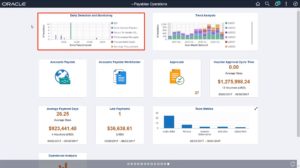
Now, operational leads can make proactive decisions on the priority of processing transactional activity to recognize supplier discounts.
In this example, you can view the liability exposure with regards to currency, supplier, and payment horizons.

The Kibana Visualizer for Early Detection and Monitoring provides the following details:
- Voucher source across date/time entered
- Gross amount by payment terms and currency
- Number of vouchers by currency and voucher source
- Supplier summary
A list of transactions displays in the lower half of the page.
As with any visualizations, you can hover over an item to view additional information. You can analyze data in detail by adding or removing filters. From the grid, you can select to add or remove a filter as you hover over field values. From within any visualization, click on an item to select any filter. Kibana dynamically updates all visualization to reflect the added filter. Remove filters by selecting the Cancel button.
You can change the date range by using the Time Picker option.
In addition, there are options to inspect and view the visualization in full-screen.
PeopleSoft FSCM Update Image 36 also delivers the Trend Analysis dashboard to view liability exposures across financial periods by currency as well as the activity volume for the lines of business.

The Kibana Visualizer for Trend Analysis provides the following details:
- Gross amounts by currency across year-month entered
- Number of vouchers by business unit across year-month entered
Enterprise Components Features
PeopleSoft FSCM Update Image 36 adds three new features to enterprise components:
- Acknowledgment Framework
- Questionnaire Framework
- Fluid Delegations Framework
Acknowledgment Framework
With Acknowledgement Framework, you can now create configurable acknowledgments and agreements across FSCM products. Use the Fluid Activity Guide to add an Acknowledgment page for various processes in your organization. The Activity Guide is a PeopleTools feature that allows you to define guided procedures for a user or a group of users to complete. The Activity Guide Composer assists users by separating the technical tasks related to setting up an Activity Guide from the functional tasks. It provides a step-by-step process – making it easier for a functional administrator to configure an Activity Guide template.
Questionnaire Framework
Also new, the Questionnaire Framework provides a guided process to design and create questionnaires or surveys that can be used in Activity Guides. Questionnaire administrators and composers can manage activities like update, clone, and delete questionnaires. They can also determine who can create new questions or add new questions and answers to the question and answer pool.
Fluid Delegations Framework
Fluid Delegations Framework allows you to authorize someone else to act in your place when approving or initiating transactions. With enhancements delivered in FSCM Update Image 36, you can now select multiple delegates and transactions in a single delegation request, and administrators can cascade delegation transactions and notify delegators of pending approvals. Fluid Delegations can also be used in a clustered environment so that delegations for all databases can be view at once. In addition, you can now use the Page and Field Configurator to mask sensitive fields on prompt pages. When this feature is enabled, only authorized users can view sensitive fields.
FSCM Update of PeopleTools 8.57 Features: Drop Zones and Grids
PeopleSoft FSCM Update Image 36 continues to build on two PeopleTools features delivered in PeopleTools 8.57:
- Drop Zones
- Grids
Drop Zones
Drop Zones enable you to add editable or display-only transaction fields to existing PeopleSoft Fluid pages – eliminating the need to customize delivered objects. Use the Configure Drop Zones page and search for the component ID. FSCM Application Fundamentals documentation lists the enabled components for Drop Zones. All page IDs that are Drop Zone-enabled for that component are listed.
Grids
For Fluid grids, use the Download to Excel All button to load grid data to an Excel spreadsheet. Use the Find All button to search for data in any available grid column. Use the Sort All button to sort on column headers.
Enhanced Billing Specialist Page
PeopleSoft enhanced the Billing Specialist page to include a user ID selection and the user’s email address. This allows you to customize invoice forms with the name and contact information of your billing specialist. This, in turn, allows customers to call or email the billing specialist if they have questions about their invoice.
Expenses
PeopleSoft FSCM Update Image 36 enhances Expenses features, including Copy Expense Report in Fluid and Expenses Inquiry chatbot. Use the expense report process to copy an expense report using the Fluid User Interface. When creating an expense report, all expense report actions are now in a dropdown box, including the new Copy Expense Report option.
When you select the Copy Expense Report option, the Copy Expense Report Options page opens. You can search and select one expense report to copy. After expense lines are copied, you can access expense line details, make edits, attach receipts, and more. This feature enables you to log the same expense on a regular basis to easily create expense reports in a timely fashion.
The Expense Inquiry chatbot feature allows you to view the status of a previously entered expense report. By engaging the chatbot, you can query the expense system and retrieve your most recent expense reports. Scroll through the expense reports to view summary information and whether the report is approved, denied, or paid. Use the Select button to view more detailed information for a specific report. If you don’t find the expense report you want, there are additional options for a more detailed search. One option is to send an email to one or more of the approvers in the approval chain.
Contracts Features
In FSCM Update Image 36, PeopleSoft enhances the Customer Contracts homepage to provide contract administrators and billing professionals with a comprehensive view of their contracts. This includes new functionality to manage contracts in Fluid and configurable criteria for assigning contracts to users.
Based on your search criteria, a list of contracts displays. Select a contract to view contract information, the related customer, and detailed billing and revenue for the products associated with the contract. Contract information is categorized into sections. The sections and charts are configurable under My Preferences.
The contracting customer sections display:
- Total contract value
- Start and end date
- Customer name
- An indicator if there are open amendments for the contract
Billing and revenue amounts are categorized as previously processed, overdue, or future. Related actions provide additional information for the billing and revenue associated with the contract, such as the amount of overdue billing. Use the enterprise components age and Field Configurator feature to hide line items and change labels.
New Fluid pages allow you to quickly process contract billing and revenue for your fixed amount and rate-based products.
Use the Exception section to update billing and revenue plans requiring action.
Related Information provides a summarized view of the recent invoices, revenue vouchers, and expense reports for the contract. You can configure the number of recent days to display using My Preferences. Click the window for additional detail. The Recent Vouchers window displays amounts by vendor, voucher, invoice date, and project.
Use the My Contracts Criteria tile to configure the list of contracts assigned to a user.

Select Preview to display a list of contracts based on the criteria entered. Select Populate My Contracts to update my list of contracts based on the criteria entered.
Administrators can copy and update the criteria for other users.
Fluid Approval for Imported Asset Data
With PeopleSoft FSCM Update Image 36, Asset Management delivers Fluid Approvals for asset data spreadsheet import using the enterprise component Fluid Approvals Framework. The Asset Upload Spreadsheet Data Approval Header Details page displays asset upload spreadsheet data, summary, and interface line detail information like the originator name, date submitted, spreadsheet template ID, and interface table. You can also approve or deny the asset upload from the page. Select a row in the Interface Lines grid to access the Approval Line Detail page, which displays asset and interface line details like asset ID, asset type, interface ID, and total cost.
Enhance Year End Close Process
In FSCM Update Image 36, the process to close parameters for the year-end closing group now supports the option to close or undo by individual book code. Only the General Ledger year-end close, or GL_YC, Application Engine supports this change.
Select required book codes to close or undo. Book codes available to close or undo are based on the business unit selected in the Business Unit for Prompting field.
Streamline Procurement Card
In FSCM Update Image 36, Purchasing enhances procurement card functionalities to improve processing and maintenance. The Manage Procurement Card Information component allows users to update expiration dates and status for multiple procurement cards from a single page. This provides an efficient way to update procurement card expiration dates en masse – saving administrators time. Cards can also be set inactive – preventing card usage.
If organizations have defined a receipt threshold on the Purchasing Business Unit Definition page, users must attach a receipt prior to approving the transaction amount. During the reconciliation process, the Attachment Review checkbox reminds the user that the attachment must be reviewed before proceeding.
When multiple cardholders possess the same card number, the card usage is managed by setting its status as Active or Inactive. Only Inactive cards can be assigned to another employee.
Administrators can manage proxy users by role. When proxies are selected by their specific role, the system retrieves the list of all users assigned to that role and adds them to the proxy grid. This reduces the time needed for proxy maintenance.
Locate the user’s bank statement file using the Add Attachments option for the Load Procurement Card process. This adds the statement to the staging table. Select the Delete icon to remove the file.
On the Reconcile Statement Purchase Details page, item and description fields are available in the search results. This allows users to easily identify and select the correct purchase order line. When a purchase order line is selected on the Lookup Purchase Order Line page, the corresponding line details are automatically populated.
The Invoice Date to Use field determines the voucher’s invoice date. The dropdown displays three values:
- Billing Date
- Enter Date
- Today
During the voucher build process, the invoice date is populated based on the dropdown value selected.
Reprint Putaway Plan
In FSCM Update Image 36, PeopleSoft Inventory enhances the Reprint Putaway Plan functionality – enabling you to reprint putaway plan reports within the specified time period established on the Installation Options page. The time period is established in the Data Retention Days in the Putaway Staging Record field on the Inventory Installation Options page. This number can range from 0 to 99.
Process Contract Billing: New Date Options
In PeopleSoft FSCM Update Image 36, master contract number and LOC document ID criteria is added to the Process Contract Billing Run Control page. New date options are also available for the processing of billing information. When processing amount-based billing, you can use the system’s current date or specify a particular date. The Current Date option is also added to the Process as Incurred and Process Recurring billing processes.
Enhanced Work Order Search
In PeopleSoft FSCM Update Image 36, Maintenance Management enhances work order and asset searches to use Elasticsearch. Maintenance Management search is now part of the global search lineup.
Using the free form text search field, you can find work order and assets within Maintenance Management. For example, search for work orders related to “minor HVAC service.” Keyword search is available when accessing the Work Order and Work Order Completion pages. The Keyword Search tab allows you to enter free form text when searching the component.
You can also search by asset tag number or serial ID. For example, search for work orders that have assets with “40 ton HVAC” as part of their description. Keyword search is also available on asset search pages that are accessed from the Work Order, Express Work Order, or PM Schedule WorkBench pages. Click the Asset Advanced Search icon to access the asset search page for assets with “40 ton HVAC” as part of the description.
The search works across Asset Management business units and returns details asset information like asset ID, tag number, serial ID, and more.
Additional Features
Additional features in PeopleSoft FSCM Update Image 36 include:
- Payables: Load bulk data into Voucher Staging tables
- Payables: Change PAM Specification – U.S. Federal Government payment formats for Same Day ACH
- New Vendor Payment format PAMVNDRSDA
- New Travel Payment format PAMTRVLSDA
- New Miscellaneous Payment format PAMMISCSDA
- SCM and SRM: Notification Framework for Supply Chain Management and Supplier Relationship Management.
To learn more about the PeopleSoft FSCM Update Image 36 highlights, check out the video below or visit www.peoplesoftinfo.com.
