PeopleSoft HCM Update Image 30 Highlights
-
Posted by Harry E Fowler
- Last updated 8/06/19
- Share
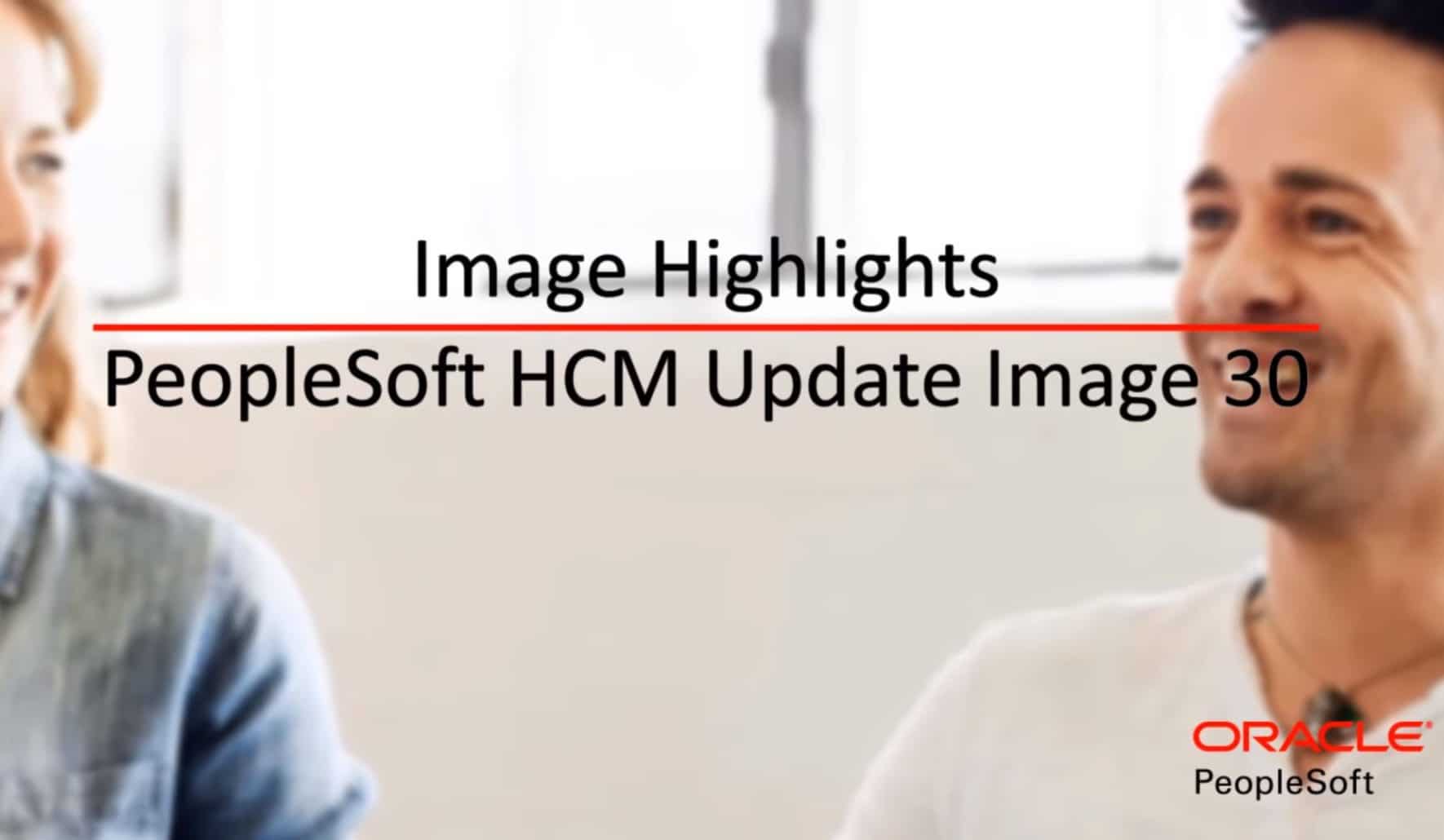
PeopleSoft HCM Update Image 30 was recently released and is jam-packed with new functionality and enhancements. Many of these enhancements came from customer suggestions in the Community Idea Spaces on My Oracle Support. New functionality and enhancements in HCM Image 30 include:
- Drop Zones
- Benefits Fluid enhancements
- Candidate Communication enhancements
- Actionable tiles for employee Time and Labor transactions
- Auto-approval for time submitted by a manager
- Enhancements to Fluid Time and Labor Manager Self Service Report Time
- ePerformance auto-transfer documents
- Employee Snapshot multiple performance document type configuration and display
- Fluid WorkCenter for Canadian Payroll
Drop Zones for HCM
PeopleSoft HCM Update Image 30 is the first image to deliver Drop Zones on selected Fluid pages within HCM. Drop Zones are a PeopleTools 8.57 feature that enables customers to add a custom subpage on a Fluid page through configuration. Drop Zones enable you to add text, links, or editable fields to existing PeopleSoft Fluid pages—eliminating the need to customize delivered objects.
To accomplish this, use the Configure Drop Zones page. On this page, you will enter the component ID or a partial ID using a wildcard in the Component field. The Configure Drop Zones page will list the Drop Zones available by page. Drop Zones are always delivered at the top and bottom of the page, and occasionally in the middle.
Some of the components and features with Drop Zone enabled pages in PeopleSoft HCM Image 30 include:
- Absence Management
- Benefits
- Company Directory
- Compensation
- ePerformance
- Employee Snapshot
- Guided Self Service
- My Team
- Onboarding
- Payroll for North America
- Personal Details
- Position Management
- Recruiting Solutions
- Time and Labor
- US Federal
Benefits Fluid Enhancements
HCM Image 30 delivered Fluid Benefits Enrollment pages optimized for mobile devices. The Open Enrollment tile on the Employee Self Service homepage directs users to the Open Enrollment pages. The Open Enrollment Activity Guide on this page has a pull-out slider that shows the steps in the process.
The Benefits Enrollment page shows the summary section at the top and has a “Review Enrollment” button. The Benefit Plan tiles are stacked in a single column, and the “Submit Enrollment” button at the bottom of the page is visible at all times. The default view hides the left and right-hand information panels. The Benefit Plan pages are also optimized for mobile phones.
When a user selects a tile and goes to a page, the sections on the page can expand in order to let users enroll dependents, change plan choices, and select the primary care provider all from a smartphone.
Image 30 also introduces optimized, mobile Fluid pages for Benefits statements. The default view hides the Navigation Collection. The Benefits Statement page displays statement information in a compact, easy-to-read manner.
The Fluid Benefits Statement feature is enhanced in HCM Image 30 to allow administrators to send email notifications and alerts to employees when confirmation statements are ready for viewing in Employee Self Service.
Candidate Communication Enhancements
Enhancements to Candidate Gateway include configurable email notifications that can be sent to candidates when they register on Candidate Gateway. Applicants can also receive email notifications when they have jobs in unsubmitted status based on the configurable setup.
Actionable Tiles for Employee Time and Labor Transactions
In Image 30, employees can access actionable tiles with more information upfront for Time and Labor on a single page using both desktop and mobile devices. Employees can review the information before accessing respective pages for further action. Users can see summaries of daily, weekly, and payable time information at the tile level.
The Enter Time tile displays the time reporting status for the current period. The status bar displays the relative proportion of reported and scheduled time within the period—shown in the colors configured within the system.
The Exceptions tile shows the number of exceptions for the employee. Users can click this tile to access the View Exceptions page to view the exceptions in detail.
The Payable Time tile displays the last time period for the employee, the number of total hours worked, and the estimated gross.
The Report Time tile displays different elements depending on the type of time reporter a user is. As an elapsed time reporter, click the “Report Time” button to enter your time information on the Report Time page. For a punch time reporter, the button on the tile shows the next logical punch. By clicking the button, the user submits the punch without having to access the Report Time page. Punch time reporters could also use the Actions button (three dots) to select a different punch time or select “View Full Site” to open the Report Time page.
A job selector is available as a banner on the top of the page for employees with multiple job profiles. These employees can select the job they want to work on from the drop-down list to view the details.
Auto-Approval for Time Submitted by A Manager
Time and Labor provides the ability to auto-approve time that is reported by managers on behalf of their employees. Any time reported or modified using the delivered Fluid Time pages, including Fluid Timesheet, Daily Time, and Weekly Time, will be auto-approved when this option is selected.
Auto-approval occurs when the person reporting or editing time is the immediate manager of the employee in the workflow. This option will also auto-approve any time reported using Mass Time or Rapid Time pages.
Enhancements to Fluid Time and Labor MSS Report Time
HCM Image 30 enables the acknowledgment or attestation of time entered using Fluid Time entry pages. This option works in conjunction with the Employee Signature Acknowledgement options that are set up under the timesheet controls for workgroups.
In the Employee Signature Acknowledgment ID section, select the option to require an electronic signature on all submitted timesheets. Select an Employee Signature Acknowledgment ID. This uses the Acknowledgement Framework and will allow users to control what fields are captured. Specify the message catalog entry for the text of the Employee Signature statement. After the setup, a popup window will appear and request a user’s acknowledgment when trying to report time on Fluid Time entry pages including Enter Time, Report Time, and Weekly Time Entry.
ePerformance Auto-Transfer Documents
To ensure that document reviews can continue without disruption when termination occurs, ePerformance delivers a backend process that automatically transfers documents from terminated managers to the next level up manager. This auto-transfer process uses the Direct Reports functionality to identify the next level up managers for documents based on the access type selected during setup. When the process is complete, new managers receive email notification about the documents that have been transferred to them.
Administrators can view the auto-transfer statuses of documents on the Auto-Transfer Document Status page and follow up on the documents that didn’t transfer automatically.
Employee Snapshot Multiple Performance Document Type Configuration and Display
HCM Image 30 enables administrators to configure Employee Snapshot to display several performance history document types for an employee. When administrators access Employee Snapshot Performance History tiles and pages, the system displays multiple document types for an employee when available.
Fluid WorkCenter for Canadian Payroll
PeopleSoft continues to expand Fluid technology across Payroll applications. In Image 30, HCM delivers a Fluid WorkCenter for Canada—providing payroll employees one-stop access to work items, links, queries, and reports as they complete their payroll processing tasks.
Users can personalize the WorkCenter display and configure the data filtering options for work items to maximize efficiency.
For more information on these PeopleSoft HCM Update Image 30 highlights, check out the video and additional Quest resources attached below.
Additional Resources
To learn from the experiences of your peers within the Quest Oracle Community, check out the PeopleSoft Customer Stories page that houses 30+ PeopleSoft customer stories about Selective Adoption, user experience, PeopleSoft in the Cloud, PeopleSoft Human Capital Management, PeopleSoft Enterprise Resource Planning, and PeopleSoft tools and technology!
If you’re looking for more PeopleSoft content, join us at RECONNECT 19, the premier deep-dive PeopleSoft focused event of the year! The event will take place July 16-18 in Rosemont, Illinois. Register by June 19 to take advantage of Early Bird prices!

