Simplify Data Collection with the Collect and Generate Diagnostics Tool
-
Posted by Harry E Fowler
- Last updated 5/26/23
- Share
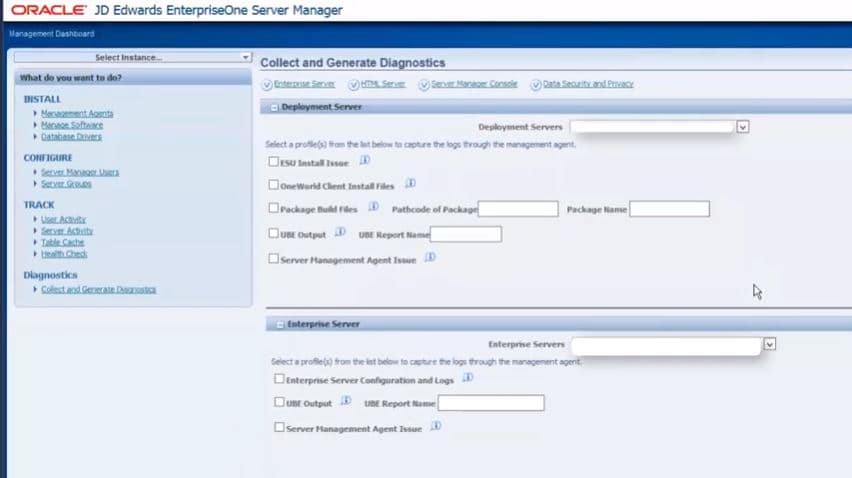
The Collect and Generate Diagnostics tool that is available in JD Edwards EnterpriseOne Tools Release 9.2.3.4 can help you simplify your data collection. This new tool was added to Server Manager in order to allow for the efficient collection of diagnostic data and system information.
Diagnostic data can consist of a variety of files, logs, and tables. It’s important to note that technical tables, files, and logs may contain confidential data and passwords. Therefore, it is your responsibility to verify that sensitive data is removed prior to attaching the collected data to a Service Request or sharing the data.
Overview of the Collect and Generate Diagnostics Tool
The new Collect and Generate Diagnostics tool improves response time and reduces time spent reporting issues.
Oracle has enhanced the Server Manager Console and several Server Manager agents to assist with the collection of diagnostics from the Deployment Server, Enterprise Server, HTML Server, and the Server Manager Console itself. You can identify the data that you want to receive from one or all of the servers. Each server section has a “Collect and Generate” button that, when clicked, retrieves all of the data that you have specified. All of the files will be bundled into a zip file for your convenience, so you can easily attach the zip file to a service request and receive a more rapid resolution to your issues.
With a simple interface and minimal actions performed by you, the Collect and Generate Diagnostics tool saves you time and money while assisting with rapid issue resolution.
How to Use the Collect and Generate Diagnostics Tool
To use the Collect and Generate Diagnostics tool, follow these steps:
- Launch the Server Manager Management Console.
- In the “What do you want to do?” section, click the Collect and Generate Diagnostics link.
- Scroll to the server type that you want to collect data on – Deployment Server, Enterprise Server, HTML Server, or Server Manager Console.
- Select a specific server from the dropdown to collect data from.
- Check the checkbox(es) for the data to be collected. If appropriate, provide the requested information.
- Click the Collect and Generate button. When the data retrieval is complete, an on-screen message will be presented, providing the path to the zip file of the collected data.
- Click the link for the specific server to download the zip files from the agent.
For more information about the Collect and Generate Diagnostics tool, check out the video and additional resources attached below.
