Overview of the Accounts Payable Manager UX One Role
-
Posted by Harry E Fowler
- Last updated 4/18/23
- Share
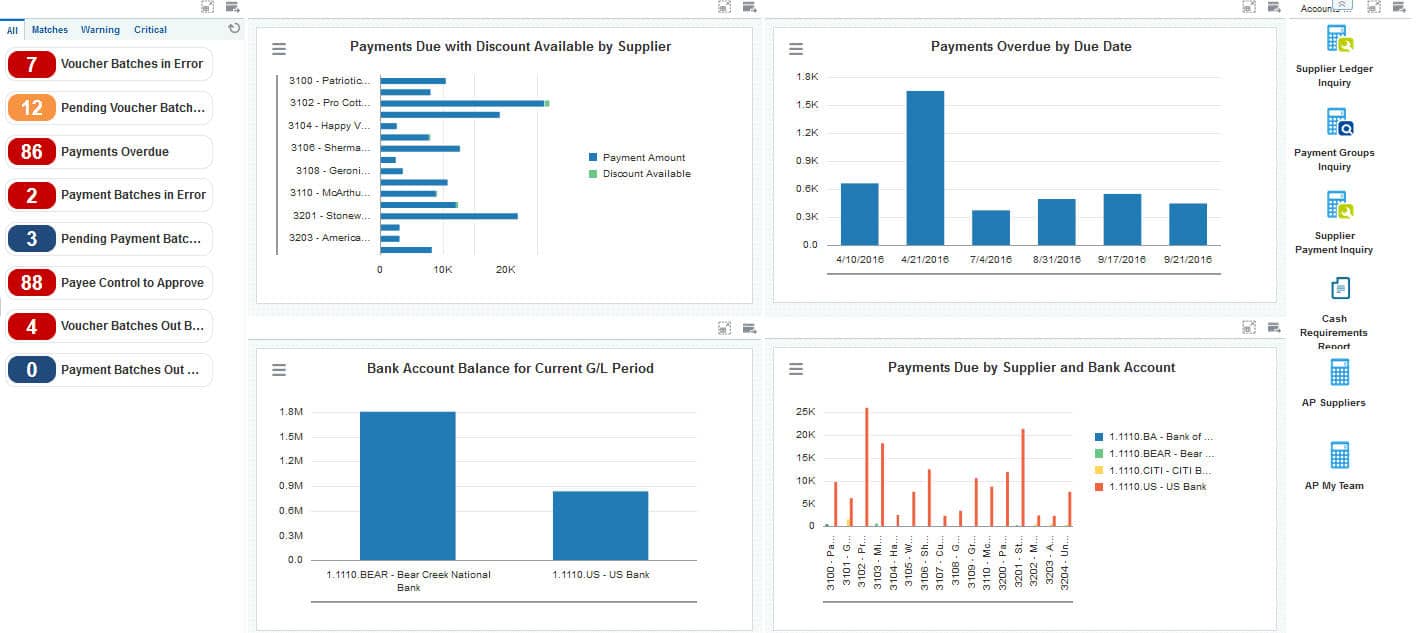
The Accounts Payable Manager UX One role is available for JD Edwards EnterpriseOne Financial Management. This role brings several benefits to users, including access to UX One pages and components, tools for analyzing important data, and easy access to actions related to information on the page.
There are 52 roles delivered in UX One for rapid deployment. You can leverage this out-of-the-box content, configure the roles, or create your own material from scratch. With UX One, users can also enjoy UDOs like role-based landing pages, Watchlists, analytic components and a springboard filled with related actions. This Alert, Analyze, Act paradigm design within UX One makes users more proactive and efficient in their day-to-day work.
The Accounts Payable Manager role and the associated UX One pages and components enable managers to:
- Receive important alerts regarding payments, suppliers, and vouchers
- Analyze payment, supplier, and banking data
- View analytic data about the Accounts Payable team and specific suppliers
- Quickly and easily act on the information that they see
Prerequisites for Leveraging the Accounts Payable Manager Role
Before you can leverage the Accounts Payable Manager role (APMGRJDE) and the associated components, your system administrator must complete the steps to associate the user ID with the Accounts Payable Manager role.
After a role has been defined, users can be associated with it and security can be applied to provide the appropriate level of access to EnterpriseOne functions. More than one user can be assigned to a role, and more than one role can be assigned to a user. To establish a role relationship, use the Role Relationships application (P95921).
To set up a role relationship in P95921, a system administrator should follow these steps:
- Complete the user field and click “Find.” The system will display the user’s assigned roles and the available roles in separate tree controls.
- Select a role from the Available Roles tree control and click the left arrow button to add it to the list of assigned roles.
- On the Role Revisions form, enter an effective date if you want an effective date that is different from today’s date. Today’s date is the default value for the field.
- Enter an expiration date in the Expiration Date field, if one is needed.
- Select the “Include in ALL*” option if you want the role to be one that the user can play if the user enters JD Edwards EnterpriseOne playing all roles.
- Click “OK.”
Once this is complete, users who log in with this role will automatically see the pages for the role when they log into the JD Edwards EnterpriseOne system.
Accounts Payable Manager UX One Pages
With the Accounts Payable Manager role, you can access the following UX One pages:
- Accounts Payable Manager (P04001X|W04001XA)
- AP Suppliers (P04001X|W04001XB)
- AP My Team (P04001X|W04001XC)
Accounts Payable Manager Page
The Accounts Payable Manager page enables users to:
- Receive alerts associated with payments and vouchers
- Analyze payment, discount, bank account, and supplier data
- Access programs to quickly and easily act on the information that is displayed on the page

There are several watchlists that are available on the Accounts Payable Manager page. Watchlist alerts are based on EnterpriseOne programs and can help users be more proactive and efficient. Watchlist alerts that are available with the Accounts Payable Manager page include:
- Voucher Batches in Error
- Pending Voucher Batches
- Payments Overdue
- Payment Batches in Error
- Pending Payment Batches
- Payee Control to Approve
- Voucher Batches Out of Balance
- Payment Batches Out of Balance
There are also several charts based on EnterpriseOne programs and made available with the Accounts Payable Manager page. The charts available with the Accounts Payable Manager page include:
- Payments Due with Discount Available by Supplier
- Payments Overdue by Due Date
- Bank Account Balance for Current GL Period
- Payments Due by Supplier and Bank Account
Finally, the Accounts Payable Manager page offers several springboard tasks that can be used to access EnterpriseOne programs and other UX One pages. These tasks are included in a springboard on the page. Tasks included with the Accounts Payable Manager page include:
- Supplier Ledger Inquiry
- Payment Groups Inquiry
- Supplier Payment Inquiry
- Cash Requirements Report
- AP Suppliers
- AP My Team
AP Suppliers Page
The AP Suppliers page enables users to:
- Quickly view payment information about the top 10 suppliers
- View discounts information for suppliers
- View payment trends
- Receive alerts if there are payee control records awaiting approval
- Easily access applications to manage supplier information

To access the AP Suppliers page, click the AP Suppliers task on the Accounts Payable Manager page springboard to access the AP Suppliers page.
The Payee Control to Approve Watchlist is made available on the AP Suppliers page. Watchlist alerts are based on EnterpriseOne programs and can help users be more proactive and efficient.
There are also several charts based on EnterpriseOne programs and made available with the AP Suppliers page. The charts available with the AP Suppliers page include:
- Top 10 Suppliers by Payments with Discount Taken
- Discounts by Supplier
- Payment Trend by Suppliers
Finally, the AP Suppliers page offers the Manage Suppliers springboard task that can be used to access EnterpriseOne programs and other UX One pages. These tasks are included in a springboard on the page to help the user easily access them.
AP My Team Page
The AP My Team page enables users to:
- View payment and voucher statistics across the accounts payable team
- Receive alerts if there are any payee control records to approve
- Easily access programs to manage supplier information

To access the AP My Team page, click the AP My Team task on the Accounts Payable Manager page springboard to access the AP My Team page.
The Payee Control to Approve Watchlist is made available on the AP My Team page. Watchlist alerts are based on EnterpriseOne programs and can help users be more proactive and efficient.
There are also several charts based on EnterpriseOne programs and made available with the AP My Team page. The charts available with the AP My Team page include:
- Payments Due by Due Date and Approver
- Payments by Payment Date and Approver
- Vouchers by Approver
- Average Days to Enter Vouchers by Originator
Finally, the AP My Team offers the Manage Suppliers springboard task that can be used to access EnterpriseOne programs and other UX One pages. These tasks are included in a springboard on the page to help the user easily access them.

