PeopleSoft FSCM Update Image 32 Highlights
-
Posted by Harry E Fowler
- Last updated 1/24/23
- Share
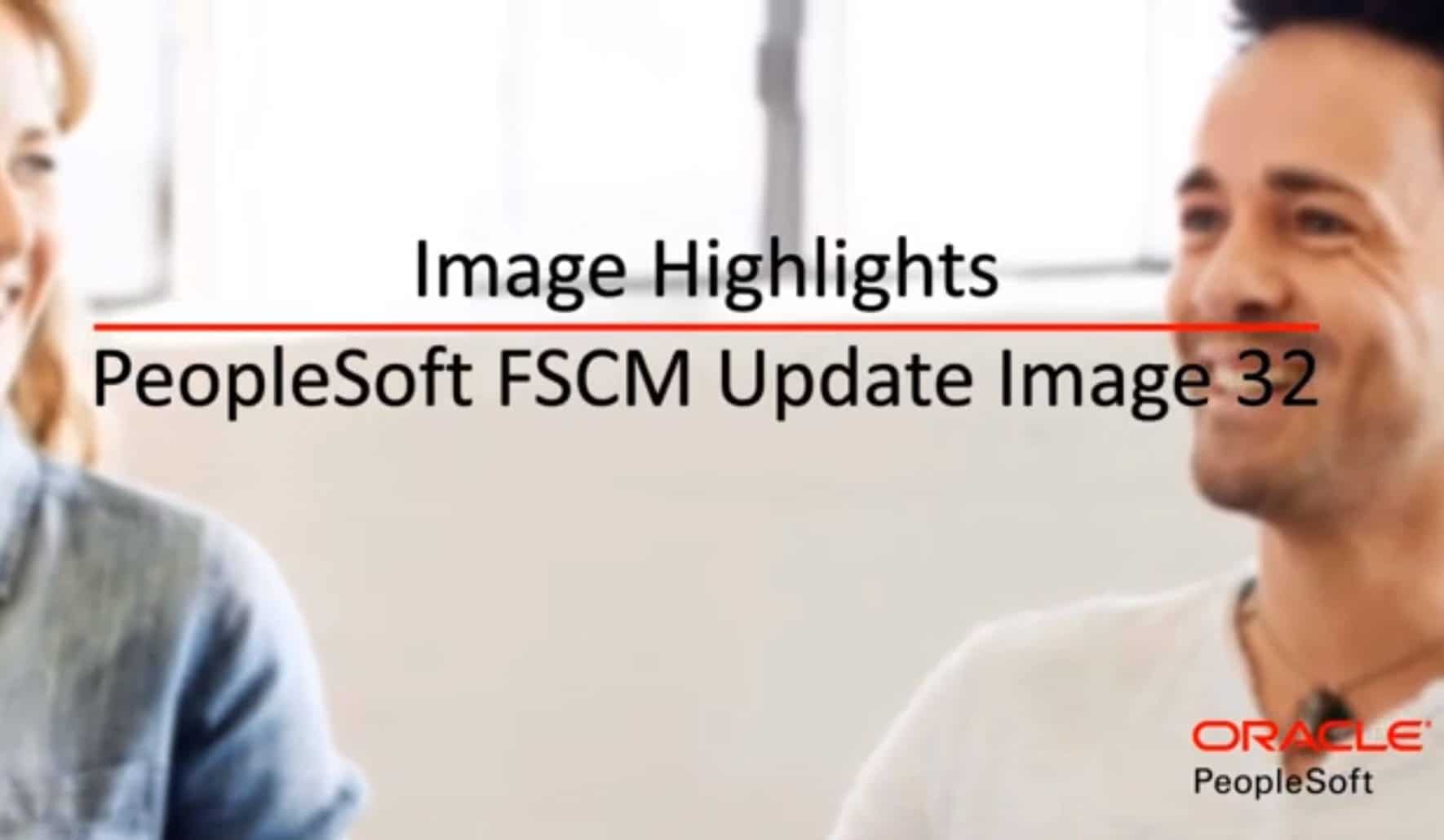
PeopleSoft FSCM Update Image 32 was recently released, and it contains a long list of helpful new features. Some of the highlights from the new Image update include:
- FSCM Uptake of PeopleTools 8.57 Fluid Features: Drop Zones and Grids
- Page and Field Configurator
- WorkCenter Common Framework Customer Enhancements
- Add Remit to Address in Payment Request
- Treasury Fluid WorkCenter Integration to General Ledger
- GPS Mileage Calculator
- Edit Expense Type for My Wallet Entries
- Data Compression Enhancement
- Analyze Payment Spend
- Default Options for Scorecard Analytic Tile Results
- Copy Supplier Evaluations en Masse
- Reopen Submitted Evaluations
- Provide Full Page Version of Supplier Performance Tile
- View Document in Supplier Contracts Fluid Approval Pages
- Update Run Control As-of Date
- Disposal Worksheet Enhancements
- Accounting for Lease Exceptions
- Add Comments in Voucher Maintenance
- Update Billing Fields en Masse
- Improve Receivables Payment Predictor Hit Rate
- Deal Copy
- Required Profile Questions
- Streamline Purchase Order Dispatch Errors and Processing
- Embed Attachments when Using DocuSign
- Additional Features
FSCM Uptake of PeopleTools 8.57 Fluid Features: Drop Zones and Grids
PeopleSoft FSCM Image 32 is the second image to utilize two PeopleTools features delivered in PeopleTools 8.57:
- Drop Zones
- Personalizing grids for FSCM Fluid pages
Drop Zones enable you to add editable or display only transaction fields to existing PeopleSoft Fluid pages. This eliminates the need to customize delivered objects. Use the Configure Drop Zones page to search for the component ID. FSCM Application Fundamentals documentation lists the enabled components for Drop Zones. All page IDs that are Drop Zone enabled for that component are listed.
For Fluid grids, use the “Download to Excel All” button to load grid data to an Excel spreadsheet. Use the “Find All” button to search for data in any available grid column. Use the “Sort All” button to sort on column headers.
Page and Field Configurator
Under Enterprise components, FSCM Update Image 32 enhanced the Page and Field Configurator to allow customers to make a particular sequence active or inactive. This new functionality also increases the number of fields available for configuration to include those on secondary pages. Additional enhancements include:
- New functionality to the list criteria
- Providing multiple roles
- The ability to exclude one or more roles from a configuration change
WorkCenter Common Framework Customer Enhancements
In FSCM Update Image 32, Enterprise components enhance the WorkCenter framework—allowing customers to determine and control how a WorkCenter is displayed.
Using the WorkCenter dashboard page, an administrator can determine whether a WorkCenter grouplet appears by default as collapsed or expanded. Using the My Work page, users who have personalization rights for their WorkCenter can also determine whether their grouplets are expanded or collapsed.
Using the Queries page, WorkCenter pagelets can be configured to display the query manager viewer link. When viewing a list in the WorkCenter, users can select or deselect all rows before taking an action.
Add Remit to Address in Payment Request
In FSCM Image 32, Fluid users can now modify the supplier payment address while creating or updating payment request transactions. Use the edit icon to modify the supplier payment address. Use the Select Payment Address page to select a different supplier payment address listed on this page. The payment request transaction is updated with the change.
Treasury Fluid WorkCenter Integration to General Ledger
In FSCM Image 32, PeopleSoft introduced related actions with dropdown options for Fluid Treasury My Work content. You can now finalize selected accounting entries in a provisional state and generate corresponding journals. Journals are generated by automatically invoking the journal generator process, which is run in the background, and the entries are posted to General Ledger.
GPS Mileage Calculator
PeopleSoft Expenses enhances the Expense Report feature by adding a GPS Mileage Calculator in FSCM Image 32 to automatically calculate mileage distance. The system calculates the distance between a start and end point for mileage reimbursements.
When configured, the distance calculator is displayed on both the Fluid Expense Report and the Fluid My Wallet page. The GPS Mileage Calculator is an optional feature. To use this feature, navigate to the Expense Definition Business Unit 2 page to select the “Display Distance Calculator” checkbox. Use the “Require Comments to Override” checkbox to indicate if you would like to require users to enter a comment if they entered a distance that differs from the calculated distance.
On the Expense Entry page, enter “Automobile Mileage” in the Expense Type field and press the tab key. Additional fields appear on the Expense Entry page. Enter your starting point and ending point for your trip. Then, select the “Calculate Distance” button. The Miles Calculated field displays the distance for your trip as calculated by the GPS Mileage Calculator. Use the Miles field to override the calculated distance, if necessary, and add a comment in the exceptions comments section to explain who you are changing the distance.

Use the display map link to view a map. The Map and Route page will appear and display the start and end points of your trip, as well as detailed instructions on the left.
Edit Expense Type for My Wallet Entries
PeopleSoft Expenses enhanced the Expense Report feature in FSCM Image 32 by allowing you to edit the expense type for entries populated from My Wallet. Use the Expense Definition page and select the “Allow Changes to Expense Type” checkbox to utilize this optional feature. Use the “Require a Reason Code” checkbox to indicate that a reason code is required when an edit is made to an expense type.
Import a wallet entry into your Expense Report. After you import a wallet entry and create an expense detail row, you may notice that the expense type is incorrect. The enhancement in FSCM Image 32 allows you to change the expense type from the Expense Entry page. If required, provide an appropriate reason code for the change in the pop-up window.
This new flexibility saves you from taking additional steps to correct expense type categories originating from My Wallet or from having to categorize your expenses with a more appropriate or detailed expense type for your charges.
Data Compression Enhancement
The Project Costing Compression process enables you to compress large amounts of project costing transactional data. In FSCM Image 32, PeopleSoft provides organizations with increased visibility into the existing compression process. Through a new user interface, the Project Data Compression tile displays the number of projects that are eligible for compression and the number of uncompressed transactions in the Project Resource table. Use the Fluid Project Data Compression tile to view a detailed list of projects that are eligible for compression by business unit.
To consider a project for compression, the project should have a project status with the “Eligible for Compression” option selected. Although the processing status can be active or inactive, Oracle recommends compressing only those projects with the processing status set to “Inactive.”
After project administrators have identified the projects for compression, a functional super user performs a final review using the project’s Ready for Compression pagelet in the Projects WorkCenter. Select “Simulate Compression” to see the estimated number of rows after compression. The estimate is based on the default compression template for your organization but can be updated. The estimate helps the functional super user anticipate the reduction in transactional rows before the process is run.
Select the “Mark for Compression” option for projects individually or en masse and select “Save.” The PC compression super user role is added to the Installation Options page. After the list of projects for compression is approved on the WorkCenter, the PC compression super user will schedule the compression process to run. Other users should update their project status and perform a final review of the projects for compression. However, only individuals with the PC compression super user role can run the compression process from the WorkCenter. The PC compression super user runs the compression process from the Project Costing WorkCenter. The process can be scheduled to run en masse during a maintenance window or on an ad hoc basis.
The new Project Costing Compression functionality provides improved transparency into the existing compression process. It also provides segregation of responsibilities between functional users and the administrative staff responsible for scheduling the compression process.
Analyze Payment Spend
PeopleSoft Purchasing enhanced the Procurement Operations homepage with the new Payment Spend Analysis tile in FSCM Image 32.

Use the Payment Spend Analysis page to track and analyze paid and expense spend amounts. You can easily narrow the results by selecting a predefined date of 30, 60, or 90 days or you can enter a custom date range. You can analyze payments using various facets such as supplier, business unit, Purchase Order spend vs. non-Purchase Order spend, and more.
Default Options for Scorecard Analytic Tile Results
Scorecarding defaults were enhanced in FSCM Image 32 with new supplier selection and traceback options for supplier scorecard analytics. The new Supplier Selection Days field enables you to enter the default number of days that help determine the first five suppliers in supplier scorecard analytics. The system determines the first five suppliers based on the date range provided, evaluation score, and supplier selection option.
For example, if you enter 90 in the Trace Back Days field, and the most recently posted evaluation is from May 12, 2018, the system will use the date range February 11, 2018-May 12, 2018.
The new supplier selection option enables you to set a default for the supplier selection prompt within supplier scorecard analytics. The supplier selection option helps filter evaluation data by highest scores, lowest scores, trending higher, and so forth. This field works together with the Supplier Selection Days field.
The new Trace Back Days field enables you to enter a default number of days to capture supplier evaluation results for supplier scorecard analytics.
For example, if you enter 365 in the Trace Back Days field, and the most recently posted evaluation is from May 12, 2018, the system displays evaluation data from May 12, 2017-May 12, 2018.
Copy Supplier Evaluations en Masse
In FSCM Image 32, Supplier Scorecard provides additional copy options when creating and releasing evaluations such as One to Many and Next Period.

The One to Many copy option allows an evaluation owner to copy an existing evaluation when creating evaluations for multiple suppliers. When creating evaluations, at least one supplier must be selected.
The “Evaluator View” button displays a preview of the source evaluation form. The evaluation owner can modify the evaluation names, due dates, and descriptions prior to creating and releasing the evaluations. After creating the required target evaluations, the evaluation owner can process to create and release evaluations.
Use the Next Period copy option when an evaluation owner needs to evaluate suppliers on a regular schedule while using the same template and the same set of evaluators. The evaluation owner can copy source evaluations for a specific calendar period and create a new set of evaluations for the same supplier for the next evaluation period. The evaluation owner can modify the evaluation names, due dates, and descriptions prior to creating and releasing the evaluations.
Reopen Submitted Evaluations
In FSCM Image 32, evaluators can reopen a previously submitted evaluation, perhaps to revise question responses or comments, and then resubmit the evaluation. The evaluation must be in a status of “Submitted” or “Omitted” to be reopened, and the overall evaluation must still be in a release status and not past its due date.
After the evaluation is reopened, its status is changed to “In Process.” The original question responses and comments continue to exist. The Reopen Evaluation Reason page displays only if the “Reopen Evaluation Reason option is set to “Mandatory” or “Optional.” If not, then a reopen confirmation message is displayed with a yes or no option.
Provide Full Page Version of Supplier Performance Tile
PeopleSoft Purchasing enhanced the Supplier Performance pagelet within the Supplier Watchlist page in FSCM Image 32. Use the new Display Supplier Performance in Modal Window icon to display a full-sized version of the pagelet within a modal window.
In the full-sized version of the Supplier Performance page, you can access evaluation details, including status summary, score trend, and results summary charts. The page displays the most recently posted evaluation for the selected supplier. You can select any data point in the status summary score trend to update the result summary information with evaluation data specific to that data point.
View Document in Supplier Contracts Fluid Approval Pages
In FSCM Image 32, Supplier Contract Management enhanced Fluid Approvals to display business documents in PDF format. Approvers can now access and review the PDF documents on smartphones and tablets. The View Document link downloads and opens the document in PDF format. Approvers can review the document before they approve or deny it.

Update Run Control As-of Date
PeopleSoft FSCM Image 32 includes payables uptake of the run control framework. PeopleSoft Payables enhanced run control processes so you can now perform a mass update of run control parameters. Use the Run Control Date Update page to define a run control update task. Then, use the Update Target Field Values page to change specific fields for all run controls associated with the task.
Disposal Worksheet Enhancements
The PeopleSoft Asset Management Disposal Worksheet allows retirements by disposal code and partial asset retirements. If the “Retirements by Disposal Code” option is selected on the Asset Management Business Unit Book Definition page, the “Set All” button defaults the transaction code values associated with the disposal code selected. Transaction codes can be updated for individual assets as needed.
The Retirement Information tab has two new fields:
- Adjust Retire Quantity By
- Adjust Retire Amount By
These fields enable partial asset disposals. You can enter the retire quantity or retire amount to allow the system to calculate the partial retirement by asset cost.
Accounting for Lease Exceptions
In FSCM Image 32, PeopleSoft enhanced Lease Administration to add exempt leases, such as short-term leases. Use the “Exempt from Recognition” option on the Create New Lease Add A New Value page to add an exempt lease. Exempt leases are non-capitalized leases.
In addition, a new step is available in the Data Migration Activity Guide to help identify leases that are exempt from capitalization. The final section of the activity guide completes the transition to the new GASB 87 accounting guidance. You transition leases to the new accounting guidance by capitalizing your operating leases and generating the corresponding straight-line schedules for those leases.
Add Comments in Voucher Maintenance
PeopleSoft Payables enhanced the Voucher Maintenance feature in FSCM Image 32 so that users can now add or edit comments to vouchers.
Update Billing Fields en Masse
In FSCM Image 32, PeopleSoft users can update the Billing Authority, Billing Specialist, or Collector field for multiple invoices en masse. The Search Value option lists the set of data associated with the option selected in the Invoice field. If you leave the Search Value field blank, the system looks for invoices that have a blank value for the selected invoice field. Use the Change Value field to enter the replacement value for the selected invoices. Click “Replace” to apply the changes. The Invoice field will be updated for the selected invoices, and a confirmation message will be displayed.
Improve Receivables Payment Predictor Hit Rate
In FSCM Image 32, PeopleSoft allows users to remit payment for all customers in the specified customer hierarchy tree or corporate hierarchy tree of a particular customer reference.
Deal Copy
In FSCM Image 32, users can copy an existing deal by updating some of the data elements with the required new values. The data elements are based on the instrument type of the original deal. At the bottom of the Deal Detail page, use the “Deal Copy” button to view the Deal Copy Details page. The Deal Copy Details secondary page displays fields based on the instrument type of the original deal.
Required Profile Questions
The Supplier Profile Question feature now includes a new Profile Questions Report and a warning option related to the Supplier Master. The Profile Questions Report lets you search for suppliers with missing responses to profile questions or search for specific responses. The Profile Question Selection field enables you to search for all required questions with no response, specific questions with no response, and specific questions with a response.

You can use the Create Invitation option and fields in the Manage Invitations group box to send an update request email to suppliers. The email requests that suppliers update their profile with missing responses.
In addition, this enhancement in FSCM Image 32 provides a new warning option that displays a warning on the Supplier Master whenever you save a record that has a required profile question without a value.

Streamline Purchase Order Dispatch Errors and Processing
PeopleSoft Purchasing enhanced the Dispatch Purchase Order process with a new option in FSCM Image 32 to include closed Purchase Order lines on the dispatched Purchase Order. There are also improvements that were made to the Dispatch Purchase Order by Email process.
When dispatching Purchase Orders, you can select the “Print Closed Line Amount” option to display closed lines in the dispatched Purchase Order. This option also incorporates closed line amounts into the Purchase Order total amount. This feature is available on all Dispatch Purchase Order pages and within the Purchase Order using the Online Dispatch Options page.
In addition, this enhancement displays the recipient email and buyer information on the PO Dispatched History page, and the buyer’s email address also displayed on the dispatched Purchase Order.
Embed Attachments when Using DocuSign
In FSCM Image 32, Supplier Contract Management enhanced digital signature API integration capabilities of DocuSign. You can now embed attachments related to contract documents. Supporting documentation is often required by signers along with the physical contract documents that they receive for signatures. These attachments and the physical contract document are now accessible through DocuSign.
Contract documents and other attachments with file formats that DocuSign supports can now be uploaded and sent for the signer’s review. The documents provide a comprehensive picture of the contract. The selected files are emailed to the signer along with the contract document. The signer can assess the contract document and additional documents using the hyperlink in the generated email. After reviewing the attached details, use an available authentication method to sign the contract document.
Additional Features
Other additional features included in FSCM Image 31 include:
- Lease activation en masse
- e-Invoice for Europe
- Enhancements for European Union legislation
- US Federal Secure Payment system same-day ACH payments
- Federal DATA Act File C requirements
- Japanese imperial date format change
For more information and quick demonstrations of the image highlights in PeopleSoft FSCM Update Image 32, check out the video below.
