HR Administrator Experience Demo
-
Posted by Quest Editor
- Last updated 11/29/23
- Share
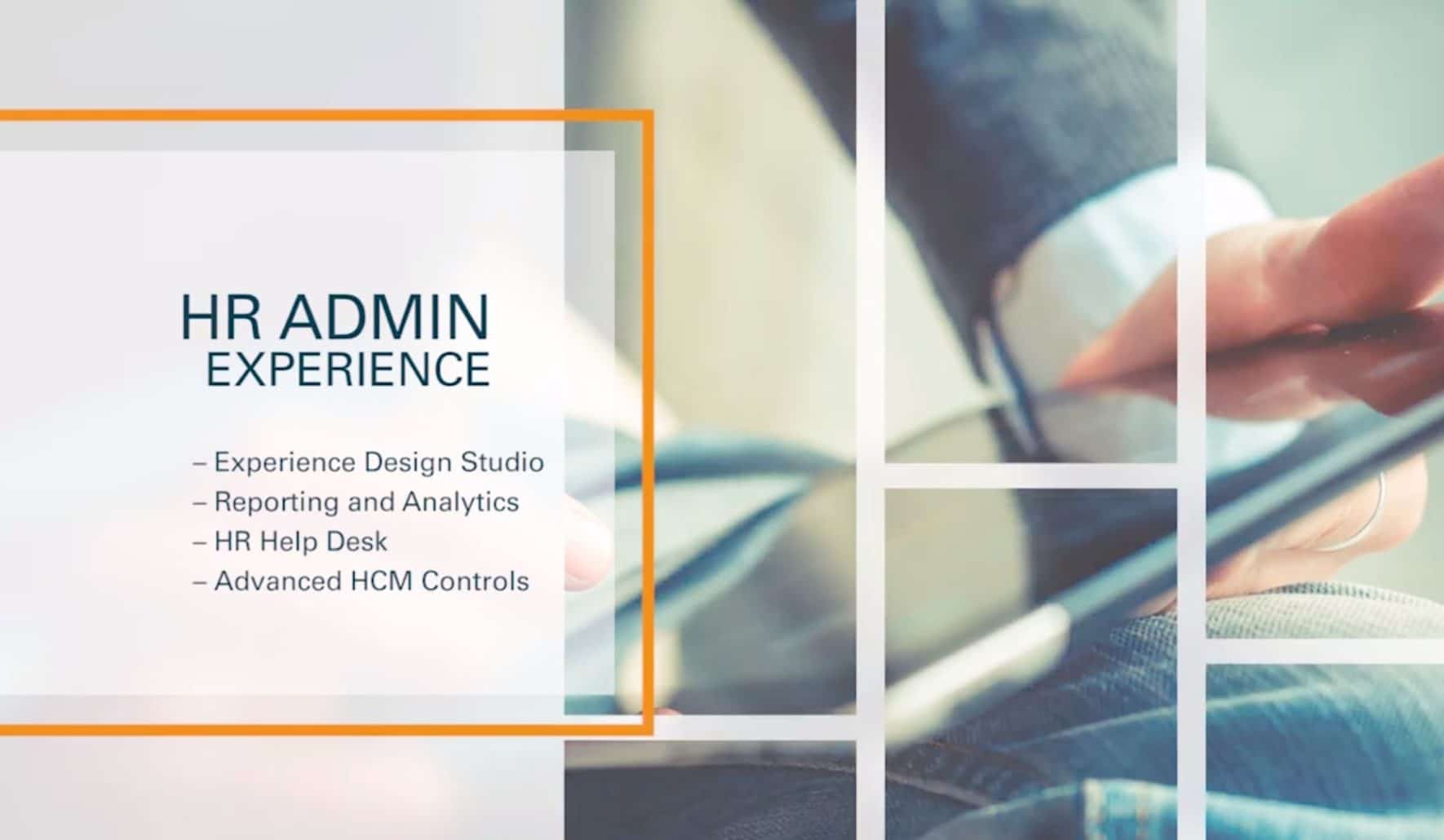
Irfan Khan, HCM Cloud Principal Sales Consultant at Oracle, gave a demonstration of the HR Administrator experience in Oracle HCM Cloud. This HCM Cloud HR Administrator experience demonstration shows how HCM Cloud can help HR Administrators complete all of their tasks in their many roles.
Role of the HR Administrator
The HR Administrator role wears many hats. They go from payroll to time and labor to HR, and Oracle has created differentiators to make the HR Administrator role easier. Today’s HR Administrator needs to be agile and able to respond to the changing needs of their organization. The business landscape is constantly evolving, and HR Administrators need to focus on changing the solution to meet the business needs, review any HR cases, and ensure any risk mitigation and security controls.
HCM Cloud HR Administrator Experience Demonstration
The demonstration follows the journey of Curtis, an HR Administrator.
Creating a Promotion Rule
As Curtis begins his day, he needs to ensure that his HR business processes are configured to the demands of the organization. He wants to create a new promotion rule for Great Britain and make salary a required field.
Within the My Client Groups page, Curtis goes into his HCM Experience Design Studio. This is where he can create a new promotion rule.

He fills in the basic details like name of the rule, description, role, worker type, action, country, status, etc. He then scrolls down to make the salary field required.
He also wants to create a promotion rule so anyone putting a promotion in doesn’t do current date + 30 days. Instead, they should do it for a future payroll start date. Within HCM Experience Design Studio, Curtis clicks “Auto Complete Rules” and edits the “Promote Manager Future Date” rule.

He can easily change the function for the effective start date from “Current Date plus 30 days” to “Future Payroll Start Date.”

Editing Workflows
Curtis also wants to add an HR representative as part of the approval workflow, so he comes to his Transaction Manager. He has access to the entire approval workflow in the solution. He can easily edit the promotion approval workflow and add an HR person in the top flow. All he has to do is drag and drop the HR representative into the flow chart.
Visual Analytics for Organization Health
He also has the ability to check the health of his organization. He has access to information right at his fingertips, and he can quickly and easily dive into his HR dashboards. From My Reporting, he can access his HR Dashboard and see visual representations of his information.

The visuals of his current headcount summary show him the number of his current headcount, FTE, assignment count, part-timers, contingent workers, and a breakdown of those numbers by region, gender, ethnicity, etc. He can also see charts and graphs for how many people have left the organization and what their reason was for leaving. He can also see a breakdown of the countries that leavers live in.
Curtis can also track internal organization changes and mobility through hires by gender, changes made in the last 24 months, and promotions by gender. He can also get a quick glance at the budget and empty positions through a visual chart. He can drill down into any of these analytics to gain more detail about the numbers that he is seeing.
He can also access absence information through his Absence Management Summary.

This shows him how many people in the organization are taking absences, how many hours of leave durations there are, what the reasons are for absences, what people or departments have the most absences, etc. Curtis can go in and look at accrual balances and see how much carries over, how much has been taken, what is remaining, what has been scheduled, etc. Graphs and charts show this information visually, and Curtis can get an idea of detailed year-over-year information.
Curtis also has the ability to look at the skills that role up to his organization, so he can understand if there are any skills that he needs to help promote, encourage, or develop for people in the organization.

He can see all of the different skills within the organization and who possesses those skills, but he can also dive into a breakdown of those skills by age band, department, job, etc. When he views this breakdown, employees will be ranked by their proficiency in the skill – low, intermediate, skilled, expert, advanced. This helps Curtis get a better idea of where employees stand and who needs help developing and improving their skills. He can create a development plan for those people and ensure that they become proficient in that skill set.
Managing HR Service Requests
Curtis also has to handle all of the HR-related cases and responses that come into the HR Service Center. He reviews all of the service requests to make sure that service level agreements are being met. He goes into the HR Service Requests dashboard where he will be able to see all of the cases that are coming into the HR Service Center.

Curtis can see the severity of the case, who the primary contact is, the reference number for the case, and that status of the case. When he clicks on a case, he gets additional information about the service request.

He can see any additional contacts, if there is an action plan, any milestones, the audit history, etc. The audit history shows you who has made changes anywhere in the solution. You will be able to see the old value, the new value, and when the change occurred.
Curtis can also send messages about cases through the HR Service Request page. He can also have the knowledge base recommend a response for him. When Curtis opens up the slider, the knowledge management system will recommend documents to include in his response.

He can easily attach those documents and preview the response that will be sent to the employee.

Notifications
Curtis may also receive notifications within his HCM Cloud solution. They will be indicated by the bell icon in the upper righthand corner of his screen.
![]()
When he clicks the icon, he will see all of his notifications. When he clicks on a notification, he will be provided with more details. In this example, Curtis receives a notification about reviewing and improving employee access. When he clicks the notification, he sees that the employee is a new hire in a new role.

Curtis wants to ensure that the organization is complying with GDPR rules and that the appropriate roles are being applied to this employee. If he is satisfied with what he sees, Curtis can go ahead and approve it directly within the modal window. Once approved, the employee will have access to those roles.
For more information and a demonstration of the Oracle HCM Cloud HR Administrator experience, check out the video below.
