Overview of the Benefits Manager UX One Role
-
Posted by Harry E Fowler
- Last updated 9/29/19
- Share
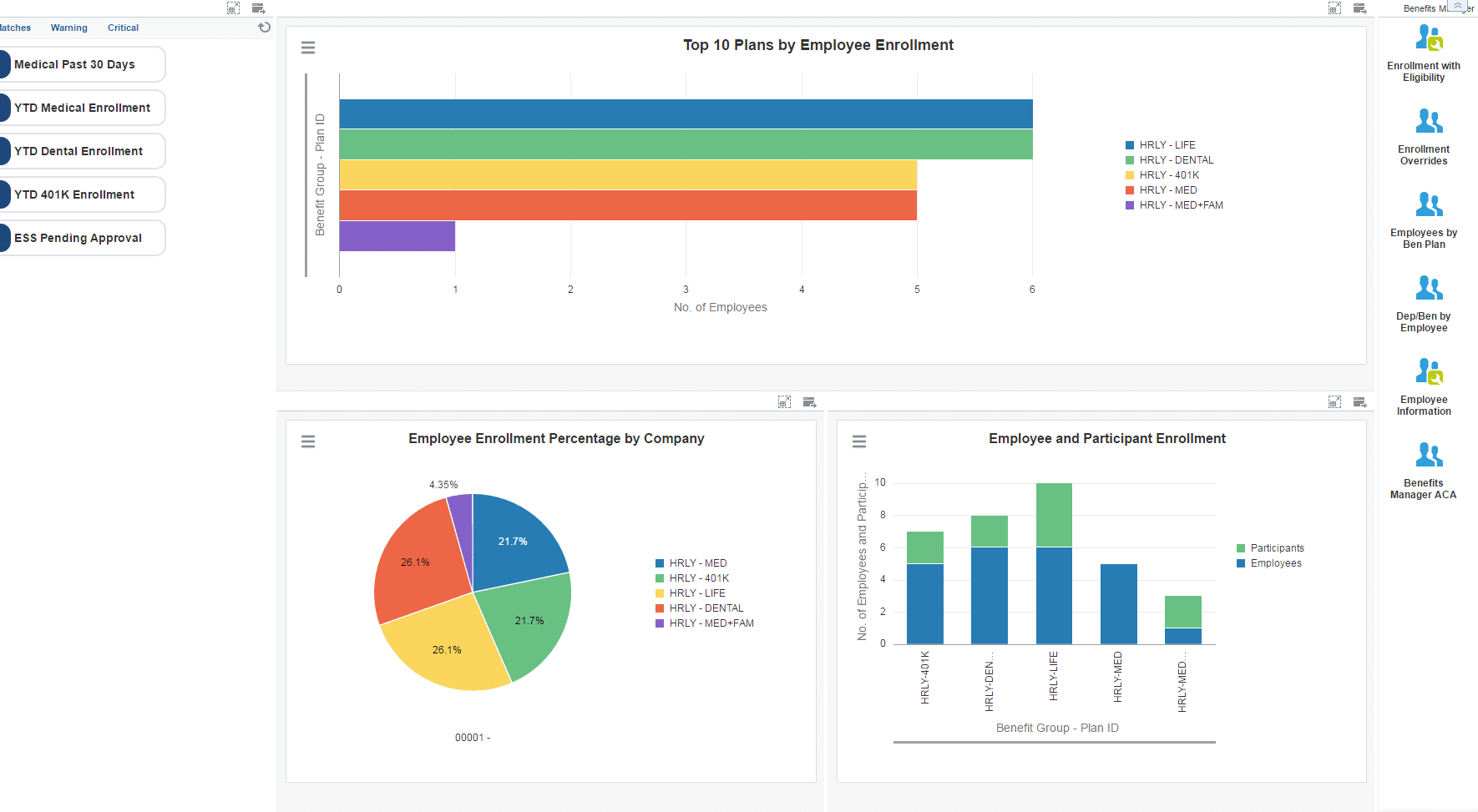
The Benefits Manager UX One role is available for JD Edwards users. This role brings several benefits to users, including access to the associated UX One pages and components, tools for receiving alerts, analyzing data, and easy access to related programs that enable users to take action if required. The Benefits Manager role and the associated pages and components enable Benefits Managers to:
- Receive important alerts regarding employee enrollment in various benefit plans
- Analyze employee enrollment and their eligibility for various benefits
- Easily access various benefits inquiry programs
There are 52 roles delivered in UX One for rapid deployment. You can leverage this out-of-the-box content, configure the roles, or create your own material from scratch. With UX One, users can also enjoy UDOs like role-based landing pages, Watchlists, analytic components and a springboard filled with related actions. This Alert, Analyze, Act paradigm design within UX One makes users more proactive and efficient in their day-to-day work.
Prerequisites for Leveraging the Benefits Manager Role
Before you can leverage the Benefits Manager role (BENEMGRJDE) and the associated components, your system administrator must complete the steps to associate the user ID with the Benefits Manager role.
After a role has been defined, users can be associated with it and security can be applied to provide the appropriate level of access to EnterpriseOne functions. More than one user can be assigned to a role, and more than one role can be assigned to a user. To establish a role relationship, use the Role Relationships application (P95921).
To set up a role relationship in P95921, a system administrator should follow these steps:
- Complete the user field and click “Find.” The system will display the user’s assigned roles and the available roles in separate tree controls.
- Select a role from the Available Roles tree control and click the left arrow button to add it to the list of assigned roles.
- On the Role Revisions form, enter an effective date if you want an effective date that is different from today’s date. Today’s date is the default value for the field.
- Enter an expiration date in the Expiration Date field, if one is needed.
- Select the “Include in ALL*” option if you want the role to be one that the user can play if the user enters JD Edwards EnterpriseOne playing all roles.
- Click “OK.”
Once this is complete, users who log in with this role will automatically see the pages for the role when they log into the JD Edwards EnterpriseOne system.
Benefits Manager UX One Pages
With the Benefits Manager role, you can access the following UX One pages:
- Benefits Manager (P08B001X|W08B001XA)
- Benefits Manager ACA (P08B001X|W08B001XB)
Benefits Manager Page
The Benefits Manager page (P08B001X|W08B001XA) enables users to:
- Receive alerts related to employees enrollment in various benefit plans
- Analyze employee and participant enrollment and top enrollment plans
- Act quickly by easily accessing the benefits management programs

Watchlist Alerts
There are several watchlist alerts that are available on the Benefits Manager page. Watchlist alerts are based on EnterpriseOne programs and can help users be more proactive and efficient.
By default, the alerts are set up to use queries that are based on delivered demo data. Each of these queries is associated with a specific program version. To use a different query or call a different program version, you can modify these queries or create new queries that better meet your requirements. Additionally, these watchlists have been set up with specific warning and critical threshold values. You can adjust these values to meet your requirements.
Watchlist alerts that are available with the Benefits Manager page include:
- Medical Past 30 Days: This alert tells users about the number of employees who have enrolled in medical benefits plan in the last 30 days. This alert is based on the One View Employee Benefits Inquiry program (P08234). When you click the alert, the system displays the One View Employee Benefits Inquiry form.
- YTD Medical Enrollment: This alert tells users about the number of employees enrolled in medical plans year-to-date. This alert is based on the One View Employee Benefits Inquiry program (P08234). When you click the alert, the system displays the One View Employee Benefits Inquiry form.
- YTD Dental Enrollment: This alert tells users about the number of employees who have enrolled in dental benefits in the current year. This alert is based on the One View Employee Benefits Inquiry program (P08234). When you click the alert, the system displays the One View Employee Benefits Inquiry form.
- YTD 401k Enrollment: This alert tells users about the number of employees who have enrolled in 401K benefits in the current year. This alert is based on the One View Employee Benefits Inquiry program (P08234). When you click the alert, the system displays the One View Employee Benefits Inquiry form.
- ESS Pending Approval: This alert tells users about the number of Employee Self Service transactions that are pending approval. This alert is based on the Work With ESS Workflow Approval program (P05420). When you click the alert, the system displays the Work With ESS Workflow Approval form.
Charts
There are also several charts based on EnterpriseOne programs and made available with the Benefits Manager page.
By default, the charts are set up to render using queries that are based on delivered demo data. Each of these queries is associated with a specific program version. To use a different query or call a different program version, you can modify these queries or create new queries that better meet your requirements.
The charts that are available with the Benefits Manager page include:
- Top 10 Plans by Enrollment: Use this chart to review the top 10 plans related to employee enrollment. This chart is based on the One View Employee Benefits Inquiry program (P08234).
- Employee Enrollment Percent by Company: Use this chart to review employee enrollment in percentages by company. This chart is based on the One View Pay History Detail Inquiry program (P071862).
- Employee and Participant Enrollment: Use this chart to review the number of employees and participants for various benefits plans. This chart is based on the One View PDBA History Inquiry program (P07146).
Springboard Tasks
Finally, the Benefits Manager page offers several springboard tasks that can be used to access EnterpriseOne programs and other UX One pages. The tasks are included in a springboard on the right-hand side of the page.
Tasks that are available with the Benefits Manager page include:
- Enrollment with Eligibility: Use this task to access the Enrollment with Eligibility – Work with Enrollment With Eligibility program (P08334).
- Enrollment Overrides: Use this task to access the Enrollment Overrides – Enrollment Overrides program (P08330).
- Employee by Benefit Plan: Use this task to access the Employees by Ben Plan – Work with Employees by Benefit Plan program (P08333).
- Dependent/Beneficiary by Employee: Use this task to access the Dependent/Beneficiary by Employee – Work with Employees program (P08336).
- Employee Information: Use this task to access the Employee Information – Work with Information program (P0801, version ZJDE0002).
- Benefits Manager ACA: Use this task to access the Benefits Manager ACA page (P08B001X|W08B001XB).
Benefits Manager ACA Page
The Benefits Manager ACA (Affordable Care Act) page (P08B001X|W08B001XB) enables users to:
- Receive alerts regarding ACA eligibility and 1095-C records for employees
- Use the workflow process and tasks to access various ACA-related applications
- Act quickly by easily accessing the benefits management programs

Watchlist Alerts
There are several watchlist alerts that are available on the Benefits Manager ACA page. Watchlist alerts are based on EnterpriseOne programs and can help users be more proactive and efficient.
By default, the alerts are set up to use queries that are based on delivered demo data. Each of these queries is associated with a specific program version. To use a different query or call a different program version, you can modify these queries or create new queries that better meet your requirements. Additionally, these watchlists have been set up with specific warning and critical threshold values. You can adjust these values to meet your requirements.
Watchlist alerts that are available with the Benefits Manager ACA page include:
- Hires This Year ACA Eligible: This alert tells users about the number of employees who joined in the current year and are eligible for an offer of coverage based on ACA regulations and their eligibility record. This alert is based on the Work With ACA Employee Eligibility program (P081161). When you click the alert, the system displays the One View Employee Benefits Inquiry form.
- ACA Eligible YTD: This alert tells users about the total number of employees who are eligible for ACA for the current year. This alert is based on the Work With ACA Employee Eligibility program (P081161). When you click the alert, the system displays the One View Employee Benefits Inquiry form.
- ACA Eligible TBD: This alert tells users about the number of employees whose eligibility under ACA regulations is not yet determined. This alert is based on the Work With ACA Employee Eligibility program (P081161). When you click the alert, the system displays the One View Employee Benefits Inquiry form.
- Dependents Missing SSN: This alert tells users about the number of employees whose dependents’ social security number (SSN) is blank. This alert is based on the Work With Dependents/Beneficiaries program (P08901). When you click the alert, the system displays the One View Employee Benefits Inquiry form.
- 1095-Cs for Reporting Year: This alert tells users about the number of 1095-C records for a selected reporting year. This alert is based on the Work with Form 1095-C Information program (P08119). When you click the alert, the system displays the Work With Form 1095-C Information form.
Process Flows
This section displays process flows and icons that link to the Affordable Care Act-related applications and reports. The icons enable you to perform various year-end processing tasks and generate reports related to ACA year-end reporting. For additional information about ACA, see the JD Edwards EnterpriseOne Applications US Affordable Care Act Year-End Processing Guide.
Springboard Tasks
Finally, the Benefits Manager ACA page offers several springboard tasks that can be used to access EnterpriseOne programs and other UX One pages. The tasks are included in a springboard on the right-hand side of the page.
Tasks that are available with the Benefits Manager ACA page include:
- Employee Information: Use this task to access the Employee Information – Work with Information program (P0801, version ZJDE0002).
- Enrollment with Eligibility: Use this task to access the Enrollment with Eligibility – Work with Enrollment With Eligibility program (P08334).
- Enrollment Overrides: Use this task to access the Enrollment Overrides – Enrollment Overrides program (P08330).
- Dependent/Beneficiary by Employee: Use this task to access the Dependent/Beneficiary by Employee – Work with Employees program (P08336).
- Dependent/Beneficiary Entry: Use this task to access the Dependent/Beneficiary Entry – Work With Dependents/Beneficiaries program (P08901).
- Address Book Revisions: Use this task to access the Address Book Revision – Work With Addresses program (P01012).
Additional Resources
For more information about UX One and the Benefits Manager UX One role, check out the Oracle documents and additional Quest resources attached below.
