Overview of the Credit Manager UX One Role
-
Posted by Harry E Fowler
- Last updated 5/26/23
- Share
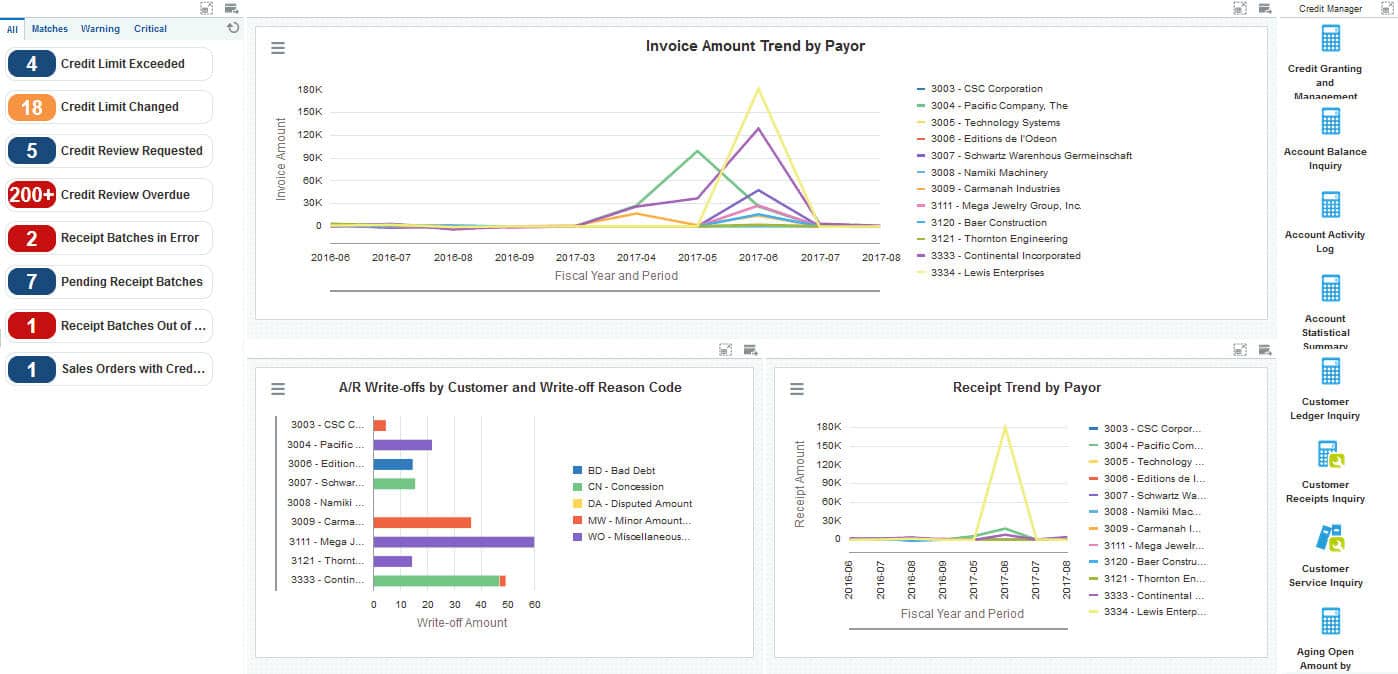
The Credit Manager UX One role is available for JD Edwards Financials users. This role brings several benefits to users, including access to the associated UX One pages and components, tools for receiving alerts, analyzing data, and easy access to related programs that enable users to take action if required.
The Credit Manager role and the associated pages and components enable Credit Managers to:
- Receive alerts about outstanding credit requests and issues, receipt batches that need attention, and sales orders on hold for credit reasons
- Review analytical data about their customers
- Easily access frequently used programs
There are 52 roles delivered in UX One for rapid deployment. You can leverage this out-of-the-box content, configure the roles, or create your own material from scratch. With UX One, users can also enjoy UDOs like role-based landing pages, Watchlists, analytic components and a springboard filled with related actions. This Alert, Analyze, Act paradigm design within UX One makes users more proactive and efficient in their day-to-day work.
Prerequisites for Leveraging the Credit Manager Role
Before you can leverage the Credit Manager role (CRDMGRJDE) and the associated components, your system administrator must complete the steps to associate the user ID with the Credit Manager role.
After a role has been defined, users can be associated with it and security can be applied to provide the appropriate level of access to EnterpriseOne functions. More than one user can be assigned to a role, and more than one role can be assigned to a user. To establish a role relationship, use the Role Relationships application (P95921).
To set up a role relationship in P95921, a system administrator should follow these steps:
- Complete the user field and click “Find.” The system will display the user’s assigned roles and the available roles in separate tree controls.
- Select a role from the Available Roles tree control and click the left arrow button to add it to the list of assigned roles.
- On the Role Revisions form, enter an effective date if you want an effective date that is different from today’s date. Today’s date is the default value for the field.
- Enter an expiration date in the Expiration Date field, if one is needed.
- Select the “Include in ALL*” option if you want the role to be one that the user can play if the user enters JD Edwards EnterpriseOne playing all roles.
- Click “OK.”
Once this is complete, users who log in with this role will automatically see the pages for the role when they log into the JD Edwards EnterpriseOne system.
Credit Manager UX One Pages
With the Credit Manager role, you can access the following UX One page:
- Credit Manager (P03B003X|W03B003XA)
Credit Manager Page
The Credit Manager page (P03B003X|W03B003XA) enables credit managers to:
- Receive alerts about outstanding credit requests and issues, receipt batches that need attention, and sales orders on hold for credit reasons
- Review analytical data about their customers
- Easily access frequently used programs

Watchlist Alerts
There are several watchlist alerts that are available on the Credit Manager page. Watchlist alerts are based on EnterpriseOne programs and can help users be more proactive and efficient.
By default, the alerts are set up to use queries that are based on delivered demo data. Each of these queries is associated with a specific program version. To use a different query or call a different program version, you can modify these queries or create new queries that better meet your requirements. Additionally, these watchlists have been set up with specific warning and critical threshold values. You can adjust these values to meet your requirements.
Watchlist alerts that are available with the Credit Manager page include:
- Credit Limit Exceeded: This alert tells users how many customers are currently exceeding their credit limit. This alert is based on the Account Balance Inquiry program (P03B218). When you click the alert, the system displays the Account Balance Inquiry form.
- Credit Limit Changed: This alert tells users how many customers have had a change to their credit limit. This alert is based on the Account Activity Log program (P03B31). When you click the alert, the system displays the Account Activity Log form.
- Credit Review Requested: This alert tells users how many customers are currently awaiting credit review. This alert is based on the Credit Granting/Management program (P03B305). When you click the alert, the system displays the Credit Inquiry form.
- Credit Review Overdue: This alert tells users how many customers are currently overdue for a credit review. This alert is based on the Credit Granting/Management program (P03B305). When you click the alert, the system displays the Credit Inquiry form.
- Receipt Batches in Error: This alert tells users when there are receipt batches that are in error. This alert is based on the Batches program (P0011, version ZJDE0009). When you click the alert, the system displays the Work with Batches form.
- Pending Receipt Batches: This alert tells users how many receipt batches are currently pending. This alert is based on the Batches program (P0011, version ZJDE0009). When you click the alert, the system displays the Work with Batches form.
- Receipt Batches Out of Balance: This alert tells users how many receipt batches are currently out of balance. This alert is based on the Batches Out of Balance program (P007032, version ZJDE0003). When you click the alert, the system displays the Batches Out of Balance form.
- Sales Order with Credit Hold: This alert tells users how many sales orders are currently being held for credit reasons. This alert is based on the Held Order Release program (P43070, version ZJDE0002). When you click the alert, the system displays the Work with Held Orders form.
Charts
There are also several charts based on EnterpriseOne programs and made available with the Credit Manager page.
By default, the charts are set up to render using queries that are based on delivered demo data. Each of these queries is associated with a specific program version. To use a different query or call a different program version, you can modify these queries or create new queries that better meet your requirements.
The charts that are available with the Credit Manager page include:
- Invoice Amount Trend by Payor: Use this chart to view invoice amount trends by payor for an extended period of time. This chart is based on the One View Customer Ledger Inquiry program (P03B2022).
- AR Write-offs by Customer and Write-off Reason Code: Use this chart to view the amount of accounts receivable writer-off amounts by customer and reason code. This chart is based on the One View Customer Receipt/Draft Inquiry program (P03B720).
- Receipt Trend by Payor: Use this chart to view receipt amounts by payor over an extended period of time. This view enables you to identify receipt trends. This chart is based on the One View Customer Receipt/Draft Inquiry program (P03B720).
Springboard Tasks
Finally, the Credit Manager page offers several springboard tasks that can be used to access EnterpriseOne programs and other UX One pages. The tasks are included in a springboard on the right-hand side of the page.
Tasks that are available with the Credit Manager page include:
- Credit Granting and Management: Use this task to access the Credit Granting/Management program (P03B305).
- Account Balance Inquiry: Use this task to access the Account Balance Inquiry program (P03B218).
- Account Activity Log: Use this task to access the Account Activity Log program (P03B31).
- Account Statistical Summary: Use this task to access the Account Statistic History program (P03B16).
- Customer Ledger Inquiry: Use this task to access the Customer Ledger Inquiry program (P03B2002, version ZJDE0001).
- Customer Receipts Inquiry: Use this task to access the Standard Receipt Entry program (P03B102, version ZJDE0001).
- Customer Service Inquiry: Use this task to access the Sales Order Entry program (P4210, ZJDE0001).
- Aging Open Amounts by Customer: Use this task to access the Aging Open Amounts by Customer As Of chart (P03B202X|W03B202XA).

