Overview of the Human Resources Manager UX One Role
-
Posted by Harry E Fowler
- Last updated 5/25/23
- Share
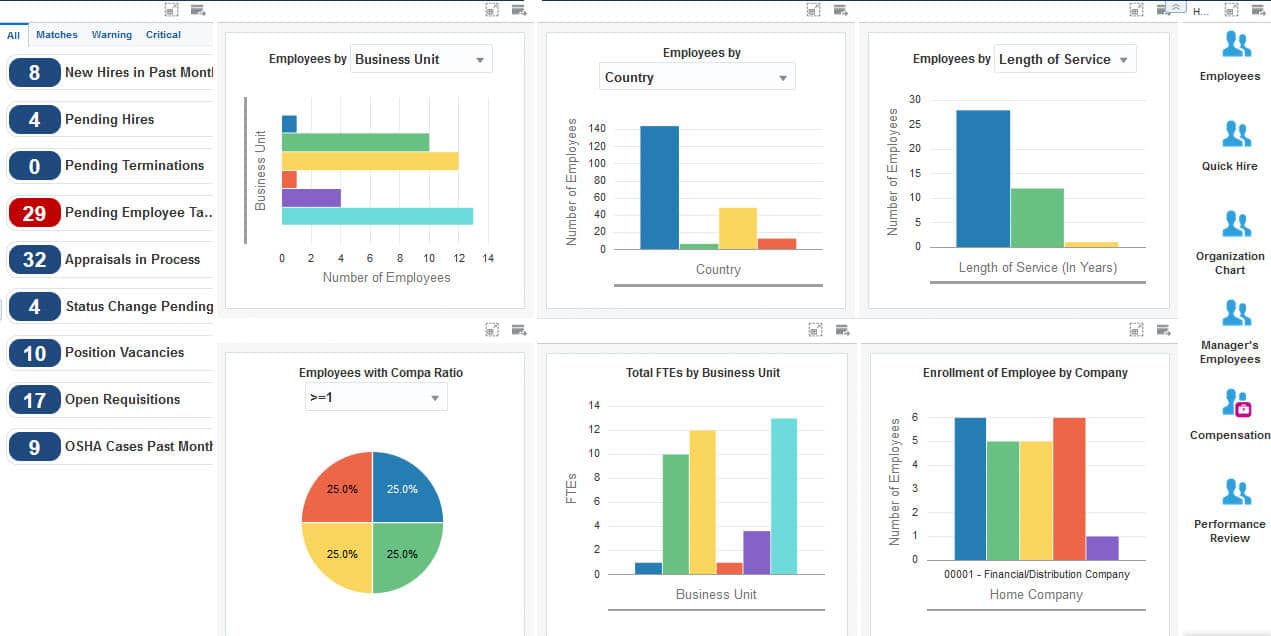
The Human Resources Manager UX One role is available for JD Edwards EnterpriseOne Human Capital Management. This role brings several benefits to users, including access to the associated UX One page and components, tools for receiving alerts, analyzing data, and easy access to related programs that enable users to take action if required.
There are 52 roles delivered in UX One for rapid deployment. You can leverage this out-of-the-box content, configure the roles, or create your own material from scratch. With UX One, users can also enjoy UDOs like role-based landing pages, Watchlists, analytic components and a springboard filled with related actions. This Alert, Analyze, Act paradigm design within UX One makes users more proactive and efficient in their day-to-day work.
Prerequisites for Leveraging the Human Resources Manager Role
Before you can leverage the Human Resources Manager role (HRMGRJDE) and the associated components, your system administrator must complete the steps to associate the user ID with the Human Resources Manager role.
After a role has been defined, users can be associated with it and security can be applied to provide the appropriate level of access to EnterpriseOne functions. More than one user can be assigned to a role, and more than one role can be assigned to a user. To establish a role relationship, use the Role Relationships application (P95921).
To set up a role relationship in P95921, a system administrator should follow these steps:
- Complete the user field and click “Find.” The system will display the user’s assigned roles and the available roles in separate tree controls.
- Select a role from the Available Roles tree control and click the left arrow button to add it to the list of assigned roles.
- On the Role Revisions form, enter an effective date if you want an effective date that is different from today’s date. Today’s date is the default value for the field.
- Enter an expiration date in the Expiration Date field, if one is needed.
- Select the “Include in ALL*” option if you want the role to be one that the user can play if the user enters JD Edwards EnterpriseOne playing all roles.
- Click “OK.”
Once this is complete, users who log in with this role will automatically see the pages for the role when they log into the JD Edwards EnterpriseOne system.
Human Resources Manager UX One Pages
With the Human Resources Manager role, you can access the following UX One pages:
- HR Manager (P08001X|W08001XA)
HR Manager Page
The HR Manager page (P08001X|W08001XA) enables users to:
- Receive alerts and analyze data related to employees
- Access applications that you use frequently to manage employees

Watchlists
There are several watchlists that are available on the HR Manager page. Watchlist alerts are based on EnterpriseOne programs and can help users be more proactive and efficient. Watchlist alerts that are available with the HR Manager page include:
- New Hires in Past Month: This alert displays the number of employees hired in the past month.
- Pending Hires: This alert displays the number of new hires whose information is yet to be processed and updated in the Employee Master Information table.
- Pending Terminations: This alert displays the number of employees whose terminations are pending.
- Pending Employee Tasks: This alert displays the number of employees for whom the setup tasks are pending.
- Appraisals in Process: This alert displays the number of employees whose performance appraisals are in process.
- Status Change Pending: This alert displays the number of employees whose status change requests are pending approval.
- Position Vacancies: This alert displays the number of vacancies for a position.
- Open Requisitions: This alert displays the number of requisitions that have been approved but not yet filled.
- OSHA Cases Past Month: This alert displays the number of OSHA cases for injury and illness reported in the past month.
Charts
There are also several charts based on EnterpriseOne programs and made available with the HR Manager page. The charts available with the HR Manager page include:
- Employees by (P080120X|W080120XA): Use this chart to view the number of employees for each business unit or EEO job category.
- Employees by (P080120X|W080120XC): Use this chart to view the number of employees for each country or state/province.
- Employees by (P080120X|W080120XB): Use this chart to view the number of employees based on their service duration or age range.
- Employees with Compa Ratio (P080120X|W080120XD): Use this chart to view the percentage of employees based on the compa ratio.
- Total FTEs by Business Unit (P080120X|W080120XE): Use this chart to view the number of FTEs (full-time equivalents) for each business unit.
- Enrollment of Employee by Company (P08234X|W08234XD): Use this chart to view the number of employees enrolled in each company.
Springboard Tasks
Finally, the HR Manager page offers several springboard tasks that can be used to access EnterpriseOne programs and other UX One pages. These tasks are included in a springboard on the page. Tasks included with the HR Manager page include:
- Employees: Use this task to access the Employee Profile program (P060116).
- Quick Hire: Use this task to access the Employee Work File Revisions program (P060116P).
- Organization Chart: Use this task to access the Organization Chart.
- Manager’s Employees: Use this task to access the Managers Workbench program (P08712).
- Compensation: Use this task to access the Work with Compensation Review Workbench program (P08810).
- Performance Review: Use this task to access the Employee Performance Appraisals program (P087712, version ZJDE0006).

