Overview of the Lease Administrator UX One Role
-
Posted by Harry E Fowler
- Last updated 7/23/19
- Share

The Lease Administrator UX One role is available for JD Edwards Real Estate Management. This role brings several benefits to users, including access to the associated UX One page and components, tools for receiving alerts, analyzing data, and easy access to related programs that enable users to take action if required. The Lease Administrator role and the associated pages and components enable lease administrators to:
- Receive alerts regarding lease status, commencement journal entry processes, expiring leases, vacant units, and units that have recently been moved into
- Analyze lessee lease information
- Easily access Real Estate Management programs that enable users to manage leases
There are 52 roles delivered in UX One for rapid deployment. You can leverage this out-of-the-box content, configure the roles, or create your own material from scratch. With UX One, users can also enjoy UDOs like role-based landing pages, Watchlists, analytic components and a springboard filled with related actions. This Alert, Analyze, Act paradigm design within UX One makes users more proactive and efficient in their day-to-day work.
Prerequisites for Leveraging the Lease Administrator Role
Before you can leverage the Lease Administrator role (LEASADMJDE) and the associated components, your system administrator must complete the steps to associate the user ID with the Lease Administrator role.
After a role has been defined, users can be associated with it and security can be applied to provide the appropriate level of access to EnterpriseOne functions. More than one user can be assigned to a role, and more than one role can be assigned to a user. To establish a role relationship, use the Role Relationships application (P95921).
To set up a role relationship in P95921, a system administrator should follow these steps:
- Complete the user field and click “Find.” The system will display the user’s assigned roles and the available roles in separate tree controls.
- Select a role from the Available Roles tree control and click the left arrow button to add it to the list of assigned roles.
- On the Role Revisions form, enter an effective date if you want an effective date that is different from today’s date. Today’s date is the default value for the field.
- Enter an expiration date in the Expiration Date field, if one is needed.
- Select the “Include in ALL*” option if you want the role to be one that the user can play if the user enters JD Edwards EnterpriseOne playing all roles.
- Click “OK.”
Once this is complete, users who log in with this role will automatically see the pages for the role when they log into the JD Edwards EnterpriseOne system.
Lease Administrator UX One Pages
With the Lease Administrator role, you can access the following UX One pages:
- Lease Administrator page (P15003X|W15003XA)
Lease Administrator Page
The Lease Administrator page (P15003X|W15003XA) enables users to:
- Receive alerts regarding lease status, commencement journal entry processes, expiring leases, vacant units, and units that have recently been moved into
- Analyze lessee lease information
- Easily access Real Estate Management programs that enable users to manage leases
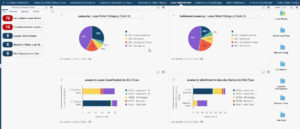
Watchlist Alerts
There are several watchlist alerts that are available on the Lease Administrator page. Watchlist alerts are based on EnterpriseOne programs and can help users be more proactive and efficient.
By default, the alerts are set up to use queries that are based on delivered demo data. Each of these queries is associated with a specific program version. To use a different query or call a different program version, you can modify these queries or create new queries that better meet your requirements.
Additionally, these watchlists have been set up with specific warning and critical threshold values. You can adjust these values to meet your requirements.
Watchlist alerts that are available with the Lease Administrator page include:
- Incomplete Lease Terms: This alert tells users how many leases are still awaiting lease terms to be completed and displays leases with a lease liability status lower than 10. When you click the alert, the system displays the Work with Amortization Schedules form.
- Commencement Journals Needed: This alert tells users when lease commencement journal entries have not yet been created for a lease. The system displays leases with a lease liability status of 20 or 30. When you click the alert, the system displays the Work with Amortization Schedules form.
- Leases Set to Expire: This alert tells users the number of leases that are set to expire. The system displays leases that have a space available date that is the system date through the next 60 days. When you click the alert, the system displays the Work with Amortization Schedules form.
- Moved in Within the Last Month: This alert tells users how many units have been moved into within the last month. The system displays leases with a Move in Date in the last 30 days. When you click the alert, the system displays the Work with Amortization Schedules form.
- New Vacancies in Past Month: This alert tells users how many new vacancies there have been in the past month. The system displays leases with a move out date in the last 30 days. When you click the alert, the system displays the Work with Amortization Schedules form.
Charts
There are also several charts based on EnterpriseOne programs and made available with the Lease Administrator page. By default, the charts are set up to render using queries that are based on delivered demo data. Each of these queries is associated with a specific program version. To use a different query or call a different program version, you can modify these queries or create new queries that better meet your requirements.
The charts available with the Lease Administrator page include:
- Leases by Lease Detail Category Codes 11 through 15: Use this chart to view leases by one of 5 lease detail category codes. This chart is based on the Work with Amortization Schedules program (P15171).
- Subleased Leases by Lease Detail Category Codes 11 through 15: Use this chart to view leases that are classified as subleases by one of 5 lease detail category codes. This chart is based on the Work with Amortization Schedules program (P15171).
- Leases by Lease Classification by Unit Type: Use this chart to view leases by lease classification and unit type. This chart is based on the Work with Amortization Schedules program (P15171).
- Leases by Likelihood to Exercise Option by Unit Type: Use this chart to view leases by their likelihood to exercise option and by unit type. This chart is based on the Work with Amortization Schedules program (P15171).
Springboard Tasks
Finally, the Lease Administrator page offers several springboard tasks that can be used to access EnterpriseOne programs and other UX One pages. These tasks are included in a springboard on the page. Tasks included with the Lease Administrator page include:
- Lease Master: Use this task to access the Lease Master program (P15051, version ZJDE0001).
- Recurring Billing: Use this task to access the Recurring Billing program (P1502).
- Manual Billing: Use this task to access the Manual Billing program (P1511).
- Unit Master: Use this task to access the Unit Master program (P15217).
- Expense Participation: Use this task to access the Expense Participation program (P15012).
- Revenue Fees: Use this task to access the Revenue Fee Master program (P1505).
- Late Fees: Use this task to access the Fees and Interest program (P1525).
For more information about UX One and the Lease Administrator UX One role, check out the Oracle documents and additional Quest resources attached below.
Additional Resources
If you’re looking for more JD Edwards content, join us at INFOCUS 19, the premier deep-dive JD Edwards focused event of the year! The event will take place August 20-22 in Denver, Colorado. Register by July 23 to take advantage of Early Bird prices!
