Overview of the Operations Manager UX One Role
-
Posted by Harry E Fowler
- Last updated 1/24/23
- Share
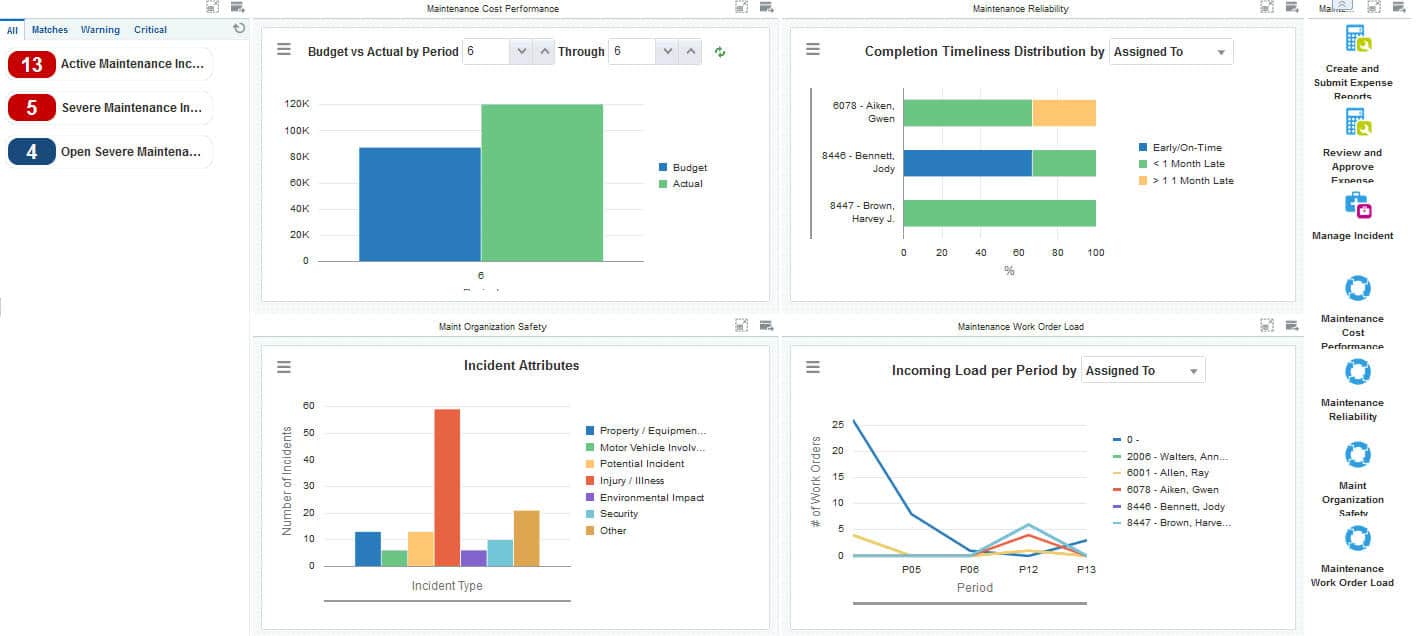
The Operations Manager UX One role is available for JD Edwards users. This role brings several benefits to users, including access to the associated UX One pages and components, tools for receiving alerts, analyzing data, and easy access to related programs that enable users to take action if required. The Benefits Manager role and the associated pages and components enable Operations Managers to:
- Receive alerts about overdue preventive maintenance and safety incidents that are currently active within the maintenance team
- View analytical data about the safety, cost performance, reliability, and workload for the maintenance team
- Easily access the pages and programs the operations manager needs to act on the information they see
There are 52 roles delivered in UX One for rapid deployment. You can leverage this out-of-the-box content, configure the roles, or create your own material from scratch. With UX One, users can also enjoy UDOs like role-based landing pages, Watchlists, analytic components and a springboard filled with related actions. This Alert, Analyze, Act paradigm design within UX One makes users more proactive and efficient in their day-to-day work.
Prerequisites for Leveraging the Operations Manager Role
Before you can leverage the Operations Manager role (OPMGRJDE) and the associated components, your system administrator must complete the steps to associate the user ID with the Operations Manager role.
After a role has been defined, users can be associated with it and security can be applied to provide the appropriate level of access to EnterpriseOne functions. More than one user can be assigned to a role, and more than one role can be assigned to a user. To establish a role relationship, use the Role Relationships application (P95921).
To set up a role relationship in P95921, a system administrator should follow these steps:
- Complete the user field and click “Find.” The system will display the user’s assigned roles and the available roles in separate tree controls.
- Select a role from the Available Roles tree control and click the left arrow button to add it to the list of assigned roles.
- On the Role Revisions form, enter an effective date if you want an effective date that is different from today’s date. Today’s date is the default value for the field.
- Enter an expiration date in the Expiration Date field, if one is needed.
- Select the “Include in ALL*” option if you want the role to be one that the user can play if the user enters JD Edwards EnterpriseOne playing all roles.
- Click “OK.”
Once this is complete, users who log in with this role will automatically see the pages for the role when they log into the JD Edwards EnterpriseOne system.
Operations Manager UX One Pages
With the Operations Manager role, you can access the following UX One pages:
- Maintenance Operations Manager page (P13003X|W13003XA)
- Maintenance Work Order Load page (P13003X|W13003XB)
- Maintenance Reliability page (P13003X|W13003XC)
- Maint Organization Safety page (P13003X|W13003XD)
- Maintenance Cost Performance page (P13003X|W13003XE)
Maintenance Operations Manager Page
The Maintenance Operations Manager page (P13003X|W13003XA) enables users to:
- Receive alerts about safety incidents and overdue preventive maintenance records that need attention
- View high-level analytical data about completion timeliness, cost, safety incidents, and workload
- Easily access frequently used programs and pages that provide additional data
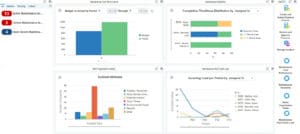
Watchlist Alerts
There are several watchlist alerts that are available on the Maintenance Operations Manager page. Watchlist alerts are based on EnterpriseOne programs and can help users be more proactive and efficient.
By default, the alerts are set up to use queries that are based on delivered demo data. Each of these queries is associated with a specific program version. To use a different query or call a different program version, you can modify these queries or create new queries that better meet your requirements. Additionally, these watchlists have been set up with specific warning and critical threshold values. You can adjust these values to meet your requirements.
Watchlist alerts that are available with the Maintenance Operations Manager page include:
- Active Maintenance Incidents: This alert tells users how many active maintenance incidents their team currently has. This alert is based on the One View Incident Summary Inquiry program (P54HS220). When you click the alert, the system displays the One View Incident Summary Inquiry form.
- Severe Maintenance Incidents: This alert tells users how many severe maintenance incidents their team currently has. This alert is based on the One View Incident Summary Inquiry program (P54HS220). When you click the alert, the system displays the One View Incident Summary Inquiry form.
- Open Severe Maintenance Alerts: This alert tells users how many open severe maintenance alerts their team currently has. This alert is based on the Condition-Based Alerts Workbench program (P1310). When you click the alert, the system displays the Work With Condition-Based Alerts form.
Charts
There are also several charts based on EnterpriseOne programs and made available with the Maintenance Operations Manager page.
By default, the charts are set up to render using queries that are based on delivered demo data. Each of these queries is associated with a specific program version. To use a different query or call a different program version, you can modify these queries or create new queries that better meet your requirements.
The charts that are available with the Maintenance Operations Manager page include:
- Budget vs. Actual by Period: Use this chart to view budget amounts versus actual amounts by period for your team. This chart is based on the One View Account Balance Inquiry program (P09217, version ZJDE0002 or ZJDE0003). You can use the fields at the top of the chart to specify which periods to include in the chart.
- Completion Timeliness Distribution: Use this chart to view work order completion statistics for your team. This chart is based on the One View Service Work Order Analysis Inquiry program (P13560). You can use the drop-down menu on the top of the chart to change the data that the system displays.
- Incident Attributes: Use this chart to view the total number of incidents for your team. This chart is based on the One View Incident Summary Inquiry program (P54HS220).
- Incoming Load Per Period: Use this chart to view the incoming work order load for the period. This chart is based on the One View Equipment Work Order Analysis Inquiry program (P13560). You can use the drop-down menu on the top of the chart to change the data that the system displays.
Springboard Tasks
Finally, the Maintenance Operations Manager page offers several springboard tasks that can be used to access EnterpriseOne programs and other UX One pages. The tasks are included in a springboard on the right-hand side of the page.
Tasks that are available with the Maintenance Operations Manager page include:
- Create and Submit Expense Reports: Use this task to access the Expense Entry program (P09E2011, version ZJDE0002).
- Review and Approve Expense Reports: Use this task to access the Expense Entry program (P09E2011, version ZJDE0003).
- Manage Incident: Use this task to access the Incident Master program (P54HS00).
- Maintenance Cost Performance: Use this task to access the Maintenance Cost Performance UX One page.
- Maintenance Reliability: Use this task to access the Maintenance Reliability UX One page.
- Maint Organization Safety: Use this task to access the Maint Organization Safety UX One page.
- Maintenance Work Order Load: Use this task to access the Maintenance Work Order Load UX One page.
Maintenance Work Order Load Page
The Maintenance Work Order Load page (P13003X|W13003XB) enables users to:
- Receive alerts about overdue work orders and preventive maintenance records that need attention
- View analytical data about the incoming and completed workload and aging statistics for the maintenance team

Watchlist Alerts
There are several watchlist alerts that are available on the Maintenance Work Order Load page. Watchlist alerts are based on EnterpriseOne programs and can help users be more proactive and efficient.
By default, the alerts are set up to use queries that are based on delivered demo data. Each of these queries is associated with a specific program version. To use a different query or call a different program version, you can modify these queries or create new queries that better meet your requirements. Additionally, these watchlists have been set up with specific warning and critical threshold values. You can adjust these values to meet your requirements.
Watchlist alerts that are available with the Maintenance Work Order Load page include:
- Open Severe Maintenance Alerts: This alert tells users how many open severe maintenance alerts their team currently has. This alert is based on the Condition-Based Alerts Workbench program (P1310). When you click the alert, the system displays the Work With Condition-Based Alerts form.
- Overdue Maintenance PMs: This alert tells users how many preventive maintenance records are currently overdue. This alert is based on the Preventive Maintenance Backlog program (P12071). When you click the alert, the system displays the PM Backlog form.
- Overdue Maintenance WOs: This alert tells users how many work orders are currently overdue. This alert is based on the Planning Workbench program (P13700). When you click the alert, the system displays the One View Equipment Work Order Analysis Inquiry form.
Charts
There are also several charts based on EnterpriseOne programs and made available with the Maintenance Work Order Load page.
By default, the charts are set up to render using queries that are based on delivered demo data. Each of these queries is associated with a specific program version. To use a different query or call a different program version, you can modify these queries or create new queries that better meet your requirements.
The charts that are available with the Maintenance Work Order Load page include:
- Incoming Load Per Period: Use this chart to view the incoming work order load for the period. This chart is based on the One View Equipment Work Order Analysis Inquiry program (P13560). You can use the drop-down menu on the top of the chart to change the data that the system displays.
- Completed Load Per Period: Use this chart to view the completed work order load for the period. This chart is based on the One View Equipment Work Order Analysis Inquiry program (P13560). You can use the drop-down menu on the top of the chart to change the data that the system displays.
- Age Distribution: Use this chart to view work order aging information. This chart is based on the One View Equipment Work Order Analysis Inquiry program (P13560). You can use the drop-down menu on the top of the chart to change the data that the system displays.
Maintenance Reliability Page
The Maintenance Reliability page (P13003X|W13003XC) enables users to:
- Receive alerts regarding overdue work orders and preventive maintenance records that require attention
- View analytical data about the reliability of the equipment used by the maintenance team

Watchlist Alerts
There are several watchlist alerts that are available on the Maintenance Reliability page. Watchlist alerts are based on EnterpriseOne programs and can help users be more proactive and efficient.
By default, the alerts are set up to use queries that are based on delivered demo data. Each of these queries is associated with a specific program version. To use a different query or call a different program version, you can modify these queries or create new queries that better meet your requirements. Additionally, these watchlists have been set up with specific warning and critical threshold values. You can adjust these values to meet your requirements.
Watchlist alerts that are available with the Maintenance Reliability page include:
- Overdue Maintenance PMs: This alert tells users how many preventive maintenance records are currently overdue. This alert is based on the Preventive Maintenance Backlog program (P12071). When you click the alert, the system displays the PM Backlog form.
- Overdue Maintenance WOs: This alert tells users how many work orders are currently overdue. This alert is based on the Planning Workbench program (P13700). When you click the alert, the system displays the Search for Equipment Work Orders form.
Charts
There are also several charts based on EnterpriseOne programs and made available with the Maintenance Reliability page.
By default, the charts are set up to render using queries that are based on delivered demo data. Each of these queries is associated with a specific program version. To use a different query or call a different program version, you can modify these queries or create new queries that better meet your requirements.
The charts that are available with the Maintenance Reliability page include:
- Alert Level by Equipment: Use this chart to view the alert level for each piece of equipment. This chart is based on the Condition-Based Alerts Workbench program (P1310).
- Average PM Fulfillment by Service Type: Use this chart to view average preventative maintenance fulfillment data by service type. This chart is based on the One View PM Analysis program (P13570). You can use the Begin Date and End Date fields to adjust the date range for the chart.
- Average Days At and Not At Status: Use this chart to view the number of days that equipment items have been at or not at a specified status. This chart is based on the One View Equipment Status Inquiry program (P13400). You can use the drop-down menu on the top of the chart to change the data that the system displays.
- Number of Overdue PMs: Use this chart to view the number of overdue preventative maintenance there currently are. This chart is based on the One View PM Analysis program (P13570).
Maint Organization Safety Page
The Maint Organization Safety page (P13003X|W13003XD) enables users to:
- Receive alerts about active and severe safety incidents associated with their team
- View analytical data about the type, cost, and number of incidents associated with the team

Watchlist Alerts
There are several watchlist alerts that are available on the Maint Organization Safety page. Watchlist alerts are based on EnterpriseOne programs and can help users be more proactive and efficient.
By default, the alerts are set up to use queries that are based on delivered demo data. Each of these queries is associated with a specific program version. To use a different query or call a different program version, you can modify these queries or create new queries that better meet your requirements. Additionally, these watchlists have been set up with specific warning and critical threshold values. You can adjust these values to meet your requirements.
Watchlist alerts that are available with the Maint Organization Safety page include:
- Active Maintenance Incidents: This alert tells users how many active maintenance incidents their team currently has. This alert is based on the One View Incident Summary Inquiry program (P54HS220). When you click the alert, the system displays the One View Incident Summary Inquiry form.
- Severe Maintenance Incidents: This alert tells users how many severe maintenance incidents their team currently has. This alert is based on the One View Incident Summary Inquiry program (P54HS220). When you click the alert, the system displays the One View Incident Summary Inquiry form.
Charts
There are also several charts based on EnterpriseOne programs and made available with the Maint Organization Safety page.
By default, the charts are set up to render using queries that are based on delivered demo data. Each of these queries is associated with a specific program version. To use a different query or call a different program version, you can modify these queries or create new queries that better meet your requirements.
The charts that are available with the Maint Organization Safety page include:
- Incident Attributes: Use this chart to view the total number of incidents for your team. This chart is based on the One View Incident Summary Inquiry program (P54HS220).
- Actual Cost by Month: Use this chart to view the cost by month of the incidents for your team. This chart is based on the One View Incident Summary Inquiry program (P54HS220).
- Incidents by Month: Use this chart to view the number of incidents for your team by month. This chart is based on the One View Incident Summary Inquiry program (P54HS220).
Maintenance Cost Performance Page
The Maintenance Cost Performance page (P13003X|W13003XE) enables users to review analytical data about the cost associated with the equipment and work orders for your maintenance team.

Charts
There are also several charts based on EnterpriseOne programs and made available with the Maintenance Cost Performance page.
By default, the charts are set up to render using queries that are based on delivered demo data. Each of these queries is associated with a specific program version. To use a different query or call a different program version, you can modify these queries or create new queries that better meet your requirements.
The charts that are available with the Maintenance Cost Performance page include:
- Total Cost: Use this chart to view total costs for work orders. This chart is based on the One View Equipment Work Order Analysis Inquiry program (P13560). You can use the drop-down menu on the top of the chart to change the data that the system displays.
- Average Total Cost/WO by Product Family: Use this chart to view the average total cost per work order by product family. This chart is based on the One View Equipment Work Order Analysis Inquiry program (P13560).
- Budget vs. Actual by Period: Use this chart to view budgeted and actual amounts for a range of periods. This chart is based on the One View Account Balance Inquiry program (P09217). You can use the fields at the top of the chart to specify your period range.
- Total Actual Hours: Use this chart to view the actual number of hours for your equipment. This chart is based on the One View Equipment Work Order Analysis Inquiry program (P13560).
