A Look at the New PeopleSoft HCM Fluid Announcement Tile
-
Posted by Harry E Fowler
- Last updated 6/19/23
- Share
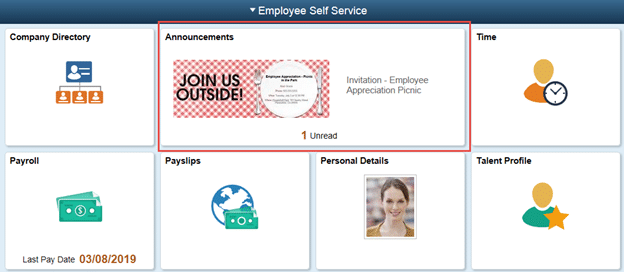
The new PeopleSoft HCM Fluid Announcements Tile was delivered in PeopleSoft HCM Image 29. The Fluid Announcement Tile lets organizations communicate with their employees in an easy, fun, and creative way. This self-service tool is a great way for employees and managers to see important announcements like when timesheets are due, company event details, or team accomplishments. You can configure the announcements for all employees or for a select group of employees. The tile shows the details of the latest announcement and the number of other unread announcements.
How to Leverage the Fluid Announcement Tile
In order to leverage the Fluid Announcement tile in your organization, follow the steps below:
Step #1: Add the Announcements Tile on the Homepage for Employees
To add the Fluid Announcements tile to the homepage, follow these directions:
PeopleTools > Portal > Structure and Content
Click on “Fluid Structure and Content.” Click “Fluid Home Pages.” Click “Edit” next to Employee Self Service.
Click on “Tile Content” and then search for “Announcements.” Make the value “Opt-Dflt.”

Step #2: Configure the Announcement Message
After adding the tile to the homepage, you will need to configure your Announcement message by entering a description, who can view the announcement, and the announcement message itself.
Follow this path:
Set Up HCM > Common Definitions > HR Notification > HR Notification > HR Notification and Add a New Announcement Notification

Step #3: Run the Process
The third step is to run the process. Once successful, the message will appear on the Announcement tile. You can schedule when you want this process to run or have it run on demand. You can also have multiple announcements display for employees.

Follow this path:
Set Up HCM > Common Definitions > HR Notification > HR Notification > Process Notification > Run the process’
You will see the announcement preview on the tile as shown:

Employees can click on the announcement to see more details and the full announcement message.


