How LSB Chemicals Implemented JD Edwards EnterpriseOne Notifications
-
Posted by Harry E Fowler
- Last updated 2/07/20
- Share
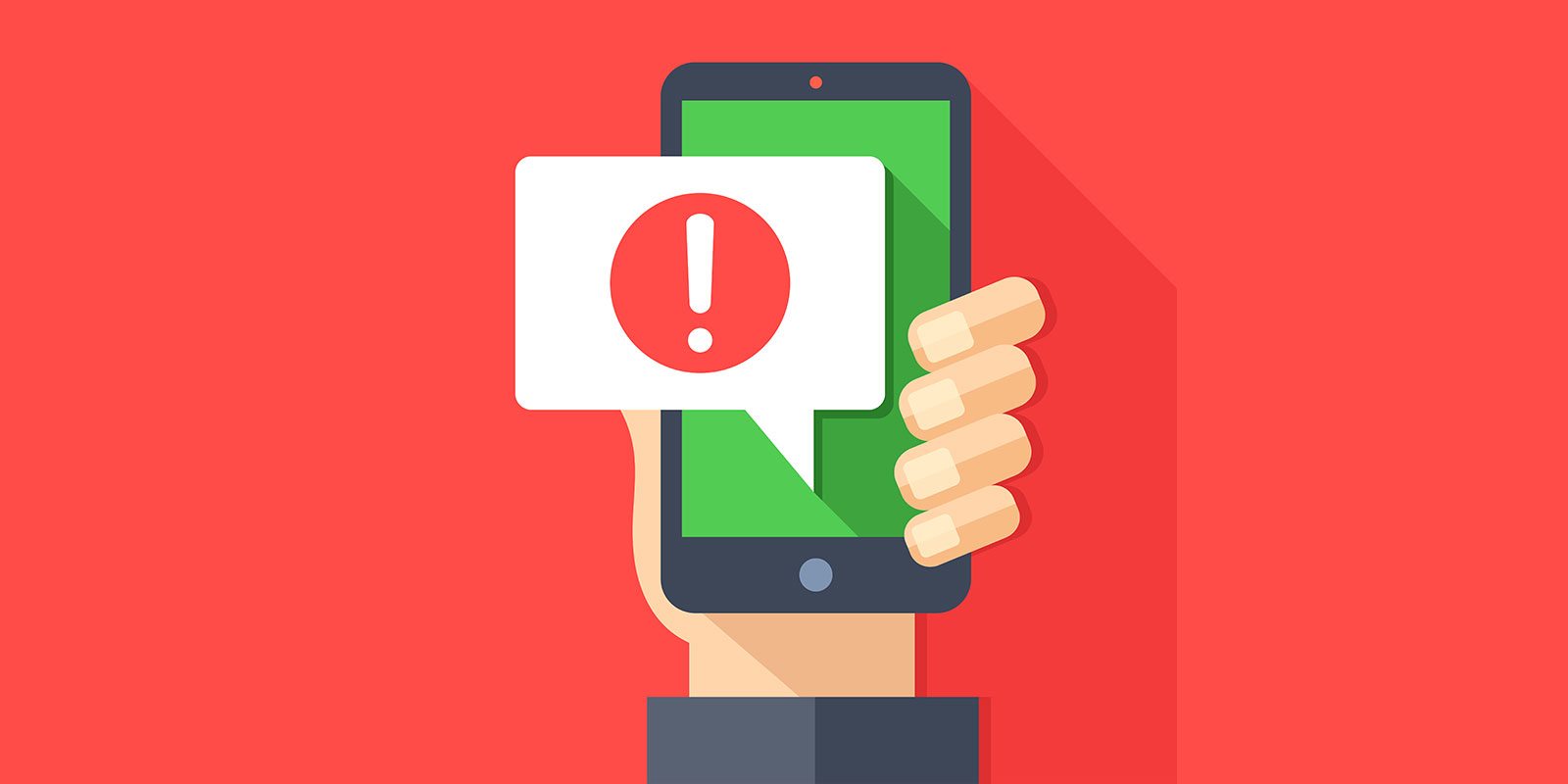
LSB Chemicals has been working to implement new user defined object (UDO) functionality since upgrading to JD Edwards EnterpriseOne 9.2 As part of Quest Experience Week (QXW) 2019, Chantelle Cory, CNC Administrator at LSB Chemicals, spoke about how LSB Chemicals implemented JD Edwards EnterpriseOne Notifications to give users timely information and allow them to respond quickly to rapidly changing business needs. Cory’s session covered the process of creating and configuring notifications and how users at LSB are benefiting from this new tool.
JD Edwards EnterpriseOne Notifications Overview
JD Edwards EnterpriseOne Notifications are proactive alerts that notify users of business events, even when they are offline. Notifications aren’t new. Simple notifications have been in use for some time and are made possible by UDOs and Orchestrator pushing out notifications – emails, for example. These simple notifications are not configurable, however.
Today with UX One, notifications can be configured to enable the transformation of data into actionable business processes in JD Edwards EnterpriseOne. With this innovation, users are able to manage notifications through exceptions instead of queries. These tools ultimately allow people to respond to the system when they need to instead of when they (eventually!) make the time to look.
Types of EnterpriseOne Notifications
There are three kinds of notifications and each serves a role. A simple notification is a message that is not dependent on any event or date – typically a scheduled notification. A good example of a scheduled notification is an email reminder sent every Monday about a specific task. A watchlist-based notification enables users to use existing JDE Watchlists to send notification messages that include threshold levels, counts, and application shortcuts to subscribers. For example, after ten purchase orders have accumulated, a user could be notified that the batch is awaiting approval. An orchestration notification offers a number of tools to configure that may trigger the delivery of data in a notification to subscribers. A notification can call an orchestration. Likewise, an orchestration can call a notification.
EnterpriseOne Notifications Pre-Requisites
Notifications are a new and rapidly changing technology. Some functionality may require the latest Tools release. Here is a short (but certainly not all-inclusive) list of things to know regarding pre-requisites:
- Users can check certifications on My Oracle Support.
- Users must conform to the supported platforms for the release, which can be found in the Certifications tab on My Oracle Support.
- Users must be running a minimum of EnterpriseOne Tools Release 9.2.4 and apply any required ESUs for EnterpriseOne 9.2 as described on My Oracle Support.
- Users must deploy an Application Interface Services (AIS) Server. Users can use an existing AIS Server or deploy a new AIS Server instance through Server Manager for the sole purpose of running orchestrations.
- Users can deploy the JD Edwards EnterpriseOne Orchestrator Studio 9.2.4.
- For the previous versions of the Orchestrator Studio, users can download the Orchestrator components from the Update Center on My Oracle Support.
- Users need to ensure that the notifications feature is enabled and that all related user defined object (UDO) security is set properly.
- Users need to ensure that the EnterpriseOne HTML Server and AIS Server keystores are set so that both are either using the demo keystore or the same certificate.
How LSB Chemicals Leverages EnterpriseOne Notifications
How to Create a Notification
To create and subscribe to a notification, users need to begin by accessing Orchestrator Studio, the development environment for orchestrations, notifications, and all their components. Notifications and schedules, like all other orchestration components created in the Orchestrator Studio, are stored as UDOs in EnterpriseOne. Each orchestration component type is managed as a separate UDO type in EnterpriseOne.
Cory demonstrated how to create a notification. She began with one of the most visible icons on the opening page of Orchestrator Studio – a bell for notifications. The first steps from there are very basic with fields for name, description, product code, etc. There is also a field for the user to select one of the three types (simple, watchlist, or orchestration notification). Cory selected the option to create a simple notification, which triggered fields for her to enter the schedule information.

After selecting save, she completed a notification object that belongs exclusively to the user until it is published and shared like other UDOs.
How to Subscribe to a Notification
Cory also demonstrated how to subscribe and test a notification immediately after creating it. She noted that the process requires toggling (and sometimes logging in and out) between environments. She leaves Orchestrator Studio and logs into a DV environment. Under Personalization, she selected My Subscription then selected “Add Subscription.” A list of notifications appeared under Personal. After she made her selections from that list, a form popped up for her to be able to select it to be emailed. She saved this subscription.
How to Test a Notification
To test the notification she just created, Cory returned to Orchestrator Studio, then selected the notification. She then selected “Test,” then “Dispatch Notifications,” then “Execute.” When she logs into the JD Edwards EnterpriseOne server she can verify the notification.
Watchlist notifications require a watchlist prebuilt on a query. From the query, the user selects the flag icon to place a watch and set the threshold values for the trigger. If a user is building a query and/or watchlist for others to use too, the query needs to be published, which can be done under the same flag icon. An administrator will need to approve through the page to “work with user defined objects” and share. Cory advised users when creating notifications to give them meaningful names and descriptions to aid in finding lists and queries as the collection grows. Watchlists are licensed through One View. Users without One View access can use Oracle-delivered Watchlists.
How to Assign a Notification
Cory also demonstrated how to assign notifications to a group. The members of those groups, then, will not have to individually subscribe to the notifications. A user can assign notifications to everyone (which she cautions against) or to one or more groups. The one caveat, she noted, is that emails have to be established already within the address book system. The emails will go through the users’ work centers where their delivery center is established. The user base has to be set up with that in mind.
Notification Security
Cory also spoke briefly about security. For UDO security, all the related pieces need to be turned on. There could be as many as three different types of security that need to be turned on to create, publish, and/or modify. Security Workbench can be used to set up UDO feature, UDO action, and UDO view security, which authorizes access to the Orchestrator Studio design pages and determines the actions users can perform in the design pages.
Tips and Tricks for EnterpriseOne Notifications
Cory provided a few tips and tricks for others who are looking to implement EnterpriseOne Notifications in their organizations as well.
- Publication access and security settings need to be set for all elements across the stages of building a notification.
- Users may need to start by downloading Orchestrator components.
- It is possible to send notifications as text messages. This would need to be done by using an email address, instead of a mobile phone number, for the text. Most carriers have the ability to use an email address to send a text.
- Before starting the process for notifications, users need to check that they have the required updated Tool releases.
- Not all users have the same amount of access to notifications. All Enterprise Manager Administrators, however, can set up e-mail notifications for themselves.
- To create a simple notification, the user does not need to create any objects in advance. Watchlist notifications, on the other hand, require a query and a watchlist. From there users can build the notification, then select the watchlist, and configure the notifications.
To learn more about EnterpriseOne Notifications and how LSB Chemicals implemented them, check out the QXW 2019 presentation and additional resources attached below.
Additional Resources
COLLABORATE 20 will take place April 19-23, 2020 at the Mandalay Bay Resort and Casino in Las Vegas, Nevada! Don’t miss this chance to share inspiration, insights, and solutions with your peers, vendors, and the Oracle team! Register before March 6, 2020, to take advantage of Early Bird pricing.
If you’re looking for more JD Edwards content, join us next year at INFOCUS 20, the premier deep-dive JD Edwards focused event of the year! The event will take place August 25-27, 2020 in Denver, Colorado. Keep an eye out for more information on this event!

