Overview of the Collection Manager UX One Role
-
Posted by Harry E Fowler
- Last updated 6/19/23
- Share
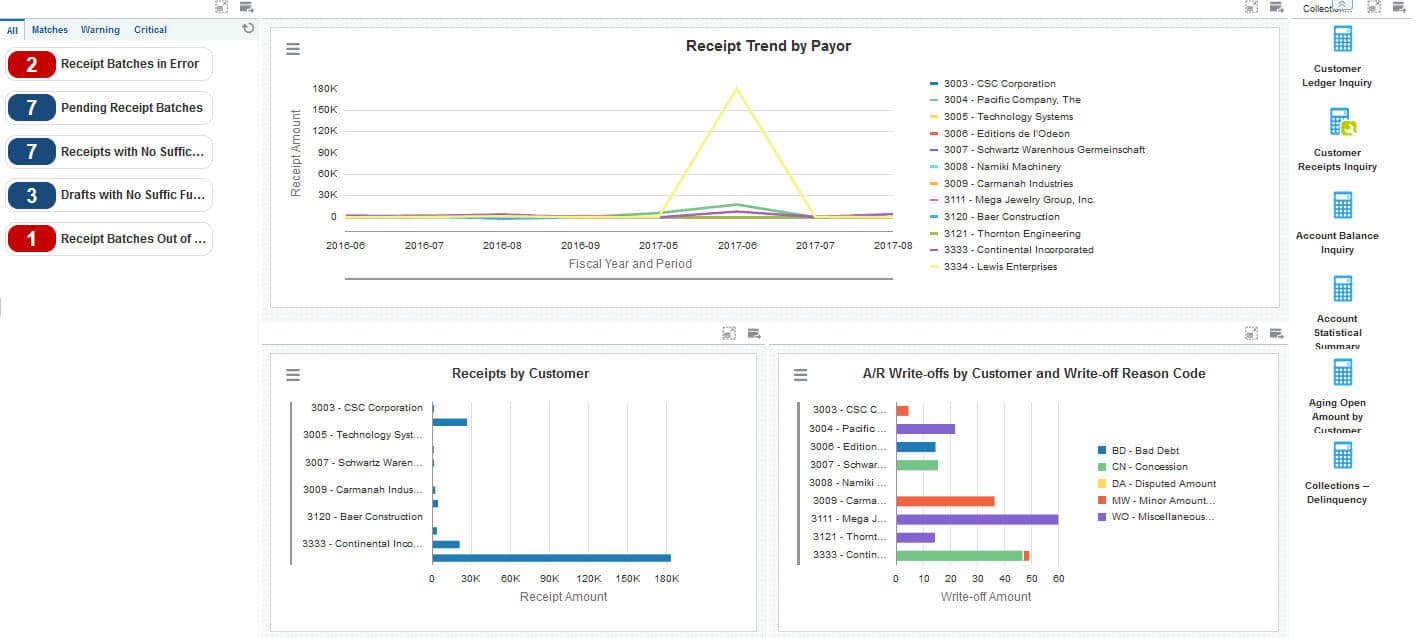
The Collection Manager UX One role is available for JD Edwards users. This role brings several benefits to users, including access to the associated UX One pages and components, tools for receiving alerts, analyzing data, and easy access to related programs that enable users to take action if required. The Collection Manager role and the associated pages and components enable Collection Managers to quickly view important information about invoice trends, overdue receipts, delinquency notices, and customer payments.
There are 52 roles delivered in UX One for rapid deployment. You can leverage this out-of-the-box content, configure the roles, or create your own material from scratch. With UX One, users can also enjoy UDOs like role-based landing pages, Watchlists, analytic components and a springboard filled with related actions. This Alert, Analyze, Act paradigm design within UX One makes users more proactive and efficient in their day-to-day work.
Prerequisites for Leveraging the Collection Manager UX One Role
Before you can leverage the Collection Manager role (COLMGRJDE) and the associated components, your system administrator must complete the steps to associate the user ID with the Collection Manager role.
After a role has been defined, users can be associated with it and security can be applied to provide the appropriate level of access to EnterpriseOne functions. More than one user can be assigned to a role, and more than one role can be assigned to a user. To establish a role relationship, use the Role Relationships application (P95921).
To set up a role relationship in P95921, a system administrator should follow these steps:
- Complete the user field and click “Find.” The system will display the user’s assigned roles and the available roles in separate tree controls.
- Select a role from the Available Roles tree control and click the left arrow button to add it to the list of assigned roles.
- On the Role Revisions form, enter an effective date if you want an effective date that is different from today’s date. Today’s date is the default value for the field.
- Enter an expiration date in the Expiration Date field, if one is needed.
- Select the “Include in ALL*” option if you want the role to be one that the user can play if the user enters JD Edwards EnterpriseOne playing all roles.
- Click “OK.”
Once this is complete, users who log in with this role will automatically see the pages for the role when they log into the JD Edwards EnterpriseOne system.
Collection Manager UX One Pages
With the Collection Manager role, you can access the following UX One pages:
- Collection Manager (P03B002X|W03B002XA)
- Collections – Delinquency (P03B002X|W03B002XB)
Collection Manager Page
The Collection Manager page (P03B002X|W03B002XA) enables users to receive alerts about receipts, analyze customer receipts and payment trends, and access frequently used programs.
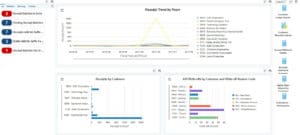
Watchlist Alerts
There are several watchlist alerts that are available on the Collection Manager page. Watchlist alerts are based on EnterpriseOne programs and can help users be more proactive and efficient.
By default, the alerts are set up to use queries that are based on delivered demo data. Each of these queries is associated with a specific program version. To use a different query or call a different program version, you can modify these queries or create new queries that better meet your requirements. Additionally, these watchlists have been set up with specific warning and critical threshold values. You can adjust these values to meet your requirements.
Watchlist alerts that are available with the Collection Manager page include:
- Receipt Batches in Error: This alert tells users when there are receipt batches that are in error. This alert is based on the Batches program (P0011, version ZJDE0009). When you click the alert, the system displays the Work With Batches form.
- Pending Receipt Batches: This alert tells users how many receipt batches are currently pending. This alert is based on the Batches program (P0011, version ZJDE0009). When you click the alert, the system displays the Work With Batches form.
- Receipts with No Sufficient Funds: This alert tells users how many receipts currently do not have sufficient funds. This alert is based on the Standard Receipts Entry program (P03B102, version ZJDE0002). When you click the alert, the system displays the Work With Customer Receipts Inquiry form.
- Drafts with No Sufficient Funds: This alert tells users how many drafts currently do not have sufficient funds. This alert is based on the Customer Draft Entry program (P03B602, version ZJDE0003). When you click the alert, the system displays the Work With Drafts form.
- Receipt Batches Out of Balance: This alert tells users how many receipt batches are currently out of balance. This alert is based on the Batches Out of Balance program (P007032, version ZJDE0003). When you click the alert, the system displays the Batches Out of Balance form.
Charts
There are also several charts based on EnterpriseOne programs and made available with the Collection Manager page.
By default, the charts are set up to render using queries that are based on delivered demo data. Each of these queries is associated with a specific program version. To use a different query or call a different program version, you can modify these queries or create new queries that better meet your requirements.
The charts that are available with the Collection Manager page include:
- Receipt Trend by Payor: Use this chart to view receipt amounts by payor over an extended period of time. This view enables you to identify receipt trends. This chart is based on the One View Customer Receipt/Draft Inquiry program (P03B720).
- Receipts by Customer: Use this chart to view receipt totals by customer. This chart is based on the One View Customer Receipt/Draft Inquiry program (P03B720).
- A/R Write-Offs by Customer and Write-Off Reason Code: Use this chart to view the number of accounts receivable write-offs by customer and reason code. This chart is based on the One View Customer Receipt/Draft Inquiry program (P03B720).
Springboard Tasks
Finally, the Collection Manager page offers several springboard tasks that can be used to access EnterpriseOne programs and other UX One pages. The tasks are included in a springboard on the right-hand side of the page.
Tasks that are available with the Collection Manager page include:
- Customer Ledger Inquiry: Use this task to access the Customer Ledger Inquiry program (P03B2002, version ZJDE0001).
- Customer Receipts Inquiry: Use this task to access the Standard Receipt Entry program (P03B102, version ZJDE0001).
- Account Balance Inquiry: Use this task to access the Account Balance Inquiry program (P03B218).
- Account Statistical Summary: Use this task to access the Account Statistic History program (P03B16).
- Aging Open Amounts by Customer: Use this task to access the Aging Open Amounts by Customer chart (P03B202X|W03B202XA).
- Collections – Delinquency: Use this task to access the Collections – Delinquency UX One page.
Collections – Delinquency Page
The Collections – Delinquency page (P03B002X|W03B002XB) enables users to easily view alerts when pay items are overdue or delinquency notices are awaiting approval. The page also provides analytical information about overdue and delinquent customers, and enables users to easily access the programs they need to act on the displayed data.

Watchlist Alerts
There are several watchlist alerts that are available on the Collections – Delinquency page. Watchlist alerts are based on EnterpriseOne programs and can help users be more proactive and efficient.
By default, the alerts are set up to use queries that are based on delivered demo data. Each of these queries is associated with a specific program version. To use a different query or call a different program version, you can modify these queries or create new queries that better meet your requirements. Additionally, these watchlists have been set up with specific warning and critical threshold values. You can adjust these values to meet your requirements.
Watchlist alerts that are available with the Collections – Delinquency page include:
- Invoice Pay Items Overdue: This alert tells users when there are pay items overdue. This alert is based on the Customer Ledger Inquiry program (P03B2002, version ZJDE0001). When you click the alert, the system displays the Work With Customer Ledger Inquiry form.
- Delinquency Notices to Approve: This alert tells users how many delinquency notices are currently awaiting approval. This alert is based on the Delinquency Notification program (P03B201). When you click the alert, the system displays the Work With Delinquency Approval form.
Charts
There are also several charts based on EnterpriseOne programs and made available with the Collections – Delinquency page.
By default, the charts are set up to render using queries that are based on delivered demo data. Each of these queries is associated with a specific program version. To use a different query or call a different program version, you can modify these queries or create new queries that better meet your requirements.
The charts that are available with the Collections – Delinquency page include:
- Invoices Overdue by Due Date and Customer: Use this chart to view the amounts of overdue invoices by customer and due date. This chart is based on the One View Customer Ledger Inquiry program (P03B2022).
- Delinquency Fee by Customer: Use this chart to view the approved amounts of delinquency fees by customer. This chart is based on the Delinquency Fee Review program (P03B22).
- Delinquency Notices Approved by Customer: Use this chart to view the number of approved delinquency notices by customer. This chart is based on the Delinquency Notification Review program (P03B201).
Springboard Tasks
Finally, the Collections – Delinquency page offers several springboard tasks that can be used to access EnterpriseOne programs and other UX One pages. The tasks are included in a springboard on the right-hand side of the page.
Tasks that are available with the Collections – Delinquency page include:
- Manage Customers: Use this task to access the Customer Master program (P03013, version ZJDE0001).
- Account Activity Log: Use this task to access the Account Activity Log program (P03B31).
- Account Balance Inquiry: Use this task to access the Account Balance Inquiry program (P03B218).
- Notification Inquiry: Use this task to access the Work With Statements program (P03B202, version ZJDE0001).
