Overview of the Payroll Manager UX One Role
-
Posted by Harry E Fowler
- Last updated 9/23/19
- Share
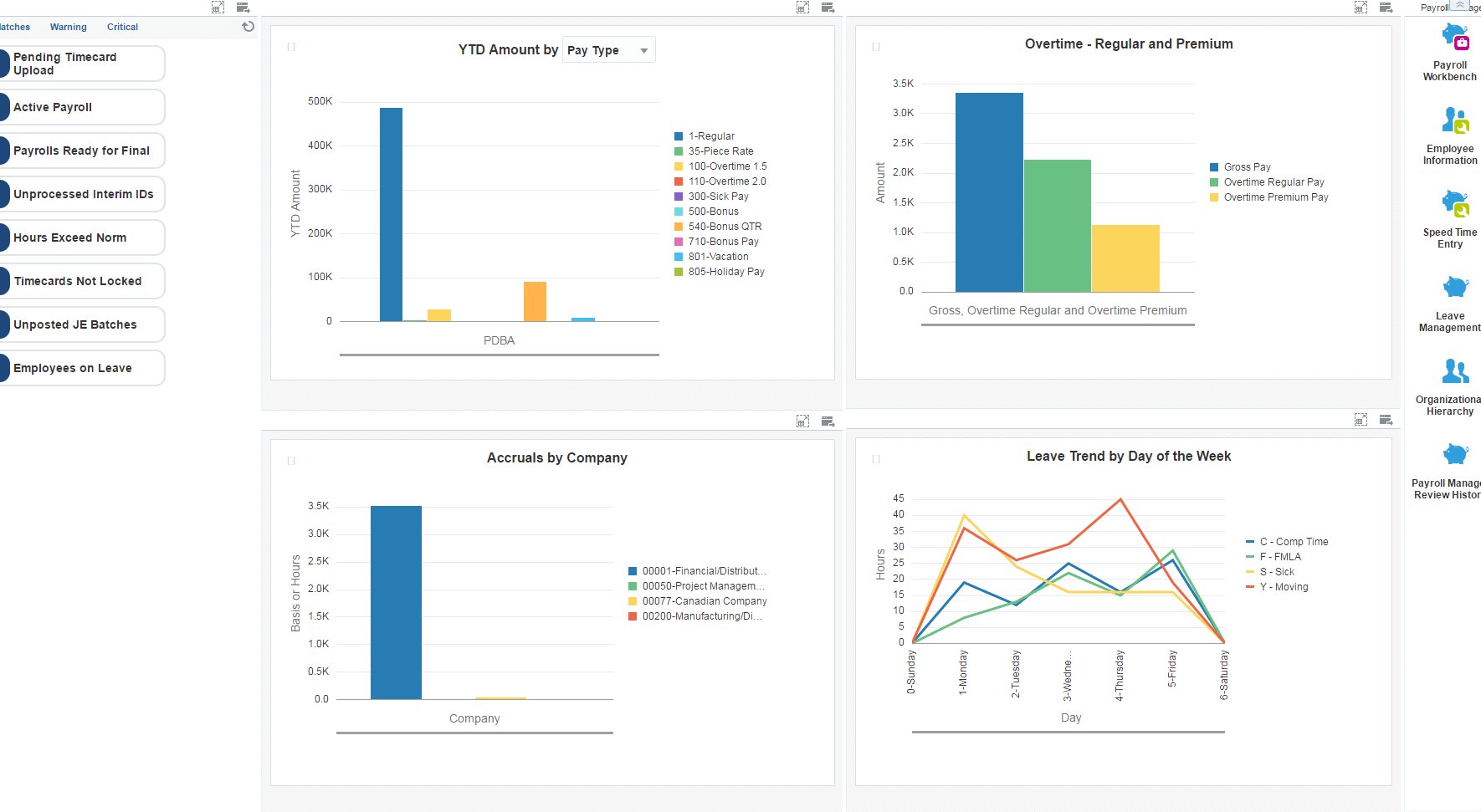
The Payroll Manager UX One role is available for JD Edwards users. This role brings several benefits to users, including access to the associated UX One pages and components, tools for receiving alerts, analyzing data, and easy access to related programs that enable users to take action if required. The Payroll Manager role and the associated pages and components enable Payroll Managers to:
- Receive important alerts for payroll related activities
- Analyze information related to tax and leave
- Easily access payroll inquiry programs
There are 52 roles delivered in UX One for rapid deployment. You can leverage this out-of-the-box content, configure the roles, or create your own material from scratch. With UX One, users can also enjoy UDOs like role-based landing pages, Watchlists, analytic components and a springboard filled with related actions. This Alert, Analyze, Act paradigm design within UX One makes users more proactive and efficient in their day-to-day work.
Prerequisites for Leveraging the Payroll Manager UX One Role
Before you can leverage the Payroll Manager role (PAYMGRJDE) and the associated components, your system administrator must complete the steps to associate the user ID with the Payroll Manager role.
After a role has been defined, users can be associated with it and security can be applied to provide the appropriate level of access to EnterpriseOne functions. More than one user can be assigned to a role, and more than one role can be assigned to a user. To establish a role relationship, use the Role Relationships application (P95921).
To set up a role relationship in P95921, a system administrator should follow these steps:
- Complete the user field and click “Find.” The system will display the user’s assigned roles and the available roles in separate tree controls.
- Select a role from the Available Roles tree control and click the left arrow button to add it to the list of assigned roles.
- On the Role Revisions form, enter an effective date if you want an effective date that is different from today’s date. Today’s date is the default value for the field.
- Enter an expiration date in the Expiration Date field, if one is needed.
- Select the “Include in ALL*” option if you want the role to be one that the user can play if the user enters JD Edwards EnterpriseOne playing all roles.
- Click “OK.”
Once this is complete, users who log in with this role will automatically see the pages for the role when they log into the JD Edwards EnterpriseOne system.
Payroll Manager UX One Pages
With the Payroll Manager role, you can access the following UX One pages:
- Payroll Manager (P07001X|W07001XA)
- Payroll Manager Review History (P07001X|W07001XB)
Payroll Manager Page
The Payroll Manager page (P07001X|W07001XA) enables users to:
- Receive alerts regarding active payrolls, unprocessed interim IDs, timecards, and employees on leave
- Analyze pay types, benefits, overtime pay, leave trends, and accruals
- Act quickly by easily accessing payroll management programs
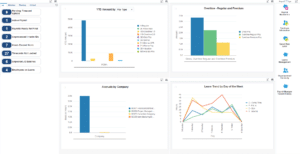
Watchlist Alerts
There are several watchlist alerts that are available on the Payroll Manager page. Watchlist alerts are based on EnterpriseOne programs and can help users be more proactive and efficient.
By default, the alerts are set up to use queries that are based on delivered demo data. Each of these queries is associated with a specific program version. To use a different query or call a different program version, you can modify these queries or create new queries that better meet your requirements. Additionally, these watchlists have been set up with a specific warning and critical threshold values. You can adjust these values to meet your requirements.
Watchlist alerts that are available with the Payroll Manager page include:
- Pending Timecard Upload: This alert tells users about the number of timecards that are pending for upload. This alert is based on the Work with Time Entry Batch File Revision program (P05116Z1). When you click the alert, the system displays the Work with Time Entry Batch File Revision form.
- Active Payrolls: This alert tells users about the number of active payrolls. This alert is based on the Work With Pay Cycle Workbench program (P07210). When you click the alert, the system displays the Work With Employee Payment Review form.
- Payrolls Ready for Final: This alert tells users about the number of payrolls that are ready for Final Update step of the payroll cycle. This alert is based on the Work With Pay Cycle Workbench program (P07210). When you click the alert, the system displays the Work With Employee Payment Review form.
- Unprocessed Interim IDs: This alert tells users about the number of interim IDs with interim payments that have not yet been processed. This alert is based on the Work With Interims Workbench program (P07210I). When you click the alert, the system displays the Work With Interims Workbench form.
- Timecards Not Locked: This alert tells users about the number of timecards that are not locked by a payroll version. This alert is based on the Work with Time Entry by Individual program (P051121). When you click the alert, the system displays the Work with Time Entry by Individual form.
- Hours Exceed Norm: This alert tells users about employees with timecards that include hours worked greater than the norm for the timecard. This alert is based on the Work with Time Entry by Individual program (P051121). When you click the alert, the system displays the Speed Time Entry form.
- Unposted JE Batches: This alert tells users about the number of unposted payroll journal entry batches. This alert is based on the Work With Batches program (P0011). When you click the alert, the system displays the Work with Batches form.
- Employees on Leave: This alert tells users about the number of employees that are on paid or unpaid leave. This alert is based on the Employee Information program (P0801). When you click the alert, the system displays the Work with Employee Information form.
Charts
There are also several charts based on EnterpriseOne programs and made available with the Payroll Manager page.
By default, the charts are set up to render using queries that are based on delivered demo data. Each of these queries is associated with a specific program version. To use a different query or call a different program version, you can modify these queries or create new queries that better meet your requirements.
The charts that are available with the Payroll Manager page include:
- YTD Amounts By: Use this chart to review the year-to-date summary for payroll pay types, deductions, benefits, and accruals. This chart is based on the One View PDBA History Inquiry program (P07146). Additionally, you can use the drop-down menu on the top of the chart to change the data that the system displays.
- Leave Trend by Day of the Week: Use this chart to review the leave trend of employees by the day of the week. This chart is based on the One View Pay History Detail Inquiry program (P071862).
- Accruals by Company: Use this chart to view the accruals for various companies. This chart is based on the One View DBA History Detail Inquiry program (P071902).
- Overtime – Regular and Premium: Use this chart to view the gross pay amount and the overtime amount for regular pay and premium pay. This chart is based on the One View Pay History Detail Inquiry program (P071862).
Springboard Tasks
Finally, the Payroll Manager page offers several springboard tasks that can be used to access EnterpriseOne programs and other UX One pages. The tasks are included in a springboard on the right-hand side of the page.
Tasks that are available with the Payroll Manager page include:
- Payroll Workbench: Use this task to access the Payroll Workbench – Work With Pay Cycle Workbench program (P07210).
- Employee Information: Use this task to access the Employee Information – Work With Employee Information program (P0801).
- Speed Time Entry: Use this task to access the Speed Time Entry – Work With Time Entry by Individual program (P051121).
- Leave Management: Use this task to access the Leave Management – Leave Management program (P07640).
- Organization Chart: Use this task to access the Organization Chart.
- Payroll Manager Review History: Use this chart to access the Payroll Manager Review History page (P07001X|W07001XB).
Payroll Manager Review History Page
The Payroll Manager Review History page (P07001X|W07001XB) enables users to:
- Analyze tax paid by employees and employers, and review trends in federal, state, and local taxes
- Act quickly by easily accessing payroll management programs

Charts
There are several charts based on EnterpriseOne programs and made available with the Payroll Manager Review History page.
By default, the charts are rendered using the delivered queries that are listed below. Each of these queries is associated with a specific program version. To use a different query or call a different program version, you can modify these queries or create new queries that better meet your requirements.
The charts that are available with the Payroll Manager Review History page include:
- YTD Tax By: Use this chart to view the year-to-date summary of the tax paid. This chart is based on the One View PDBA History Inquiry program (P07136). Additionally, you can use the drop-down menu on the top of the chart to change the data that the system displays.
- Federal Tax Trend by Quarter: Use this chart to view the federal tax trend for each quarter. This chart is based on the One View Tax History Inquiry program (P07136).
- State Tax Trend by Quarter: Use this chart to view the state tax trend for each quarter. This chart is based on the One View Tax History Inquiry program (P07136).
Springboard Tasks
The Payroll Manager Review History page also offers several springboard tasks that can be used to access EnterpriseOne programs and other UX One pages. The tasks are included in a springboard on the right-hand side of the page.
Tasks that are available with the Payroll Manager Review History page include:
- Payroll History: Use this task to access the Payment History – Work With Payment History program (P070601).
- Benefits Accrual History: Use this task to access the Benefits Accrual History – Work With Benefits/Accruals program (P070931).
- PDBA History: Use this task to access the PDBA History – Work With DBAs History (Payroll Month) program (P079951).
- Tax History: Use this task to access the Tax History – Work with Tax History program (P070920).
- Tax History by Company: Use this task to access the Work With Batch Versions – Available Versions program (P98305).
For more information about UX One and the Payroll Manager UX One role, check out the Oracle documents and additional Quest resources attached below.
Additional Resources
COLLABORATE 20 will take place April 19-23, 2020 at the Mandala Bay Resort and Casino in Las Vegas, NV! Call for Presentations is now open. Don’t miss your chance to share your stories, insights, and advice with the Quest Oracle Community! Submit an abstract by October 11, 2019, to be considered to be a speaker at the conference.
If you’re looking for more JD Edwards content, join us next year at INFOCUS 20, the premier deep-dive JD Edwards focused event of the year! The event will take place August 25-27, 2020 in Denver, Colorado. Keep an eye out for more information on this event!
